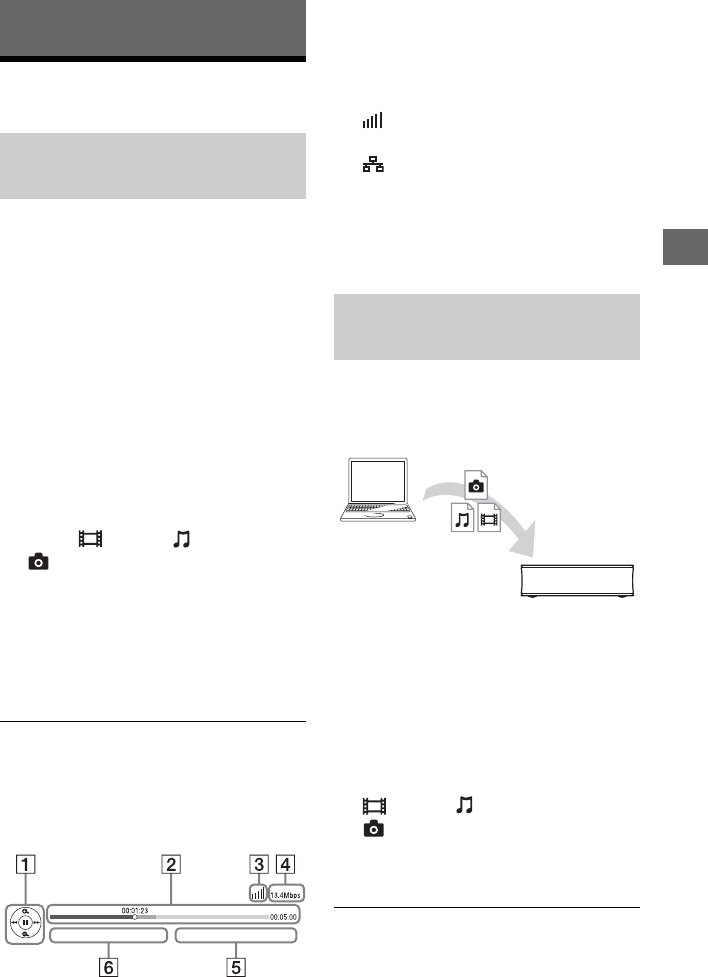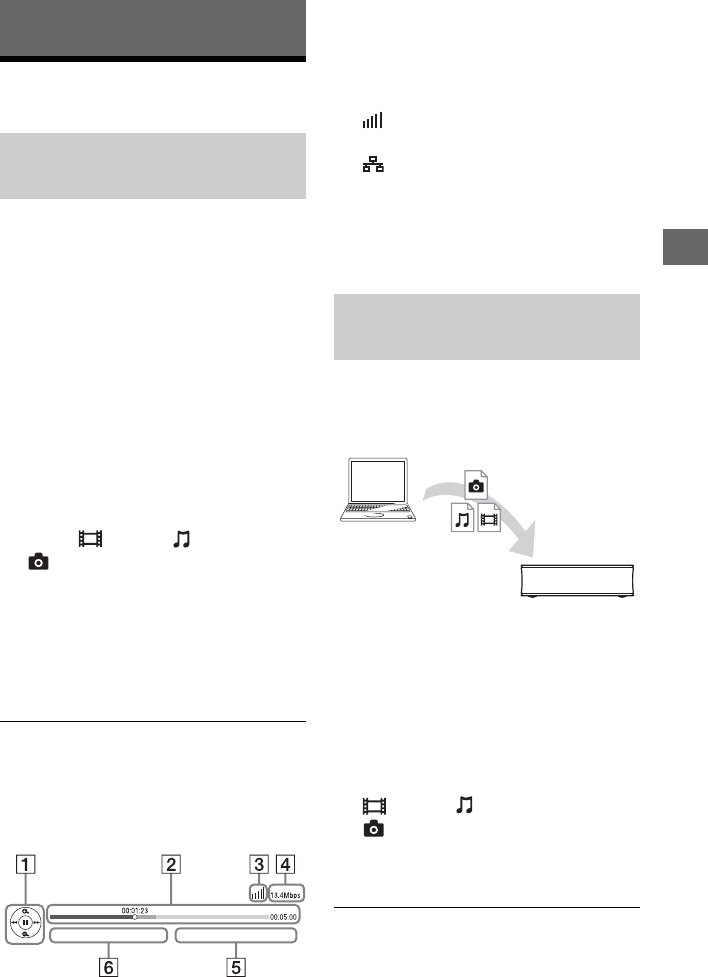
15
Playback
Playback
Playing via a Network
Serves as a gateway delivering the selected
Internet content and a variety of on-demand
entertainment straight to your player.
z
• Some Internet content requires registration via a
PC before it can be played.
For further details, visit the following website:
http://esupport.sony.com/
• Some Internet content may not be available in
some regions/countries.
1 Prepare for Sony Entertainment
Network.
Connect the player to a network
(page 13).
2 Select (Video), (Music), or
(Photo) on the home menu using
</,.
3 Select an Internet content provider
icon using M/m, and press ENTER.
When an Internet content list has not
been acquired, an unacquired icon or a
new icon is displayed.
To use the control panel
The control panel appears when the video file
starts playing. The displayed items may differ
depending on Internet content providers.
To display again, press DISPLAY.
A Control display
Press </M/m/, or ENTER for
playback operations.
B Playing status bar
Status bar, Cursor indicating the
current position, Playing time,
Duration of the video file
C Network condition
indicates the signal strength for
wireless connection.
indicates the wired connection.
D Network transmission speed
E The next video file name
F The currently selected video file name
The player (DLNA Player) can play video/
music/photo files stored on another DLNA-
compatible product (DLNA Server) via a
network.
1 Prepare for using DLNA.
• Connect the player to a network
(page 13).
• Prepare the other necessary DLNA-
compatible products. Refer to the
instruction manual supplied with the
product.
2 Select the DLNA Server icon from
(Video), (Music), or
(Photo) on the home menu.
3 Select the file you want to play using
M/m, and press ENTER.
Enjoying Sony Entertainment
Network (SEN)
Playing files on a Home
Network (DLNA)
Server
Player
,continued