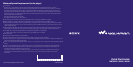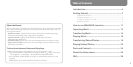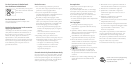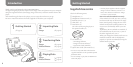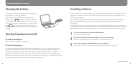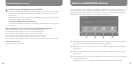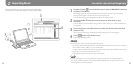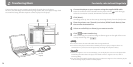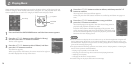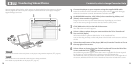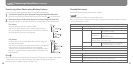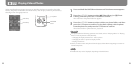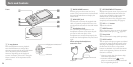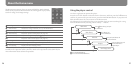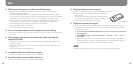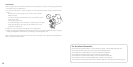NW-A805/A806/A808 GB.2-896-040-11(1)
14
NW-A805/A806/A808 GB.2-896-040-11(1)
15
1
Connect the player to your computer using the supplied USB cable.
Insert the connector of the USB cable into the player with the mark facing up.
When the connection is started, WALKMAN Launcher starts up.
2
Click [Music].
SonicStage starts up. You can also start up SonicStage directly from the [Start] menu.
3
Place the pointer over [Transfer] and select [ATRAC Audio Device] from
the transfer destination list.
4
Select an audio le(s) or album(s) you want to transfer.
5
Click to start transferring.
Aer transferring, the transferred songs or albums appear on the right of the screen.
To stop transferring, click .
Notes
Do not disconnect the USB cable while data is being transferred.
Do not leave the player connected for extended periods to a laptop computer that is not
connected to AC power, because the player may discharge the computer’s battery.
Hints
When you register a cover art on SonicStage, you can display the cover art on the player aer
transferring the audio data to the player. For details on how to register cover art, refer to
SonicStage Help.
You can create and transfer playlists that group your favorite songs into a list. Select the playlist
in the SonicStage display mode to transfer playlists.
Transferring Music
Connect the player to your computer and transfer the audio data to the player.
Be sure to use SonicStage when transferring songs (audio data) to the player. Songs which
are transferred using Windows Explorer cannot be played on the player.
For details, refer to SonicStage Help
To
USB cable
(supplied)
4
5
3