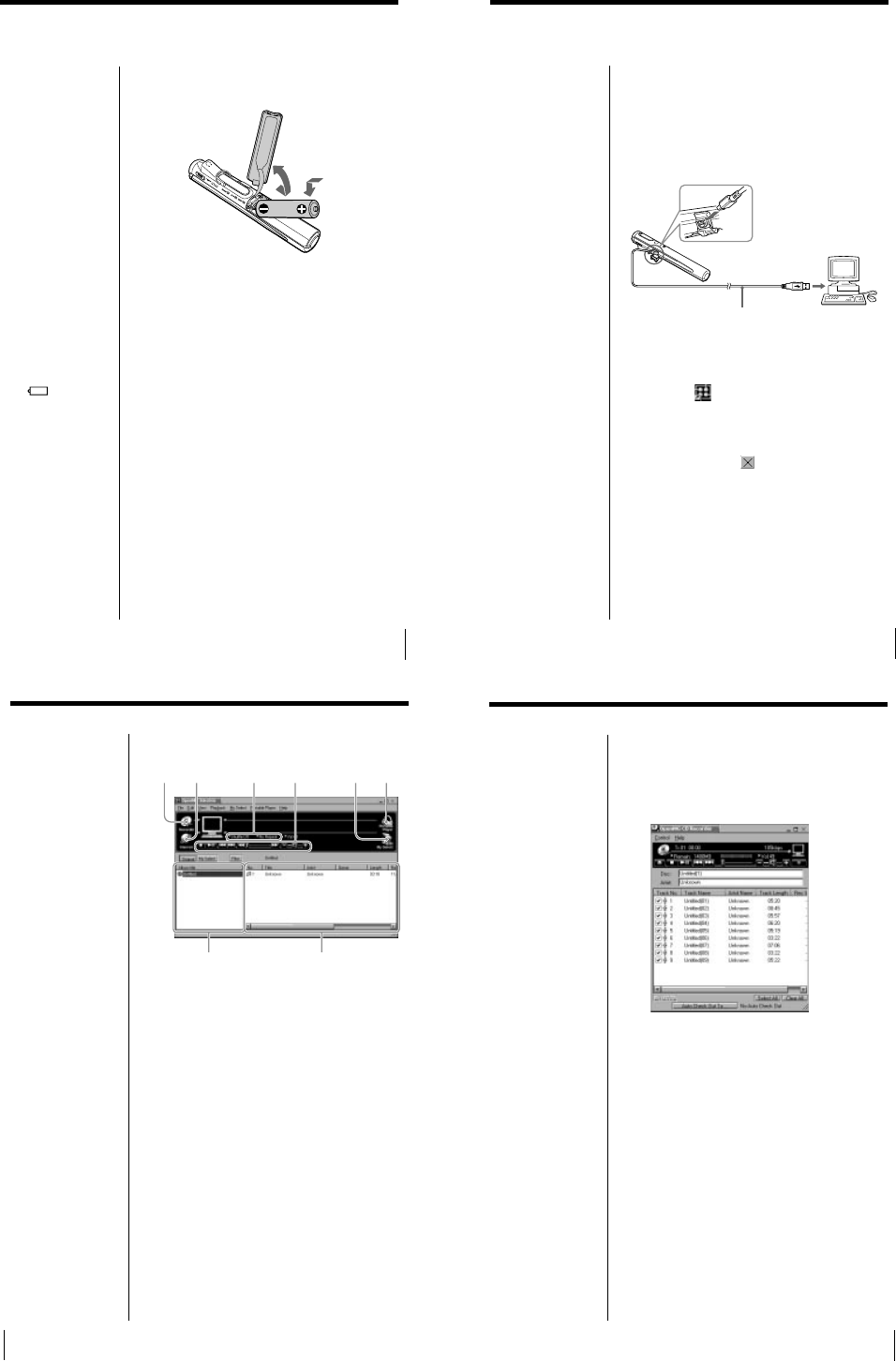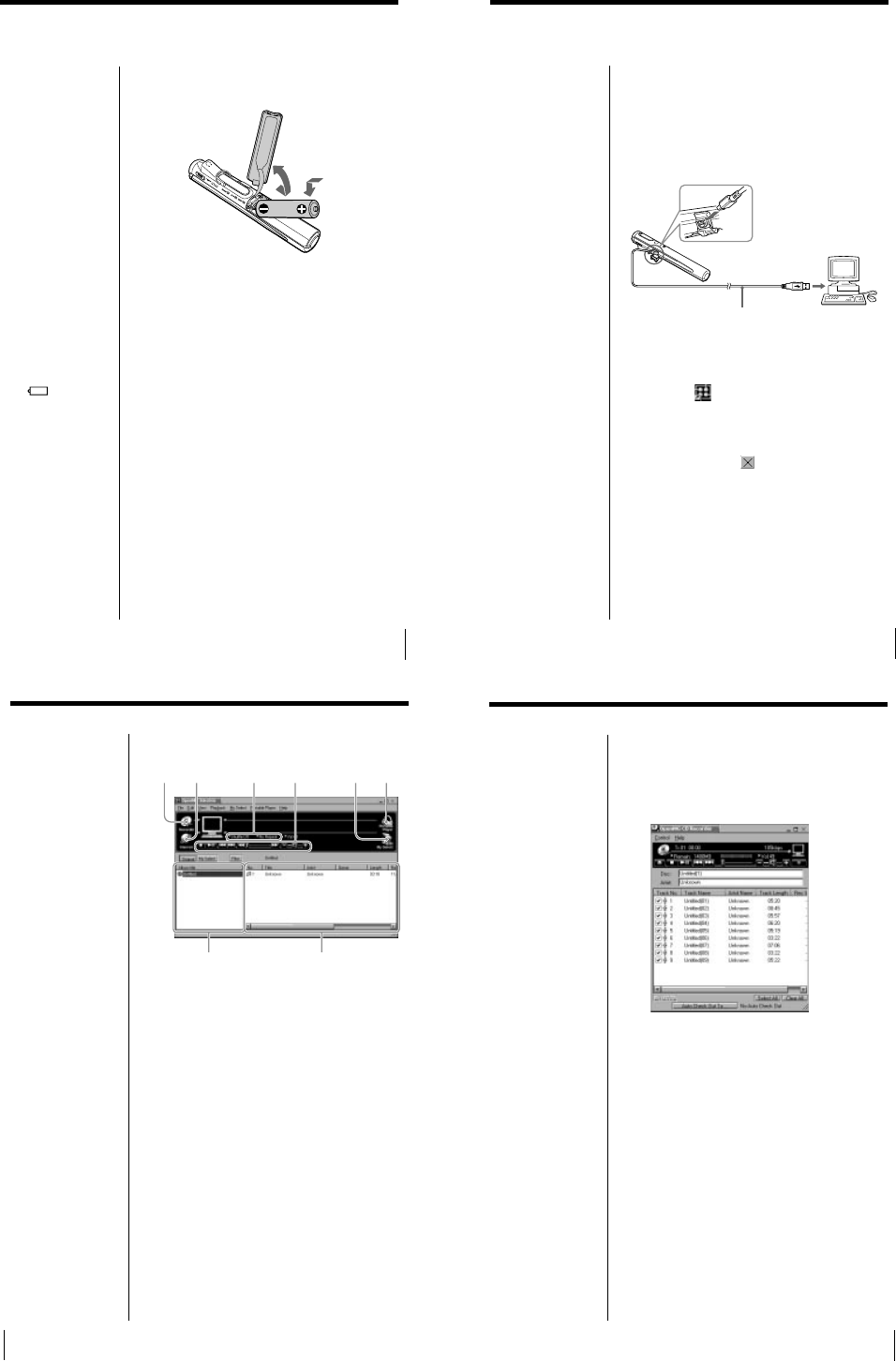
1-3
13
Inserting the battery
Insert the size AA (LR6) alkaline battery (supplied)
matching the + and – ends on the battery to those
inside the battery compartment.
When to replace the battery
Replace the battery when the battery indicator on the
display (page 20) reads empty (r).
Notes
• If you do not use the
battery correctly, it may
become damaged from
leakage and corrosion.
For best results:
- Use the alkaline
battery.
- Make sure the polarity
is correct.
- Do not charge a dry
cell battery.
- Remove the battery, if
you do not intend to
use the player for an
extended period of
time.
- If you have battery
leakage, replace with a
new battery after
cleaning the battery
compartment.
• The
mark
indicates that the
battery has run out. The
Music Clip Player will
not function after it
beeps and the display
turns off. Please change
the battery.
15
Using the Music Clip Player
Basic operation
This section explains how to transfer CD tracks to the
Music Clip Player.
Refer to OpenMG Jukebox Help for information on
importing MP3 files and WAV files, and downloading
music files via the Internet.
Connecting the Music Clip Player to
your computer
Starting OpenMG Jukebox
From the Windows 98 “Start” menu, click “Programs”
– “OpenMG Jukebox” – “OpenMG Jukebox,” or
double-click
on the Windows desktop.
The OpenMG Jukebox displays.
To exit OpenMG Jukebox
Click the Close button on the OpenMG Jukebox
window.
USB cable (supplied)
To the USB
connector
To the USB
connector
Notes
• Be sure to install
OpenMG Jukebox
before connecting the
Music Clip Player (see
page 11).
• The Music Clip Player
is inactive while
connected to the
computer.
• We do not assure
trouble-free operation
if you use the USB
hub.
• This unit may not
work, depending on
another USB device
that you are using at
the same time.
• Some computers may
not work correctly
after recovering from
the suspended status.
Disconnect the USB
cable and reconnect it.
z Tip
When the “Startup”
setting is ON, OpenMG
Jukebox will
automatically start when
you connect the Music
Clip Player. (For more
information, see
“Changing the initial
settings of the OpenMG
Jukebox” in OpenMG
Jukebox Help.)
16
OpenMG Jukebox basic controls
1 Recorder
Starts OpenMG CD Recorder.
2 Internet
Accesses a Web site for the EMD service
supporting OpenMG (page 12)
3 Shuffle/Repeat indicators
Displays the shuffle/repeat play status.
4 Play mode control buttons
Controls playback, volume, etc.
5 Edit My Select
Opens the My Select window
6 Portable Player
Opens the Portable Player window
7 Album titles column window
Displays the Original album, My Select album,
or filter list
8 Songs column window
Displays the songs in the selected album.
78
12 3 4 56
17
Recording a CD on your computer
1
Insert an audio CD into the CD-ROM drive.
2
Click “Recorder.”
The CD Recorder window appears.
3
To select certain tracks from your CD, uncheck all
unwanted tracks.
You may also click “Clear All,” and then select the
desired tracks.
4
Click z (record).
Recording begins.
When the recording is finished, the new Original
album appears in the Album Title list of the
OpenMG Jukebox window.
On the bitrate
You can choose the bitrate from 132kbps, 105kbps,
66kbps. The bitrate influences sound quality and
recording time. If you choose a higher bitrate, the
recording will have better sound quality, however the
recordable time will be shorter. If you choose a lower
bitrate, you can record longer, however the sound will
not be as good. See below for the recording time
according to the bitrate.
• 132kbps = about 60 minutes
• 105kbps = about 80 minutes
• 66kbps = about 120 minutes
To import MP3 files
Use the OpenMG File
Importer software. The
Music Clip Player
supports playback of MP3
files with a bitrate of 32–
256 kbps. However, the
variable bitrate file cannot
be played back. For
details, see “Importing
MP3 files” in OpenMG
Jukebox Help.
To name the album and
songs
Type the name, or
retrieve it from the CDDB
website on the Internet.
For details, see “Adding
information, such as title
of a track” in OpenMG
Jukebox Help.
(continued)