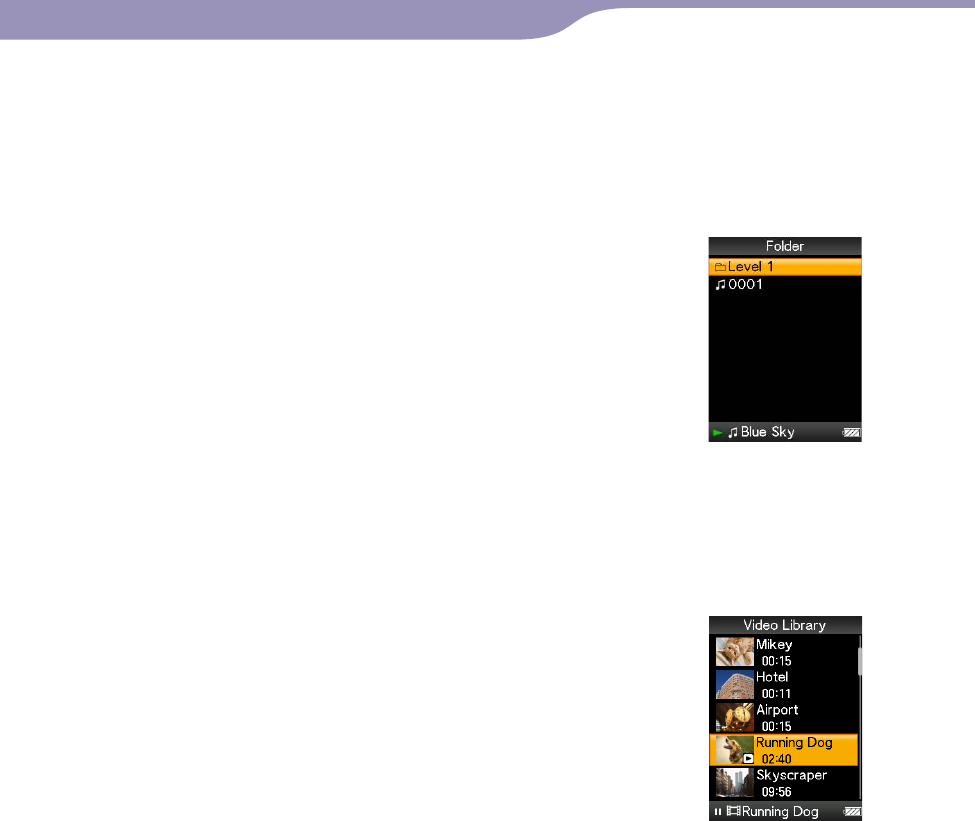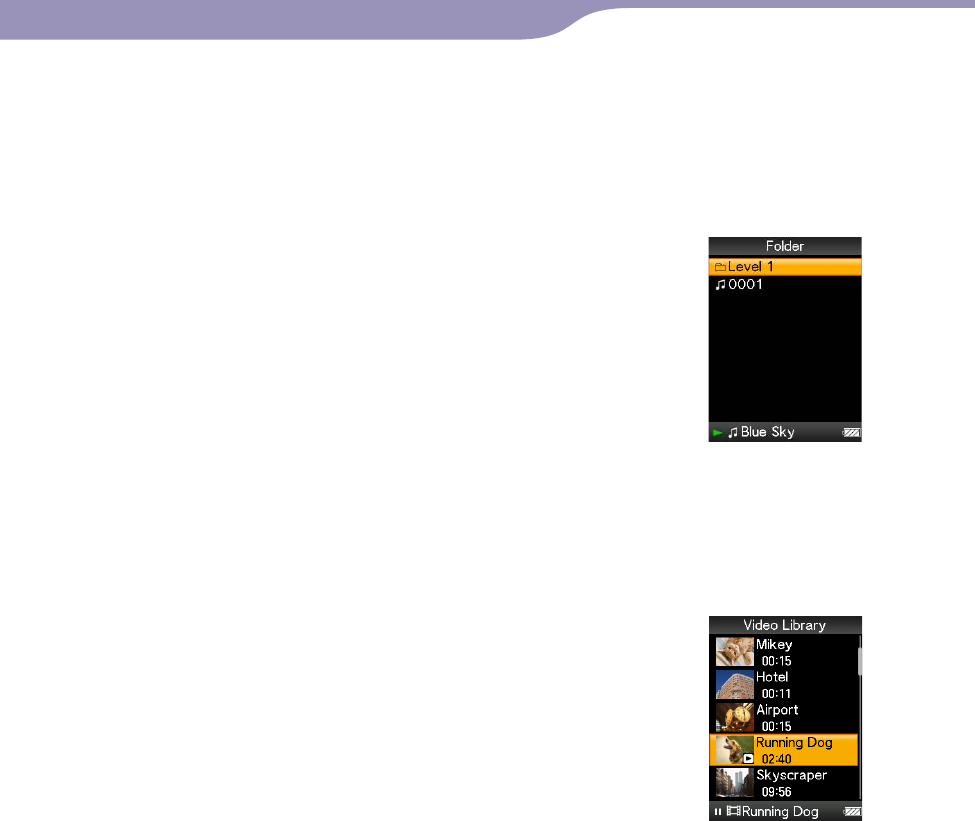
NWZ-E435F / E436F / E438F.GB. 4-109-569-11 (1)
Getting Started
28
28
For songs
(On Windows Explorer)
Drag and drop files or folders onto the “MUSIC” folder or one of its subfolders.
There is no limit to folder depth, although accessibility to any files and folders
beyond the 8th level is not ensured.
(On the player)
Folders are displayed in the folder name order first, then files
are displayed in the file name order. In this case, upper or
lower case letters are not distinguished.
For videos
(On Windows Explorer)
Drag and drop files or folders onto the “VIDEO” folder or one of its subfolders.
There is no limit to folder depth, although accessibility to any files and folders
beyond the 8th level is not ensured.
(On the player)
Video files are displayed in the order they are transferred by
dragging and dropping. (The latest data is at the top.)
Hint
You can set JPEG files as a thumbnails of video files, by placing JPEG
files in the corresponding video folders. When you display the video
list, you can see the thumbnails (small pictures to display on the
menu) for the video files on the player.
To display a thumbnail for a video file, create a JPEG file (horizontal 160 × vertical 120
dots, extension: .thm/.jpg) and name it the same as the desired video file, then store it in
the video file folder. If two files have the same name (such as abc.thm and abc.jpg), the
file with the extension .thm is displayed as the thumbnail.
Continued