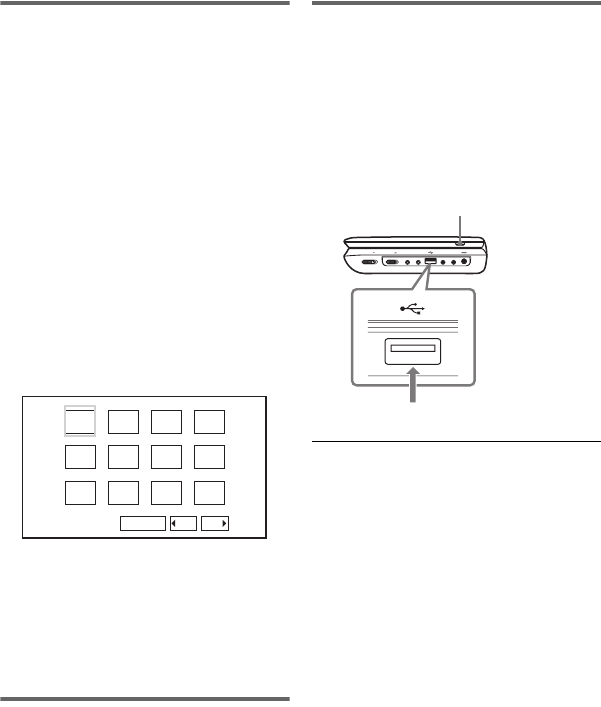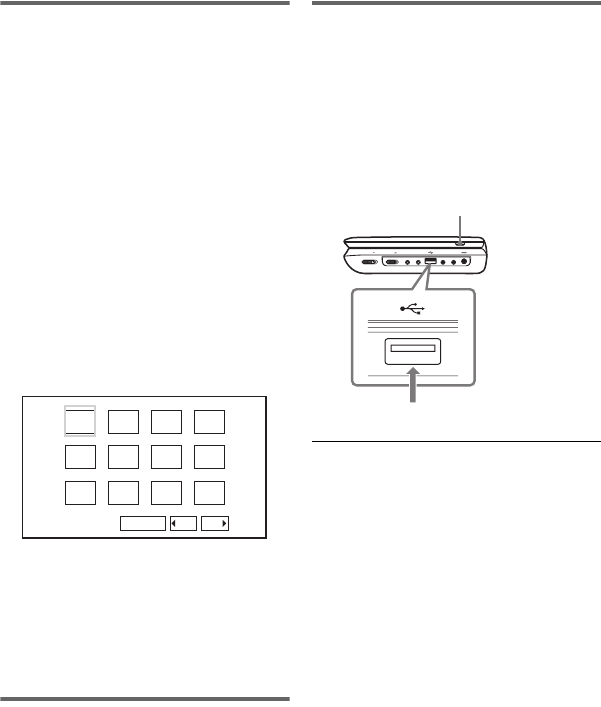
master page=left
DVP-FX96
4-266-600-22(1)
G:\Project_2010_Aug\Feiyu_20101111_FX96\6_Target\4266600111\4266600111DV
PFX96U8\01US\01US05PLY1-CEK.fm
14
Selecting a JPEG file
To rotate a JPEG image
Press C/X/x/c while viewing the image
file. Rotate every file.
c: Rotates the image 90 degrees
clockwise.
C: Rotates the image 90 degrees counter
clockwise.
X: Reverses the image vertically (up and
down).
x: Reverses the image horizontally (left
and right).
To display the list of thumbnails
Press MENU.
The image files in the album appear in 12
sub-screens.
• To go to the previous or next list of
thumbnails, select “bPrev” or
“NextB” at the bottom of the screen,
and press ENTER.
• To exit the list of thumbnails, press
MENU.
Playing a Slide Show
1 Press MENU.
The list of thumbnails appears.
2 Press C/X/x/c to select “Slide
Show” at the bottom of the screen,
and press ENTER.
A slideshow starts.
Playing data on a USB device
You can play back DATA files on a USB
device.
1 Press INPUT SELECT repeatedly to
select “USB.”
2 Connect a USB device to the USB
jack.
To disconnect a USB device
1 Press INPUT SELECT to deselect
“USB.”
2 Disconnect the USB device.
About supported Sony USB devices
The following Sony USB flash drive
“Micro Vault” and Digital Camera
(released after 2008) are supported:
USM-J/B series, USM-L series, and
USM-LX series, DSC-T series, DSC-W
series, DSC-H series, DSC-S series, and
DSLR-A series.
b
• Do not disconnect the USB device while its
access indicator is flashing. Doing so may
cause data corruption or loss of data.
• USB devices which can connect to the player
are flash memory and digital still camera.
Other devices (USB hub, etc.) cannot be
connected. When an unsupported device is
connected, an error message appears.
1234
5678
910
Slide Show
11 12
Prev Next
HOLD
A PHONES B
AUDIO
IN/OUT
VIDEO
IN/OUT
DC IN 9.5V
POWEROFF ON
INPUT SELECT
USB device
INPUT SELECT
01US01COV.book Page 14 Wednesday, May 25, 2011 9:54 AM