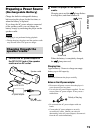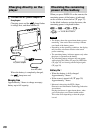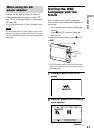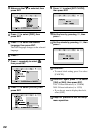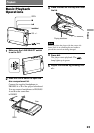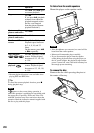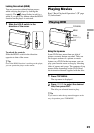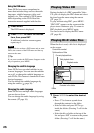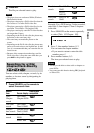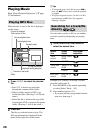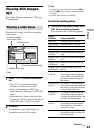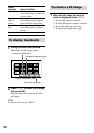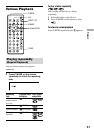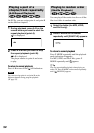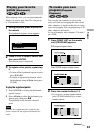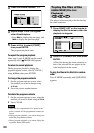2
Press .
The file you selected starts to play.
Notes
• The player does not conform to WMA (Windows
Media Audio) format.
• The player cannot play a DivX video file when the
file consists of 2 or more DivX video files.
• The player cannot play a DivX video file of a size
more than 720 (width) × 576 (height)/2 GB.
• The player cannot play some DivX video files that
are longer than 3 hours.
• Depending on the DivX video file, the picture may
be unclear or the sound may skip.
• The sound may not match the picture on the
screen.
• Depending on the DivX video file, the picture may
pause or be unclear due to too high bit rate. In that
case, it is recommended that you create the file at a
lower bit rate.
• Because of the compression technology used for
DivX video files, it may take some time after you
press for the picture to appear.
Searching for a title/
chapter/track directly
You can select a title, chapter, or track, by its
number, or locate a scene by designating its
playing time.
1
Press SEARCH on the remote to
select the search item.
Search
item Screen display
Disc/Format
compatible
Title/
Chapter
search
Title 00/00
Chapter 00/00
Title time
search
Title 00/00
Time 0:00:00
Chapter
time search
Chapter 00/00
Time 0:00:00
Track
search
Select Track:
00/00
Select: 000
Track time
search
Track Go To:
00:00
Go To:
0:00:00
Disc time
search
Disc Go To:
00:00
Example: For a DVD having 2 titles recorded,
select title 2, then chapter 3 from 5 chapters
in the title.
1 Press SEARCH on the remote repeatedly
to select [Title /02 Chapter /05].
2 Press , then number buttons, 0, 2.
You can enter the chapter number.
• If you want to return to enter the title
number, press
.
3 Press number buttons, 0, 3.
The item you selected starts to play.
Notes
• You may not be able to select a title or chapter on
some DVDs.
• You cannot use this function during PBC playback
on Video CDs.
27
Playback
D-VE7000S.GB.2-684-432-12(1)