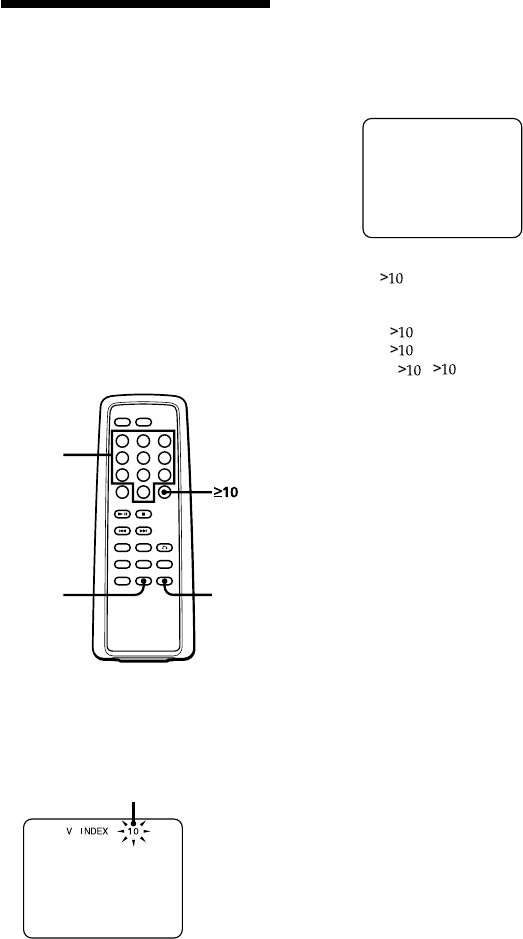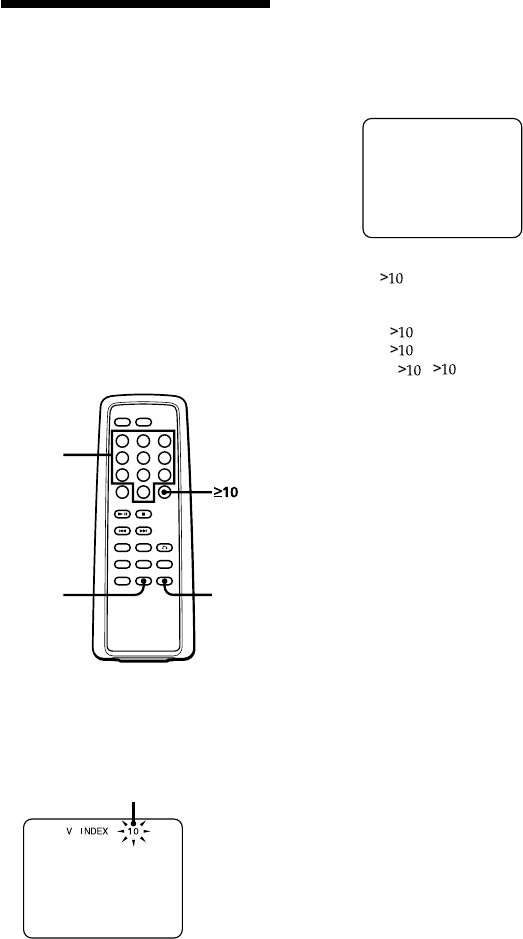
19
GB
Locating a specific
point directly
You can locate a specific point directly
using the video index, scene numbers
and the time of the point.
To locate a specific point using
the video index numbers or the
scene numbers (Video Index
Search/ Scene Number Search)
SomeVIDEO CDs with PBC functions
have the video index numbers or the
scene numbers. Some
VIDEO
CDs have
both.
Check the current video index number
or scene number by displaying it on the
TV screen during playback. (See pages
11 and 12.)
1 Press V-INDEX or SCENE while
playing a
VIDEO
CD.
“V INDEX”or “SCENE” appears on
the TV screen.
2 Press the number buttons to select the
video index number or the scene
number you want.
The selected video index number or
the scene number appears on the TV
screen.
To select a number 10 or more,
press
first, then the
corresponding number buttons.
Examples:
For 12:
, then 1 and 2
For 24: , then 2 and 4
For 135: , then 1 and 3 and
5
If you have made a mistake
Repeat the same procedure from
Step 1 again.
To cancel the video index search
or scene number search
Press V-INDEX or SCENE again.
Notes
•Some
VIDEO
CDs do not allow you to
start playing from a particular scene.
If you select a scene number while
playing a
VIDEO
CD of this type, the
selected scene number disappears from
the TV screen, and the player keeps
playing the current scene.
•You cannot use the Scene Search with
tracks or
VIDEO
CDs which do not have
scene numbers recorded.
•If you select the scene which has audio
signals only, the scene will not be
displayed on the TV screen.
•You cannot use Video Index Search with
tracks or
VIDEO
CDs which do not have
video index numbers recorded.
•You cannot search for video index
numbers in different tracks.
SCENE
V-INDEX
Number
buttons
The current video index
number or scene number
V INDEX
24