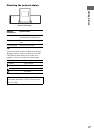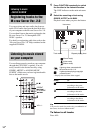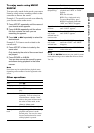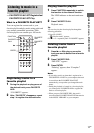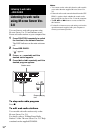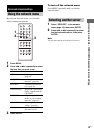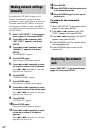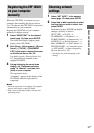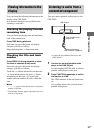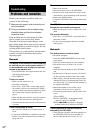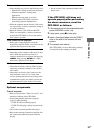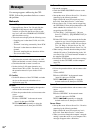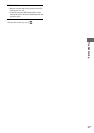20
GB
By default the CPF-IX001 acquires an IP
address automatically. Use the following
procedure to specify an IP address, if necessary.
Note that when the CPF-IX001 is used in an
environment containing a router with DHCP,
you should not need to specify the IP address of
the CPF-IX001.
1 Select “NET SETUP?” in the network
menu (page 19), then press ENTER.
2 Press . or > repeatedly until
“NET TYPE?” appears, then press
ENTER.
3 Press . or > repeatedly until
“MANUAL?” appears, then press
ENTER.
“IP ADDRESS?” appears.
4 Press ENTER again.
The currently set IP address appears.
5 Press . or > repeatedly to enter
the numeric values of the IP address.
Press m or M repeatedly to select the
digit that you want to set.
6 Press ENTER.
“SUBNET MASK?” appears.
7 Press ENTER again.
The currently set subnet mask appears.
8 Press . or > repeatedly to enter
the numeric values of the subnet mask.
Press m or M repeatedly to select the
digit that you want to set.
9 Press ENTER.
“GATEWAY?” appears.
10 Press ENTER again.
The current default gateway appears.
11 Press . or > repeatedly to enter
the numeric values of the default
gateway.
Press m or M repeatedly to select the
digit that you want to set.
12 Press ENTER.
13 Press SUSPEND to set the network unit
to the suspended mode.
14 Press SUSPEND again to start up the
network unit.
To return to the automatic
setting
1 Select “NET SETUP?” in the network menu
(page 19), then press ENTER.
2 Press . or > repeatedly until “NET
TYPE?” appears, then press ENTER.
3 Press . or > repeatedly until “AUTO?”
appears, then press ENTER.
4 Press SUSPEND to set the network unit to
the suspended mode.
5 Press SUSPEND again to start up the
network unit.
Select “RESTART?” in the network menu
(page 19), then press ENTER.
Making network settings
manually
Restarting the network
unit