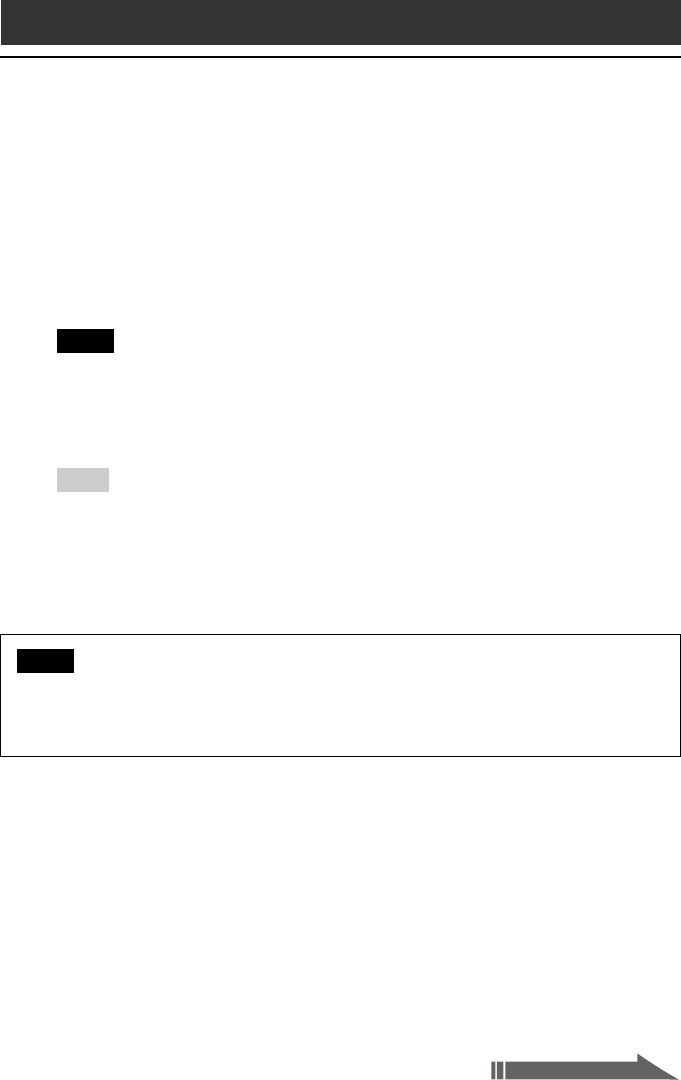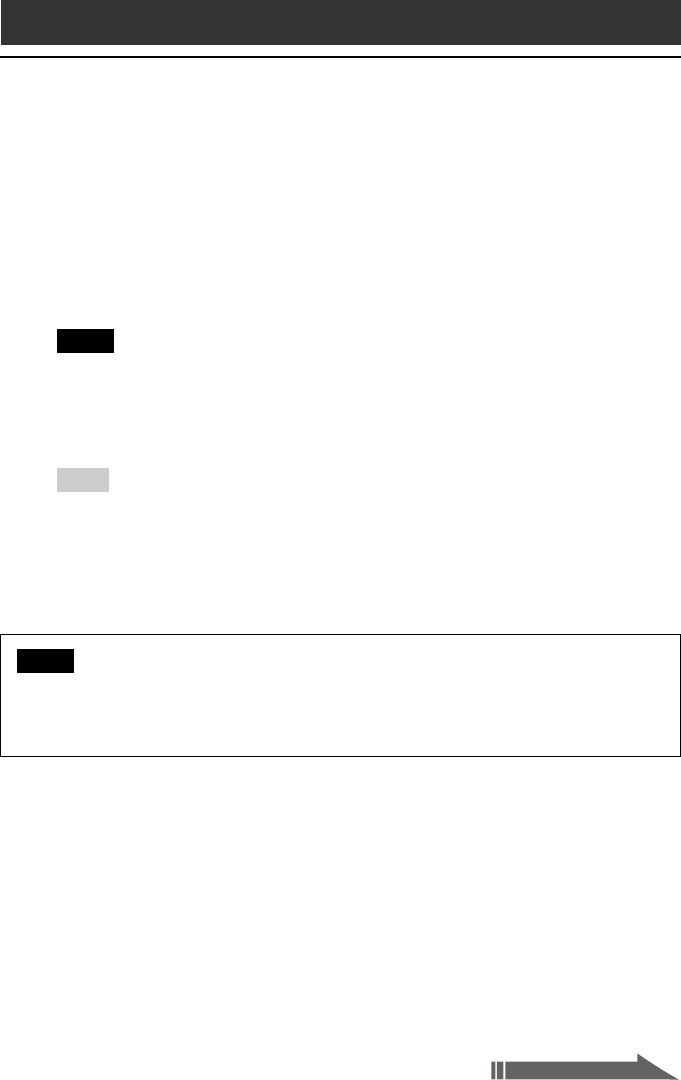
21
3
Import downloaded audio files to OpenMG Jukebox.
If audio files are imported automatically, they are registered as playlists,
determined by the EMD service.
If they are not imported automatically, select the audio files you want in
the Import window and then import to OpenMG Jukebox (see “Importing
MP3, WAV and WMT format audio files” below).
Note
Audio files cannot be imported automatically by clicking if you use a Web browser
(e.g., Internet Explorer, Netscape, etc.) other than the Internet window of OpenMG
Jukebox. In this case, after downloading, specify the audio files in the Import window
to import them.
Hint
• It is possible to import audio files from some software such as Liquid Player into
OpenMG Jukebox. Refer to the OpenMG Home Page
(http://www.openmg.com/) for details.
• Some Internet settings (e.g., proxy server, etc.) are related to the settings of Internet
Explorer. If your computer is set to be used within a firewall, etc., confirm the
settings of Internet Explorer before the connection.
Note
When specifying the location to be used to store songs, do not choose a folder on
removable media, such as a CD-R, CD-RW, MO, ZIP, etc. Choose a folder on the hard disk
of your computer.
Importing MP3, WAV and WMT format audio files
The following audio files can be imported to OpenMG Jukebox and
converted to the ATRAC3 format.
• MP3 files: 16 bit MP3 files, monaural/stereo, 32 kHz/44.1 kHz/48 kHz.
• WAV files: linear PCM WAV files, 16 bits, monaural/stereo, 32 kHz/44.1
kHz/48 kHz.
• WMT (Windows Media Technologies) compliant audio files
downloaded via EMD: 16 bit WMT files, monaural/stereo, 44.1 kHz.
Depending on the copyright protection, some WMT compliant audio files
may not be available for importing.
Importing audio files into your computer