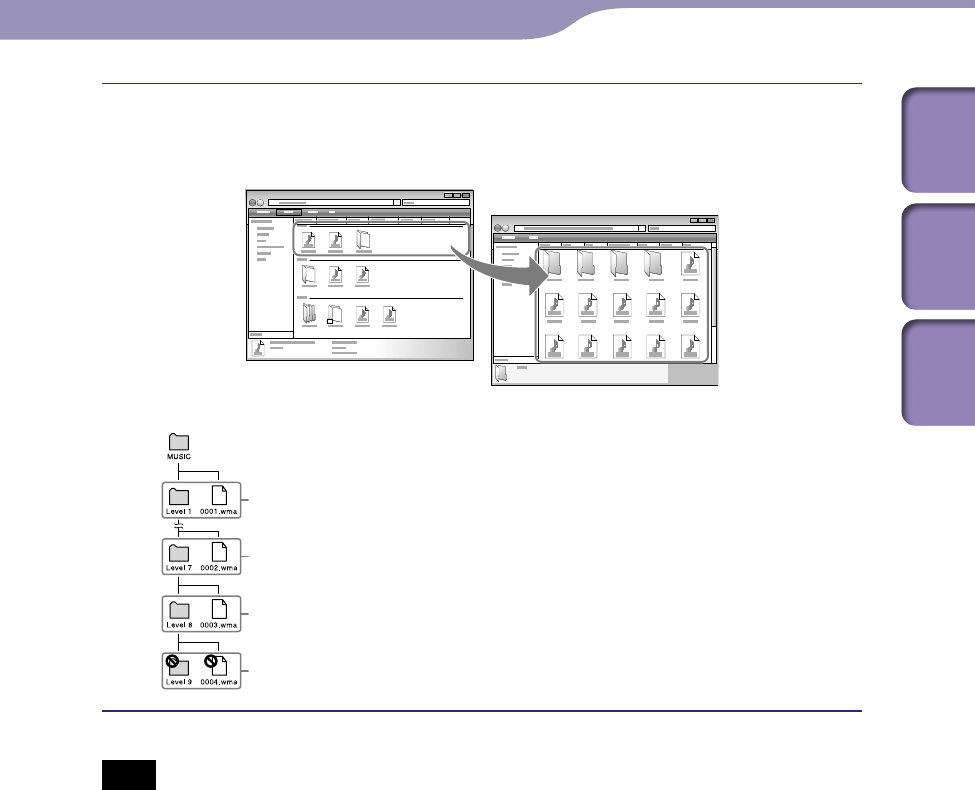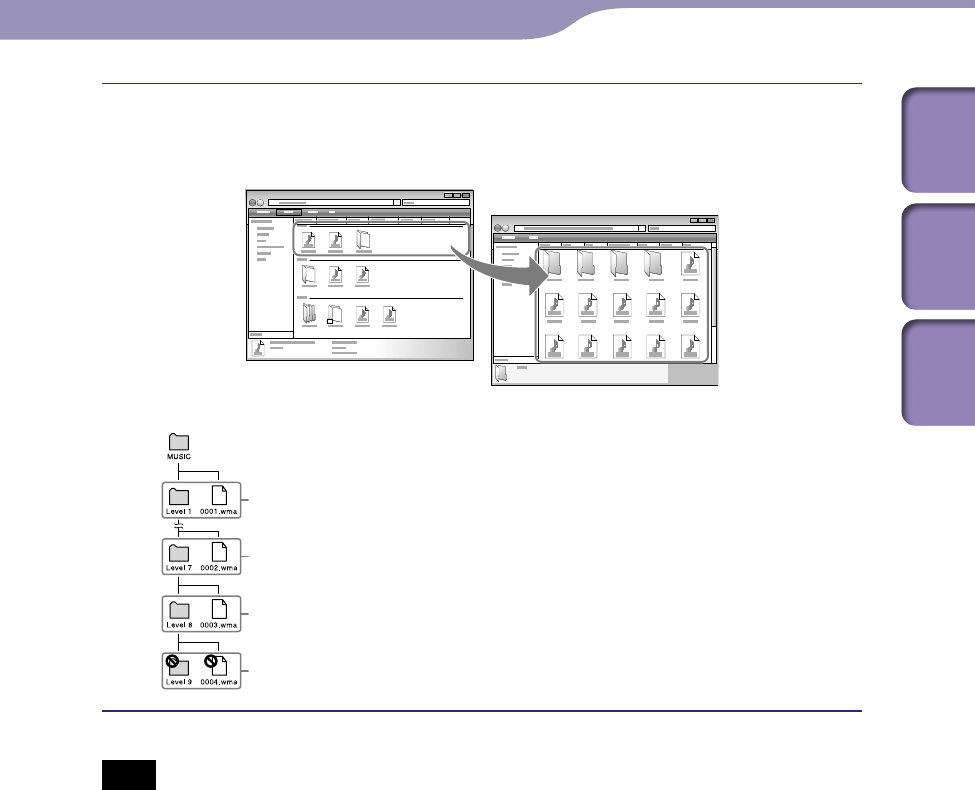
ModelName: Falcon_E
PartNumber: 4-164-613-11
32
32
Transferring Music
Table of
Contents
Home
Menu
Index
Drag-and-drop files or folders into the [MUSIC] folder, or one of its
subfolders.
Accessibility to files and folders beyond the 8th level is not guaranteed.
Note
Do not disconnect the USB cable while [Do not disconnect.] appears on the player.
Otherwise, data being transferred or stored on the player may be damaged. If the player
is disconnected while files are being transferred, unnecessary files may be left in the
player. In this case, transfer usable files back to the computer and format the player (
p.
109).
Do n
ot change folder names or delete the [MUSIC], [MP_ROOT], [MPE_ROOT],
[VIDEO], [DCIM], [PICTURE], [PICTURES]and [PODCASTS]folders.
Do n
ot change folder or file names directly under the [MP_ROOT] or [MPE_ROOT]
folders, otherwise, they will not be displayed on the player.
So
me files may not be played back on the player due to copyright protection.
If C
ontent Transfer starts automatically after connecting the player to your computer
using the supplied USB cable, close or ignore Content Transfer as Content Transfer need
not be used. For details on setting automatic start of Content Transfer, refer to the Help
of Content Transfer.
1st
7th
8th
9th
Music files or folders in your computer
[MUSIC] folder in your player