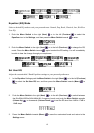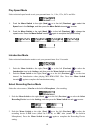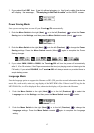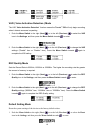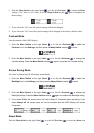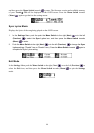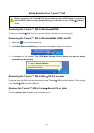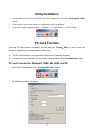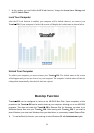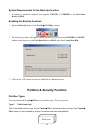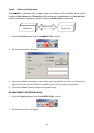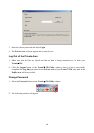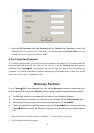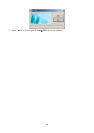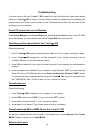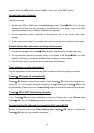3. In this window you can Enable the PC-Lock function, change the Screen Saver Message and
the PC-Unlock Timer.
Lock Your Computer
After the PC-Lock function is enabled, your computer will be locked whenever you remove your
T.sonic 520. If your computer is locked, the screen will display the locked status as shown below.
Unlock Your Computer
To unlock your computer, you must re-insert your T.sonic 520. The locked status on the screen
will disappear and you are now free to use your computer. The computer’s locked status will also be
relinquished automatically after the lock time has expired.
Boot-Up Function
T.sonic 520 can be configured to serve as an MS-DOS Boot Disk. Upon completion of this
procedure, the T.sonic 520 can be used to boot-up your computer, allowing you to run MS-DOS
programs. This does not make the T.sonic 520 a Rescue Disk for Windows, nor does it put
Windows Startup files onto your T.sonic 520. After booting with T.sonic 520, if you wish to
enter Windows, you must start Windows from your hard drive, or a previously created Rescue Disk.
To use the Boot-Up function, you must log in to the Windows OS with Administrator rights.
23