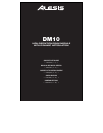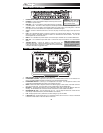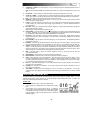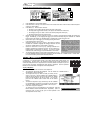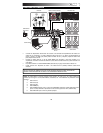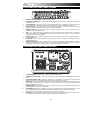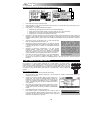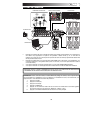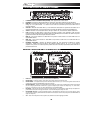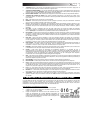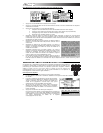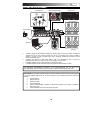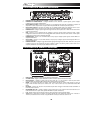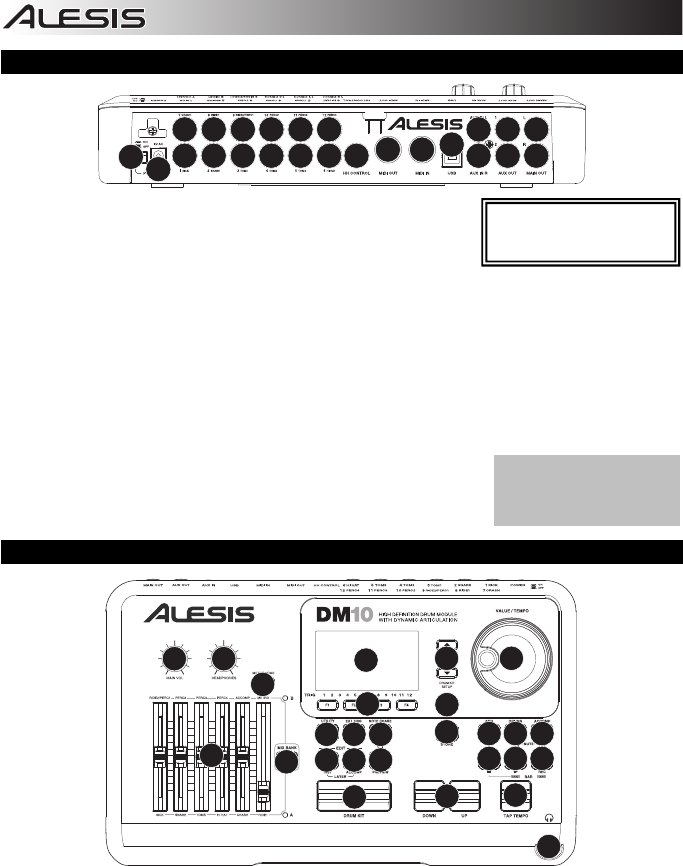
2
REAR PANEL FEATURES
1
2
3
3
4
4
9
9
9
9
9
9
9
9
9
9
9
9
5
5
7
6
8
9
1. POWER SWITCH – Turns the module on and off.
2. POWER IN – Connect the included AC adapter to this input, then connect
the adapter to a power source.
3. MAIN OUT – Use 1/4" TS cables to connect these outputs to an amplifier
or speaker system. The volume of these outputs is controlled by the MAIN VOL knob on the top panel.
4. AUX OUT – Use a 1/4" TS cables to connect these outputs to a monitor system or recording device. The AUX
OUT signal can be set to be identical to or independent of the MAIN OUT signal.
5. AUX IN – Connect an external sound source, such as a CD player, to these inputs using a stereo pair of RCA
cables.
6. USB – Use a standard USB cable to connect the module to your computer via this USB port. This connection
allows the module to send MIDI messages via USB to an external drum software module. You can also
transmit SysEx files over this connection.
7. MIDI IN – Use a standard five-pin MIDI cable to connect this input to the MIDI OUT of an external MIDI device.
8. MIDI OUT – Use a standard five-pin MIDI cable to connect this output to the MIDI IN of an external MIDI
device.
9. TRIGGER INPUTS – Connect the triggers of your drum kit to the
appropriate inputs here. Please note that dual-zone pads or cymbals (e.g.,
a drum with head and rim triggers or a cymbal with bow and bell sounds)
will require TRS cables to trigger both zones.
TOP PANEL FEATURES
1 2
3
4
5
6
7
8
9
10
11
12
13
14 15 16
17 18 19
20
21 22 23
24 25
27
26
1. MAIN VOLUME – Adjusts the volume level of the MAIN OUT.
2. HEADPHONES VOLUME – Adjusts the volume level of the HEADPHONES OUTPUT on the module's front
panel. The HEADPHONES VOLUME is independent of the module's MAIN VOLUME.
3. HEADPHONES OUTPUT – Connect your 1/4" headphones to this output. You can adjust the volume of this
output with the HEADPHONES volume knob on the module's top panel.
4. MIXER – Slide these faders to adjust the levels for the different groups of drum sounds. Each fader controls a
drum sound in each bank. The current bank (A or B) is determined by the MIX BANK button.
5. MIX BANK – Toggles between Banks A and B, determining which bank of triggers the MIXER's faders are
affecting. An LED indicates the current bank. When neither LED is lit, these faders are disabled.
6. METRONOME ON / OFF – Turns the metronome on or off. You can adjust the metronome volume with the
fader directly underneath this button (when MIX BANK is set to Bank B).
7. LCD – Displays system menus, parameters, and other settings as you use the DM10.
8. F-BUTTONS (1-4) – These buttons allow you to navigate the menus shown in the LCD. Press an F-BUTTON
to select the "virtual" button or tab shown above it in the LCD.
Note: The module's HI-HAT
CONTROL TRIGGER INPUT
does not support keyboard-
st
y
le ex
p
ression
p
edals.
WARNING: Use only the
included Alesis power supply
with the DM10 module.