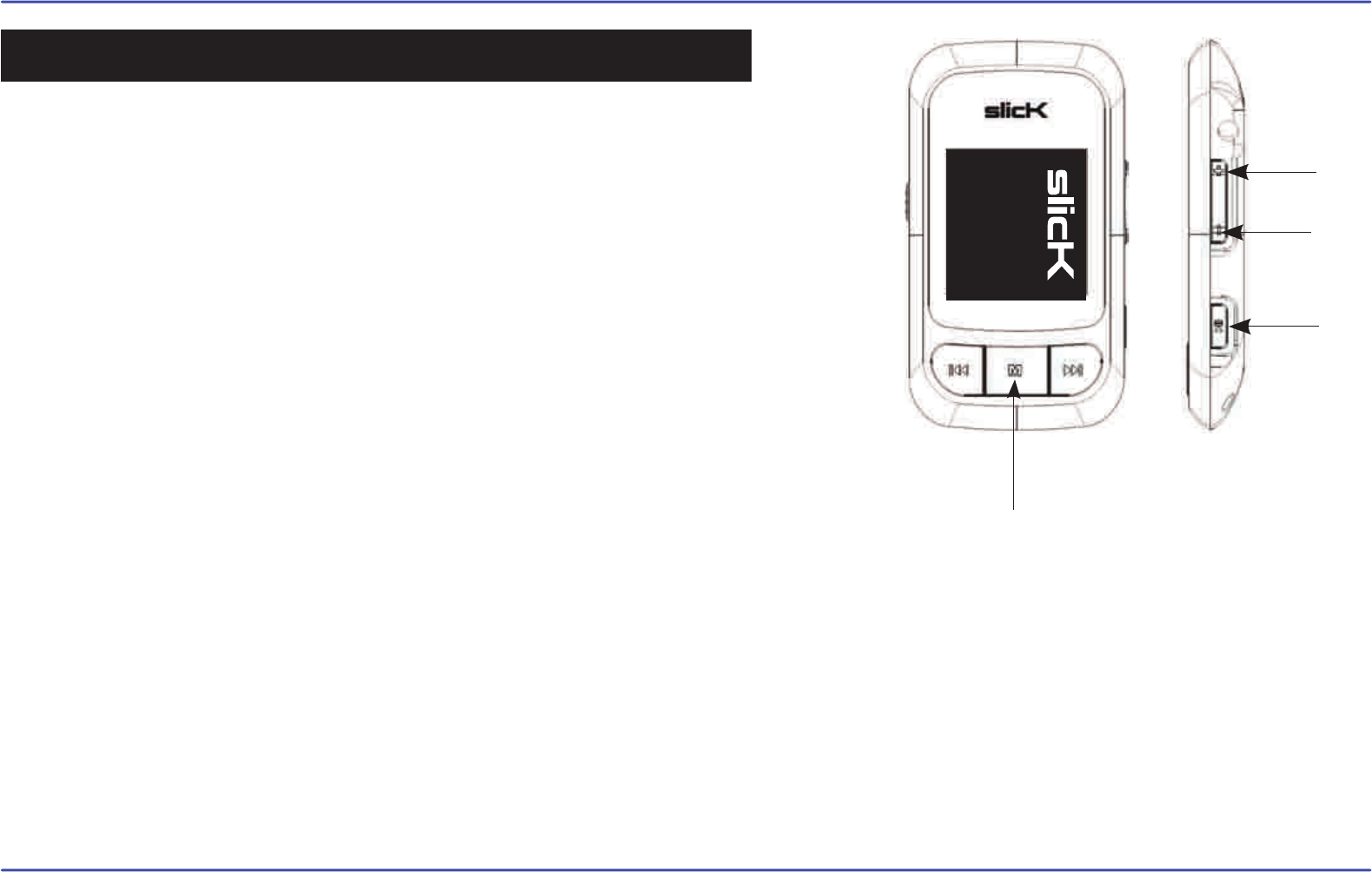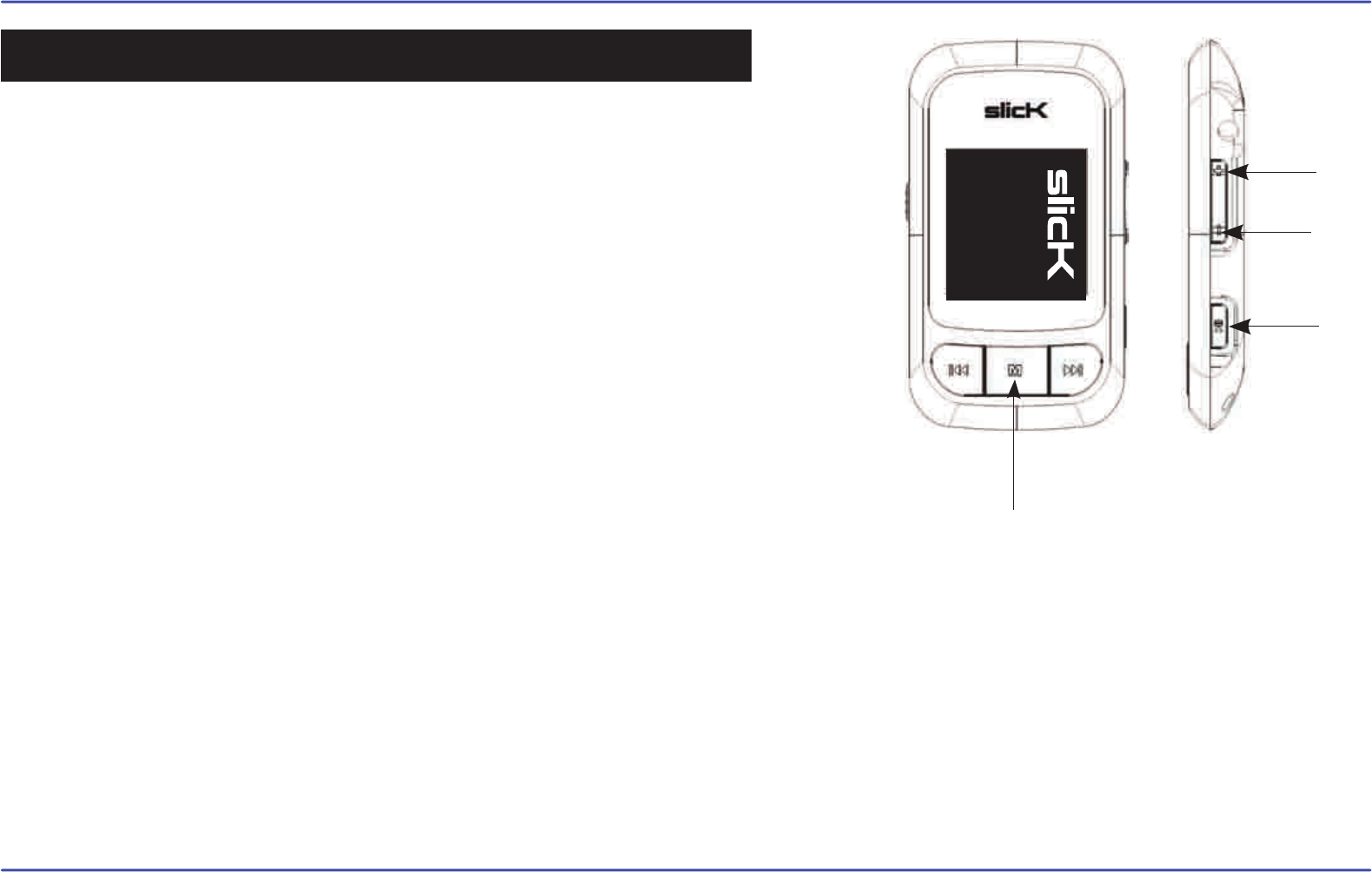
21
PLAY
MENU
SETTINGS
BROWSER
RECORD
E-BOOK
PHOTO
VIDEO
MUSIC
Recording voice
1. Select “RECORD” from the main menu, and press the [PLAY] button.
2. Press the [PLAY] button to begin recording, and press the [PLAY] button
again to pause recording.
3. Press and HOLD the [MENU] button to stop recording and save the recorded file.
Playback recorded files
1. Select “MUSIC” or “BROWSER” from the main menu, and press the [PLAY]
button to enter.
2. Use the [UP] or [DOWN] buttons to select the “Record” folder, and press the
[PLAY] button to enter.
3. Select the file you wish to play using the [UP] or [DOWN] buttons, and press
the [PLAY] button. Press the [PLAY] button to pause or resume playback.
4. To return to the main menu, press and HOLD the [MENU] button.
Your MP3 Video Player is able to perform voice recording with its integrated
microphone. The sound files that you record are stored inside the “Record”
folder. The files are in WAV format. You can listen to these files while being
at the “MUSIC” mode or “BROWSER” mode, and selecting the “Record” folder.
RECORD
DOWN
UP