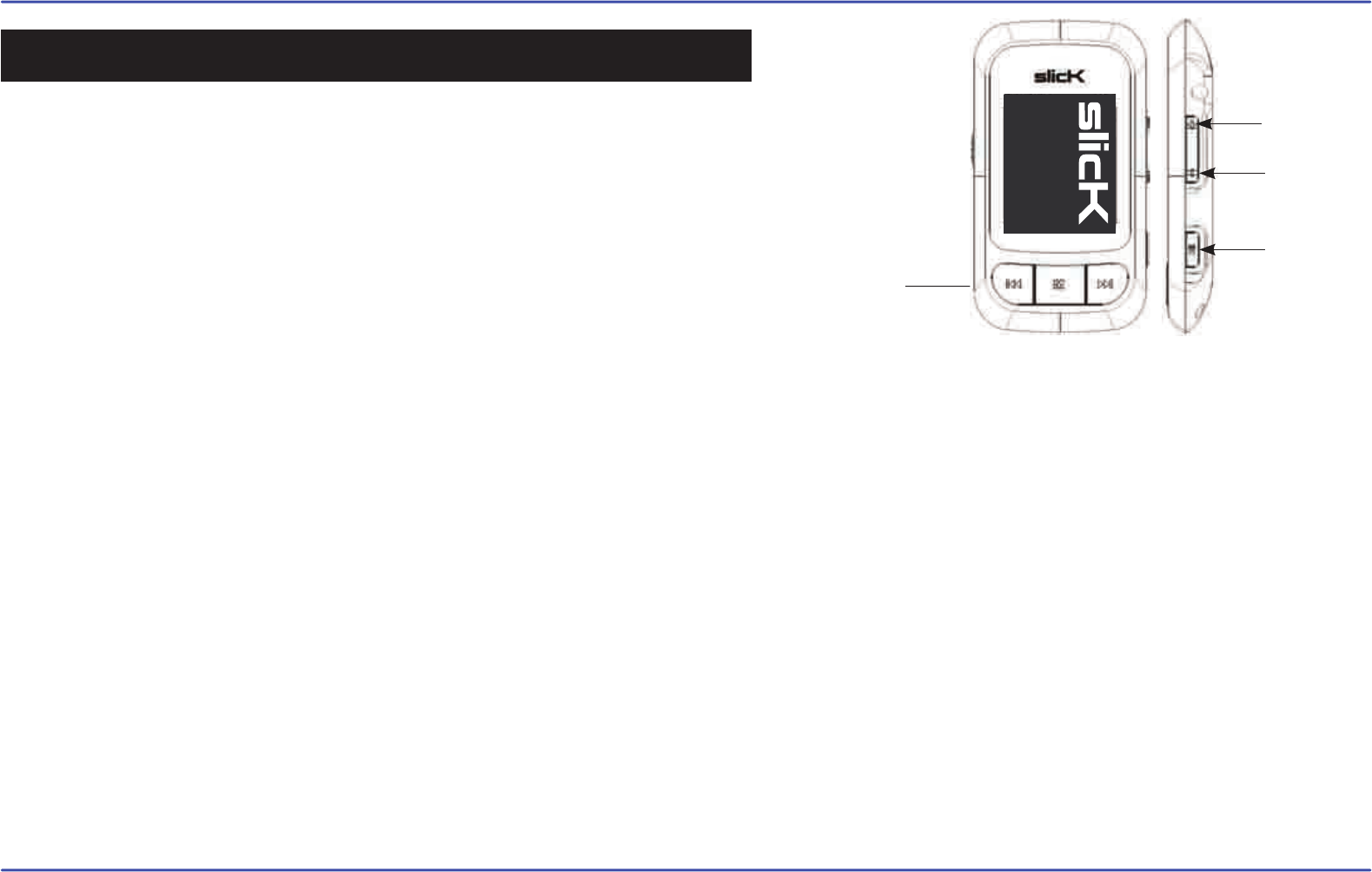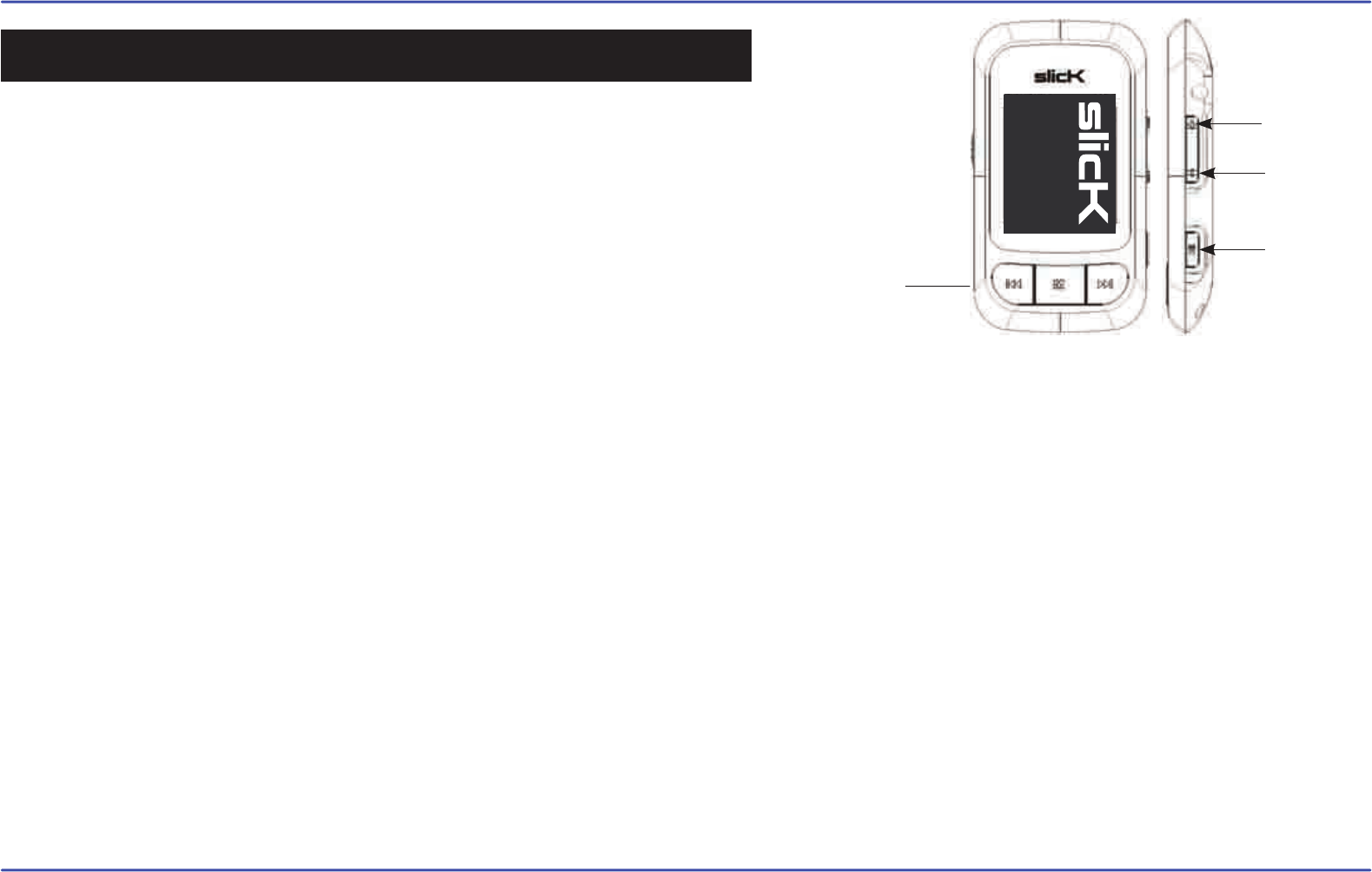
12
PLAY
DOWN
UP
PREVIOUS
Select “MUSIC” from the main menu, and press the [PLAY] button.
Use the [UP] or [DOWN] buttons to choose from the submenu options below,
and press the [PLAY] button.
● “Music Player”: Shows the music player screen.
● “All Music”: With this option you will see, sorted alphabetically by file name
all the songs you have stored in your MP3 video player.
● “Artist”, “Album”, and “Title”: See listings of your favorite music sorted by artist, album or title respectively.
Note: In order for the music files to be displayed in these listings, their artist, album and title information must be stored into the file
(information known as ID3-Tag). You can find freeware utilities to create or modify ID3-Tags like MP3Tag or ID3 Renamer.
● “Favorite”: With this option you can listen to your favorite music that you already marked as favorite. To add a song to your “Favorite” list,
press the [PREVIOUS] button while on top of a file. Make a selection using the [PLAY] button. Inside the “Favorite” folder if you press the
[PREVIOUS] button a new menu will pop up allowing you to erase one or all the favorite marked songs. Make a selection using the [PLAY] button.
Note: When erasing an element from Favorites, you only eliminate what marks it as favorite, the file will stay in memory.
● “Recordings”: Listen to the clips you have recorded using the microphone with this option. Choose the clip you want to listen to and press
the [PLAY] button.
● “Dir List”: With this option you can explore the file tree in the memory of the MP3 video player just as it would be displayed in your computer.
● “Update”: Use this option whenever you store or delete songs so the artist, album and title listings are recreated accurately.
Note: When the player is unplugged from the PC via the safe USB device removal, the MP3 video player will run an update automatically.
SETTINGS
BROWSER
RECORD
E-BOOK
PHOTO
VIDEO
MUSIC
MUSIC