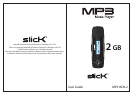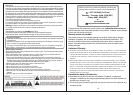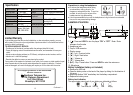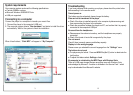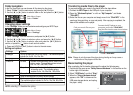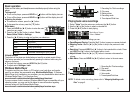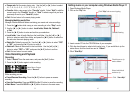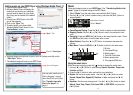4
Slick MP3 (G:)
Slick MP3
Drag or copy
files here
Locate “Slick MP3”
Find your music files on your
computer
Connect the MP3 player to your
computer, and locate “Slick MP3”.
Drag the files into the area shown below.
Note: Please do not disconnect the player during loading as it may cause a
malfunction of the player and the files.
Transferring media files to the player
To copy and transfer your music to the player follow the steps below:
1) Connect the MP3 Player to the USB port of your computer.
2) Open the “Windows Explorer” or click on “My Computer”, and locate
“Slick MP3”.
3) Select the files on your computer and simply move it into “Slick MP3” in the
usual way (drag and drop, or copy and paste). After copying is completed, the
data will be available on the player.
Disconnecting the player
After completing the file transfer, disconnect the player the following way:
1. Double click the green arrow “Safely Remove Hardware” in the task bar on the
bottom right of the window.
2. Select “USB Device” and click “Stop”.
3. When the “Stop a Hardware device”
appears, click “OK” to disconnect the
USB mass storage device, and unplug
the player safely.
11
Folder navigation
In the File View mode, you can browse all files stored on the player.
1.
Select “Folder” from the main menu, and press the [ ►ІІ ] button.
2. Use the [◄ ] or [ ►] button to select a folder or file, and press the [ ►ІІ ] button.
Changing player settings
In the “Settings” mode you can customize and configure your MP3 Player.
1. Select “Settings” from the main menu, and press the [ ►ІІ ] button.
2. Use the [◄ ] or [ ►] button to select an option, and press the [ ►ІІ ] button.
3. Use the [◄ ] or [ ►] button to select a value, and press the [ ►ІІ ] button to
confirm, or press the [ ] button to exit and not confirm.
4. Press and HOLD the [ ►ІІ ] button to return to the main menu.
Setting and options
Settings
Backlight
Language
Power Off
Firmware version
Default set
Lock
Exit
Options
Set up the backlight time of the display. The available options
include: 0s, 3s, 5s, 10s, 15s, 30s
Select a language
Off time To power off automatically after a certain time in
playing mode. The available options include:
0m, 1m, 15m, 30m, 60m, 120m
Sleep time To power off automatically after a certain time
in standby mode. The available options
include: 0s, 5s, 10s, 30s, 60s, 120s, 255s
View software version
Reset all settings back to factory default settings
Set the amount of time before the player locks the buttons.
The available options include: 0s, 3s. 5s, 10s, 30s, 60s, 255s
Exit and return to the main menu
Main Menu Screen
Select “Folder”
Main Menu Screen
Select “Settings”
NOTE: selecting “0” disables the option.