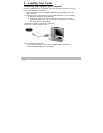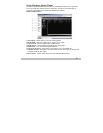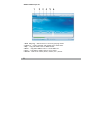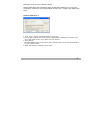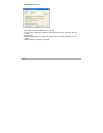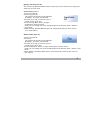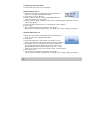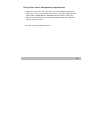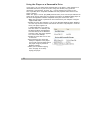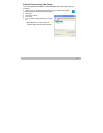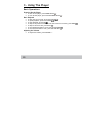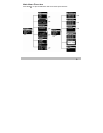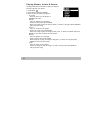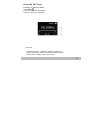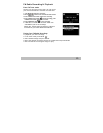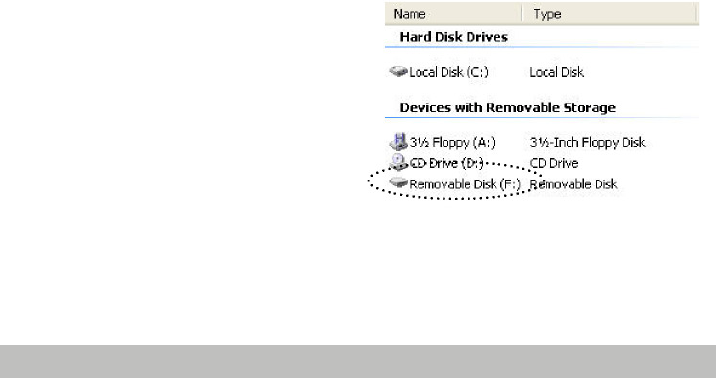
Using the Player as a Removable Drive
If you prefer, you can simply drag and drop files to the player, which appears as a
removable hard drive on your PC or Mac. Using this method, any type of file
(homework, presentations, pictures, etc. ) can be placed on the player as if it
were a portable drive. Only MP3 and WMA files will playback while stored on the
player, however.
NOTE: The player will not play DRM-protected files (such as those purchased from
online music stores) unless they are copied to the player via Windows Media player or
the music management software compatible with your online music store.
1 Make sure the player is powered on and connected to your computer using the
supplied USB cable.
2 Double-click the “My Computer” icon on your Windows desktop.(Note: Windows
XP users may need to click the Start button and select “My Computer” from the
menu).The player appears as
a “Removable Disk” icon with its
own drive letter. If a memory card
has been installed, this additional
card will show up as an additional
drive.On a Mac, the player appears
as a drive on the desktop.
3 Double-click the disk icon to view
its contents.
4 Drag and drop your music files
from your computer to the player.
You can also copy and paste files to
the player using any standard
Windows method.
5 When you’ve finished copying
files, see page
19
to safely
unplug the player.
6