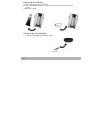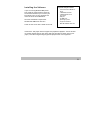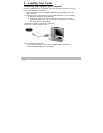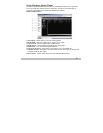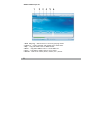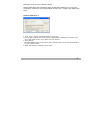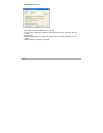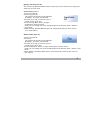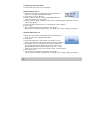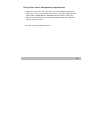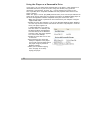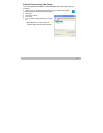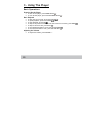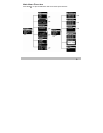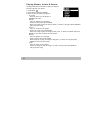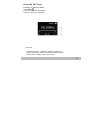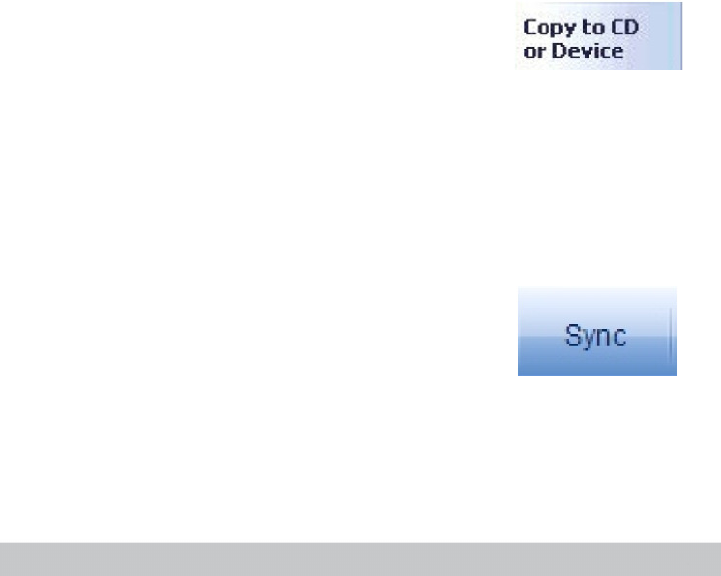
Transferring Tracks to the Player
To copy files from your PC to the player:
Windows Media Player 9:
1 Make sure the player is powered on and connected to
your PC using the supplied USB cable.
2 Click Copy to CD or Device.
3 Under "Items on Device” select "Removable Disk" to
view the contents of the player.
4 Under "Items to Copy", browse to the folder containing the tracks you want to
add to the player.
5 Click the check box(es) next to the desired track name(s).
6 Click Copy.
7 The selected track(s) are copied to the player.
When you're finished copying files, see page 19 to safely unplug the player.
Windows Media Player 10:
1 Make sure the player is powered on and connected to
your PC using the supplied USB cable.
2 Click Sync.
3 Click Edit Playlist to add tracks to transfer to your
player. Click OK once all desired tracks have been added.
4 You should now see the tracks you wish to transfer to
your player listed and checked on the left side of the
Windows Media Player screen under " Sync List ". If you
wish to not transfer any of the listed tracks, uncheck them.
6 Click Start Sync.
7 The selected track(s) are copied to the player.
When you're finished copying files, see page 19 to safely unplug the player.
6