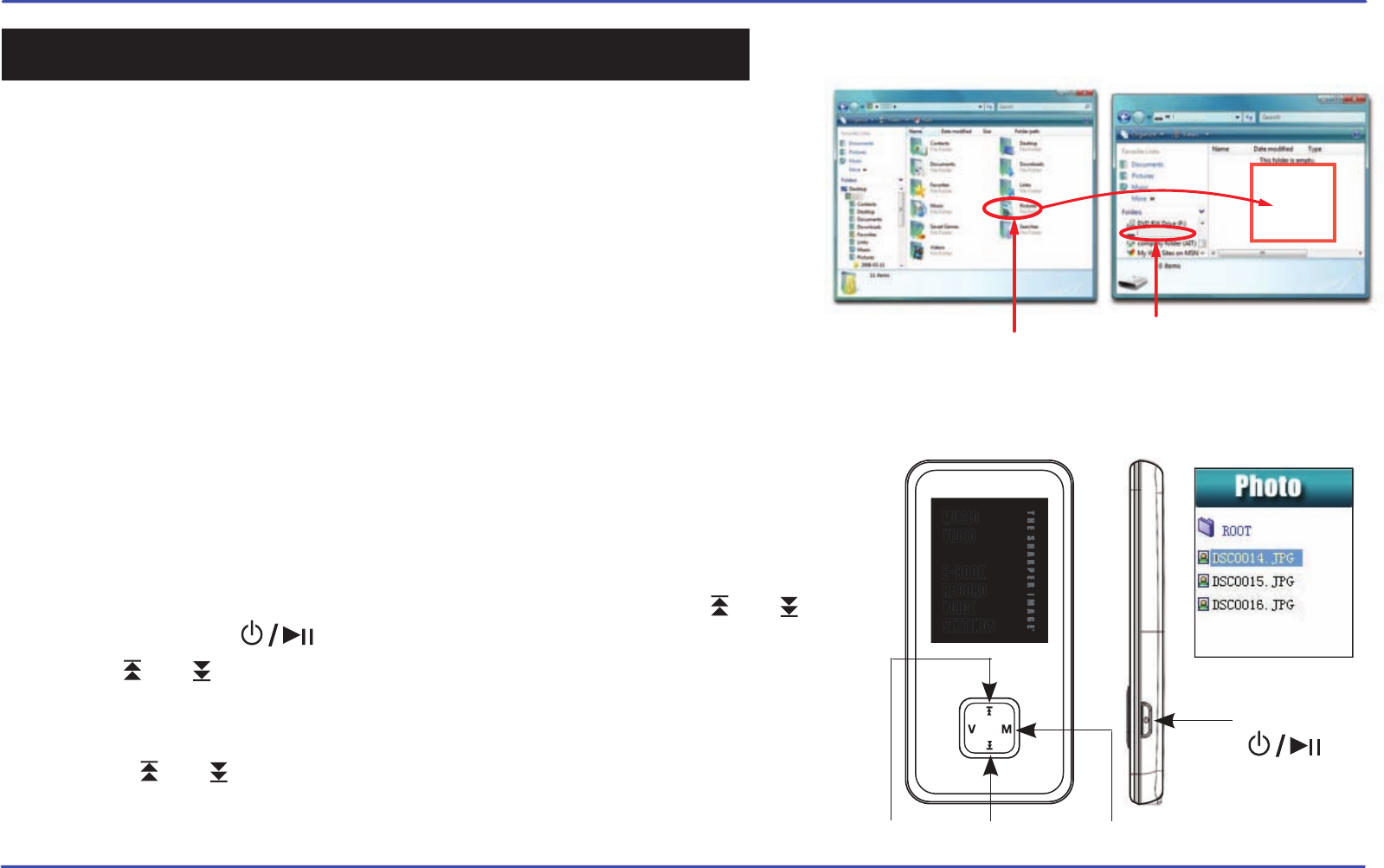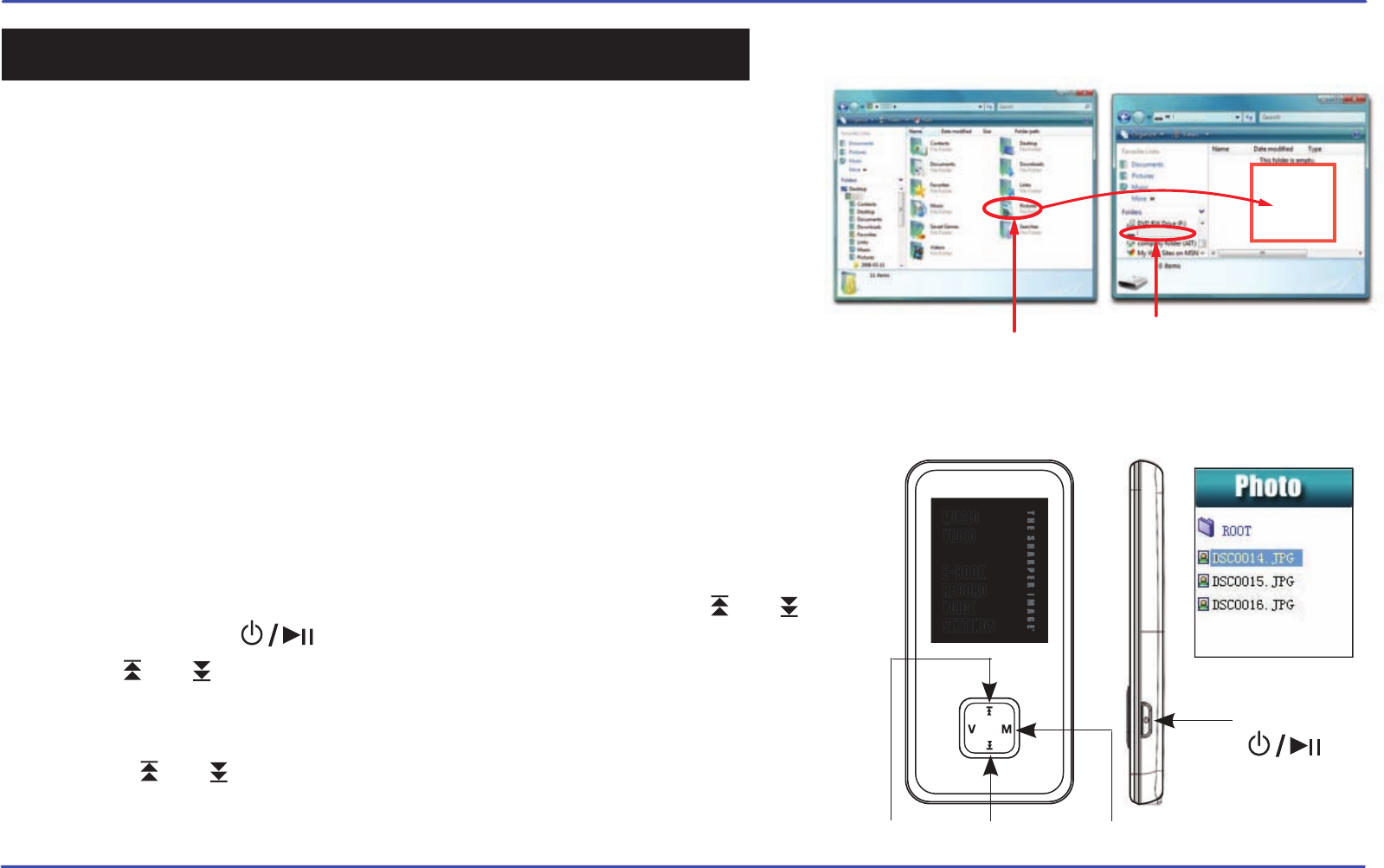
17
The MP3 Video Player is capable of storing and displaying your favorite
pictures.
Downloading pictures to the player
To download pictures from your computer, perform the following steps:
1. Connect the MP3 player to the USB port of your computer.
2. Open “Windows Explorer” or “My Computer”, and locate “Sharper MP3”.
3. Select the files on your computer, and simply move it into “Sharper
MP3” in the usual way (drag-and-drop, copy-and-paste). After copying
is completed, the data will be available on the MP3 player.
We recommend using Windows Media Player to organize and transfer music and pictures to your
player. For more information regarding Windows Media Player, please refer to the Quick Start Guide.
Note: Please do not disconnect the USB cable during loading, it may cause malfunction of the player and the files.
Viewing pictures
Sharper MP3 (G:)
Sharper MP3
Drag or copy
files here
Locate “Sharper MP3”
“Pictures” folder
PHOTO
NEXT MENU
CONTROL
POWER / PLAY
[ ]
BUTTON
PREVIOUS
SETTINGS
VOICE
RECORD
PHOTO
E-BOOK
VIDEO
MUSIC
● To view your images, select the “PHOTO” option from the main menu. You will access
directly to the files explorer and choose the picture that you want with the
[ ] or [ ]
button
and press the [ ] button to view the picture.
● Use the
[ ] or [ ] button to skip to the previous/next picture.
● Press the [M] button to enter the Photo submenu: Local Folder, Play set, Delete file,
Delete all, Exit.
● Press the
[ ] or [ ] button, and then [M] button to select and change options.