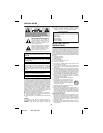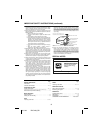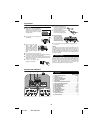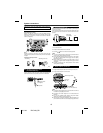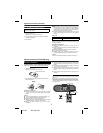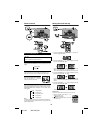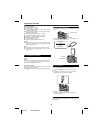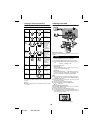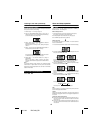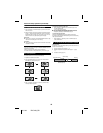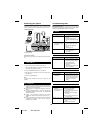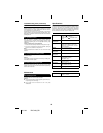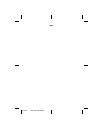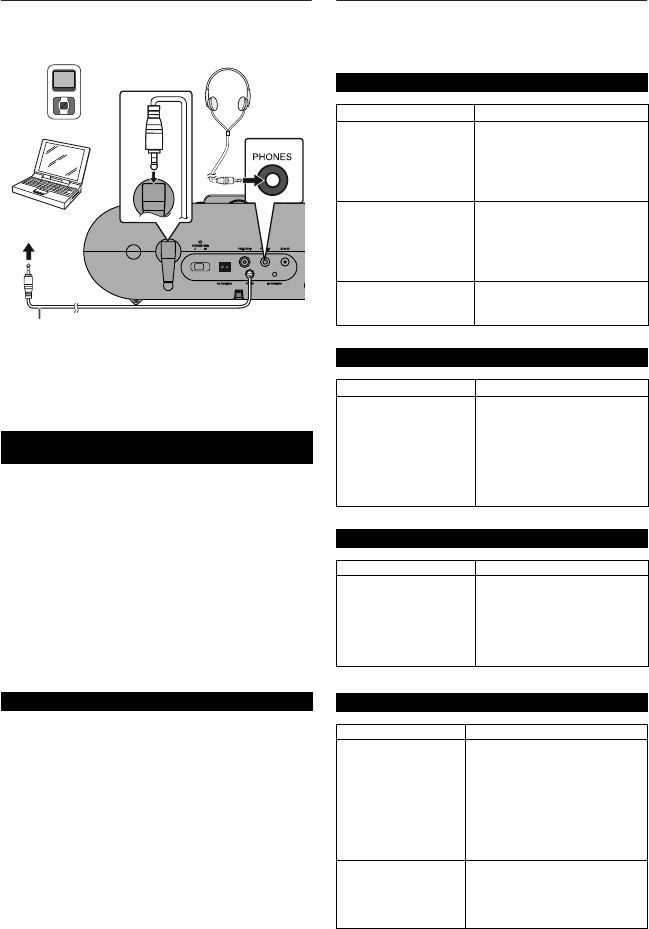
04/1/28 DKCL6N_EN
13
Enhancing your system
The auxiliary cable is attached to the main unit. When the audio
cable is not used, place it to the holder provided on the main unit.
Auto power on function:
When you press once AUX/-TV OUT button, AUX function will turns
on.
Note:
To prevent noise interference, place the unit away from the
television.
● Do not turn the volume on to full at switch on. Listen to music at
moderate levels. Excessive sound pressure from earphones and
headphones can cause hearing loss.
● Before plugging in or unplugging the headphones, reduce the
volume.
● Be sure your headphones have a 1/8" (3.5 mm) diameter plug
and impedance between 16 and 50 ohms. The recommended
impedance is 32 ohms.
● Plugging in the headphones disconnects the speakers
automatically. Adjust the volume using the VOLUME (+ or –)
button.
● During alarm activation, sound will be not output to the speaker
if headphones is plugged in. Make sure to unplug the
headphones if it is not used.
Troubleshooting chart
Many potential problems can be resolved by the owner without
calling a service technician.
If something is wrong with this product, check the following before
calling your authorized SHARP dealer or service center.
■ Listening to the playback sounds from
VCR, DVD, etc.
1 Use an auxiliary cable to connect the VCR, DVD etc.
When using video equipment, connect the audio output to this
unit and the video output to a television.
2 Press the ON/STAND-BY button to turn the power on.
3 Press the AUX/-TV OUT button on main unit or remote control
(DK-CL6N only).
4 Play the connected equipment.
■ Headphones
Audio cable
(Fixed to main unit)
To the line
output jack
Computer
Portable audio player
■ General
Symptom Possible cause
● The clock is not set to
the correct time.
● Is the Summer Time switch set
to the correct setting? (Refer to
page 8)
● Did a power failure occur?
Reset the clock. (Refer to page
14)
● When a button is
pressed, the unit does
not respond.
● Set the unit to the power stand-
by mode and then turn it back
on.
● If the unit still malfunctions,
reset it.
(Refer to page 14)
● No sound is heard. ● Is the volume level set to “0”?
● Are the headphones
connected?
■ Remote control
Symptom Possible cause
● The remote control does
not operate.
● Is the AC/DC adaptor of the unit
plugged in?
● Is the battery polarity correct?
● Is the battery dead?
● Is the distance or angle
incorrect?
● Does the remote control sensor
receive strong light?
■ Tuner
Symptom Possible cause
● The radio makes
unusual noises
continuously.
● Is the unit placed near the TV or
computer?
● Is the FM antenna or AM loop
antenna placed properly? Move
the antenna away from the AC
power cord if it is located
nearby.
■ iPod
Symptom Possible cause
● No sound is
produced.
No image appears on
the TV/monitor.
● The iPod is not playing.
● The iPod is not properly
connected to the unit.
● Is the AC/DC adaptor of the unit
plugged in?
● The video cable is not properly
connected.
● The TV/monitor’s input selection
is not properly set.
● iPod will not charge. ● The iPod is not making full contact
with the iPod connector.
● The main unit is in stand-by
mode.
● Using 3
rd
generation iPod.