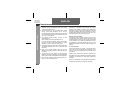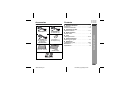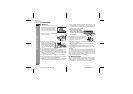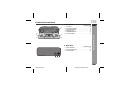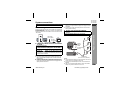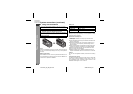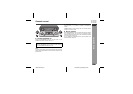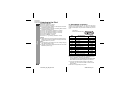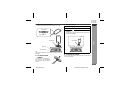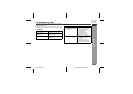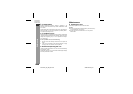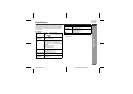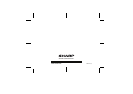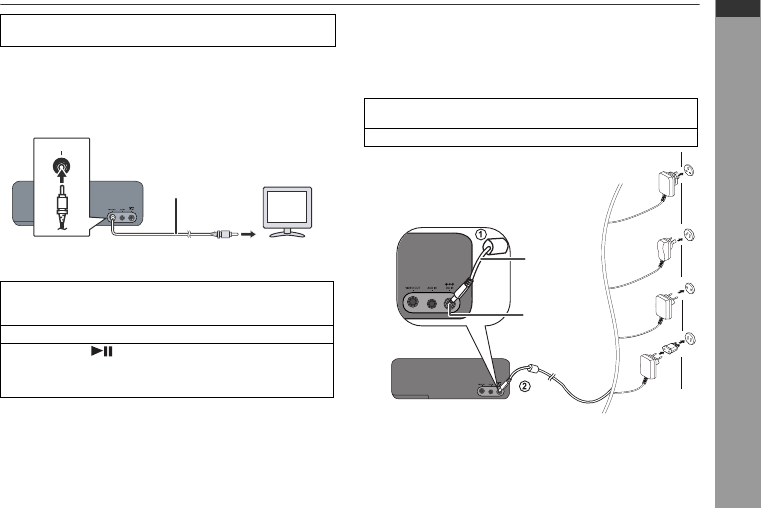
E-6
2009 February 27
DK-AP7N_A6_EN_SCA.fm
ENGLISH
DK-AP7N(S)
DK-AP7N(W)
DK-AP7N(R)
Preparation for Use
System connections
Connecting iPod to TV
Photo and video files from iPod can be viewed by connecting the
system to TV/monitor.
If the TV/monitor has a video input, connect it to the VIDEO OUT
socket at the back of the unit and set the TV Out on the iPod unit to
“ON” position.
Watching videos on a TV connected
to iPod
Notes:
z If the TV Out setting is already turned ON at video menu, the
video is automatically displayed on the TV screen when iPod
starts playback.
z To return to watching video on iPod screen, repeat steps 1 to 3.
z During iPod video playback, pressing the ESOUND (-TV OUT)
button until the ESOUND LED blinks twice will not toggle video out
display between iPod and TV.
z Please make sure to set iPod unit to either NTSC or PAL to
match your TV signal. Please visit Apple’s home page for further
information.
z Customer should also refer iPod operation manual before
making video out setting.
Using with the AC/DC adaptor
Notes:
z Unplug the AC/DC adaptor from the wall socket if the unit will
not be used for a prolonged period of time.
z Connecting the AC/DC adaptor to the unit disconnects the
batteries.
z Use only the supplied AC/DC adaptor. Using other AC/DC
adaptor may cause an electric shock or fire.
Make sure to unplug the AC/DC adaptor before making
any connections.
1 Enter the iPod menu.
Press the ESOUND (-TV OUT) button until the ESOUND
LED blinks twice to display video on the TV screen.
2 Select the desired video from the iPod unit.
3 Press the button on the iPod unit to start
playback.
For iPod touch, playback will automatically start once the
desired video is selected.
TUO OE
D
IV
To video
input socket
Video cable
(not supplied)
TV
1 Plug the AC/DC adaptor cable into the DC IN socket on
the unit.
2 Plug the AC/DC adaptor into a wall socket.
DC IN socket
(DC 6V)
AC/DC
Adaptor
Cable
Wall Socket
(AC 100 - 240 V, 50/60 Hz)