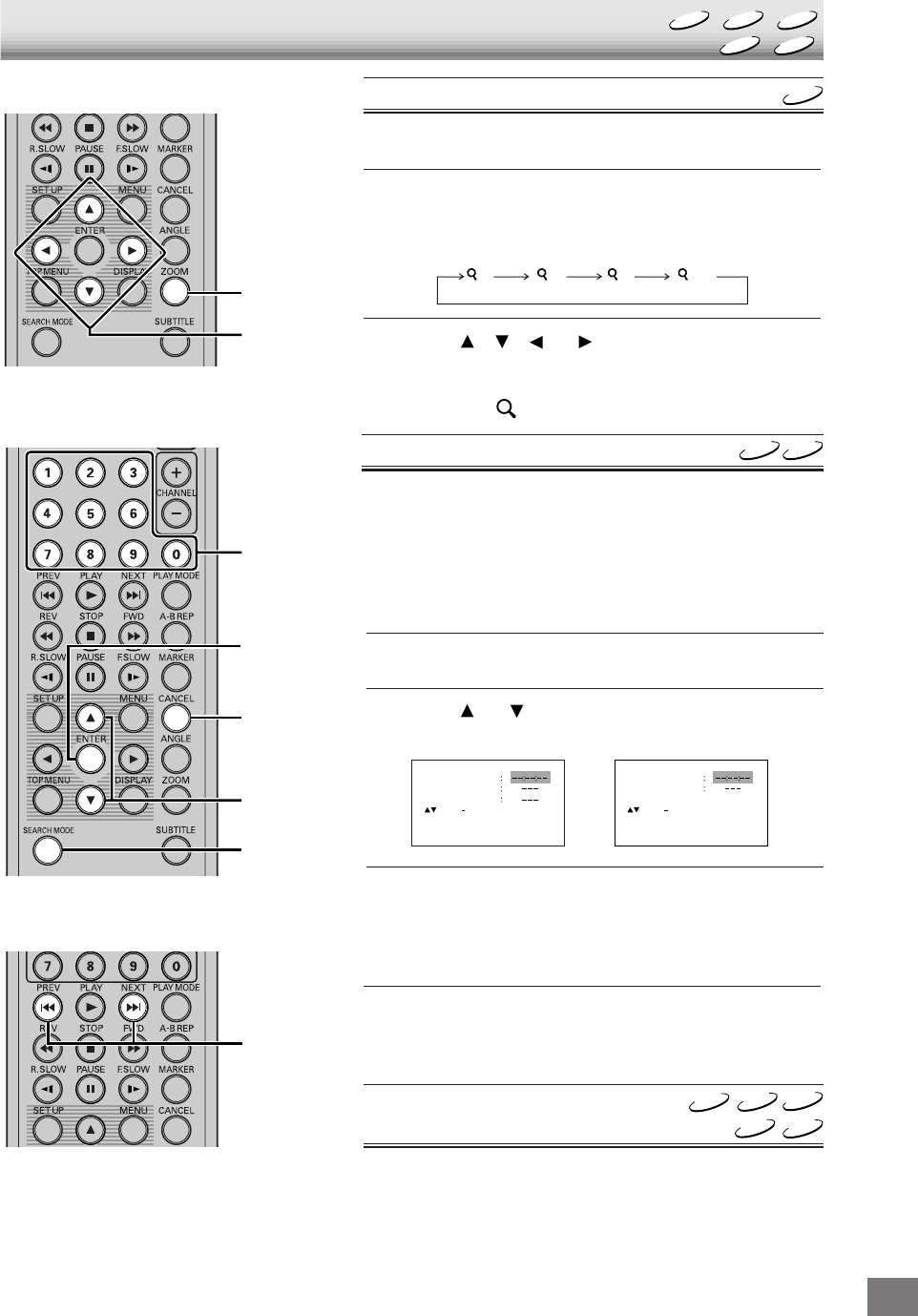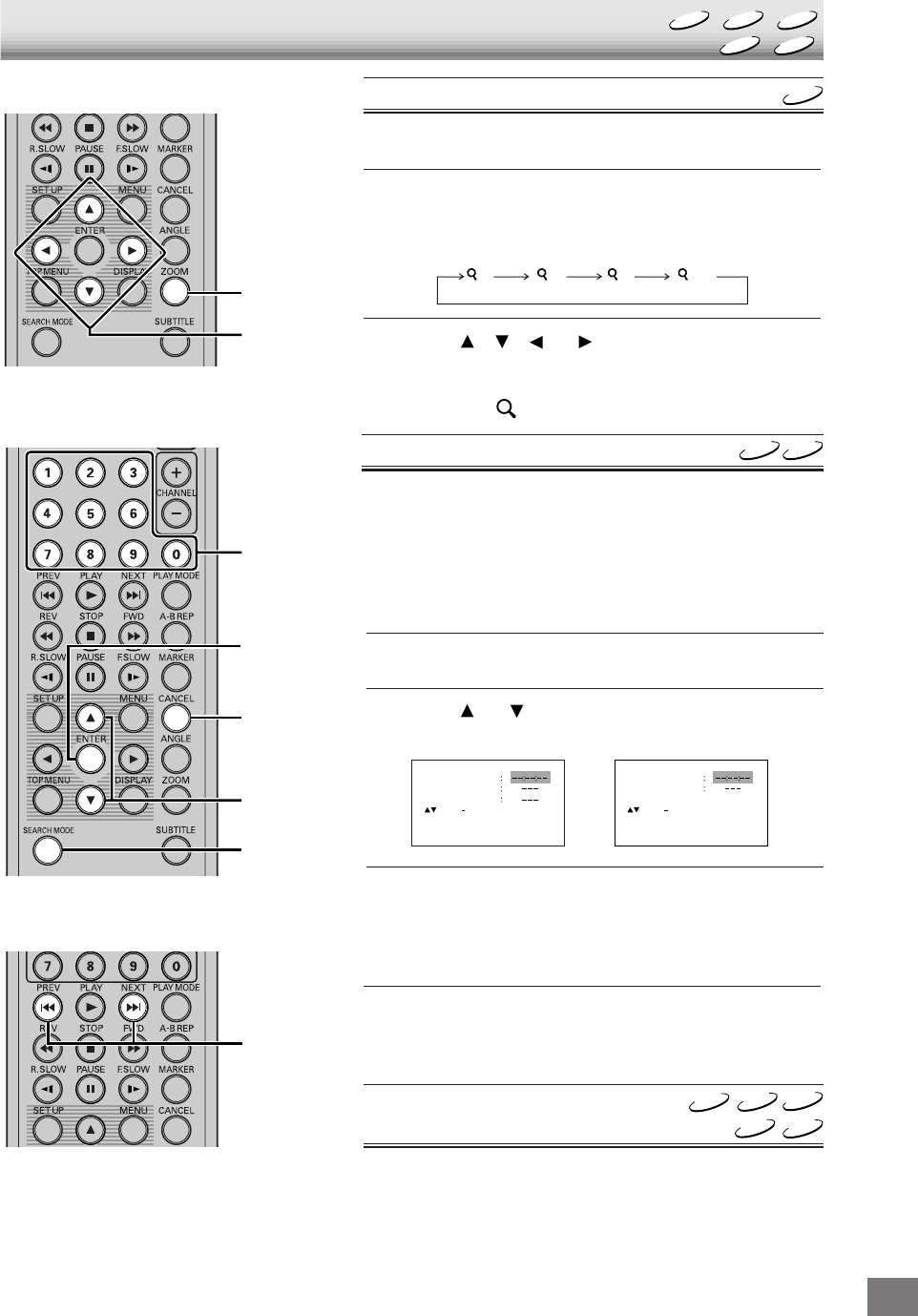
-E23-
PICTURE ZOOM/LOCATING DESIRED SCENE
Jump Time
Track
/Enter/0 9/Cancel/Jump
Jump Time
Title
Chapter
/Enter/0 9/Cancel/Jump
1
2
Press [ZOOM] during playback or still playback.
The center part of the image will be zoomed in.
If you press [ZOOM] repeatedly, you can enlarge it fur-
ther.
Press [ ], [ ], [ ] or [ ] to view a different part of the
frame.
In the zoom mode press [ZOOM] repeatedly to return to
a 1:1 view ( Off).
1
Press [SEARCH MODE] during playback or stop mode.
2
Press [ ] or [ ] to select the desired item.
3
Press the number buttons [0–9] to input the desired track
number or time.
• If you input a wrong number, press [CANCEL].
• Refer to the package supplied with the disc to check
the numbers.
4
Press [ENTER] to start playback.
• When you change the title, playback starts from Chapter
1 of the selected title.
Audio CDDVD
Picture Zoom
This unit will allow you to zoom in on the frame image. You can
then make selections by switching the position of the frame.
Locating Desired Scene
You can specify the position in a DVD or CD disc from which
you wish to playback and easily get to that point and start play-
ing.
With DVD discs you can specify an elapsed time from the be-
ginning or a title or chapter number. With Audio CDs, you can
specify either the elapsed time from the first track or a track
number.
Locating a Chapter or Track
With DVDs you can skip to the next chapter or to the begin-
ning of the current chapter.
With Audio CDs and MP3/WMA/JPEG CDs you can skip to
the next track or to the beginning of the current track.
Press [NEXT] or [PREV] during playback.
Note:
Some discs may not work with Picture Zoom
or Locating Desired Scene operation.
CD
DVD
MP3
DVD
CD
DVD
2
1, 2
1
3
4
2
CANCEL
PREV
NEXT
1 2 3 Off
JPEG
WMA
MP3
CD
DVD
JPEG
WMA
5D90401A P14-23 26/06/2003, 16:5323