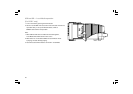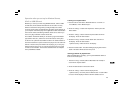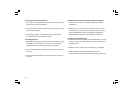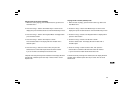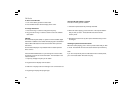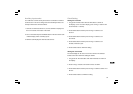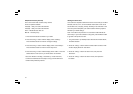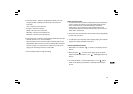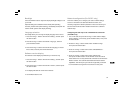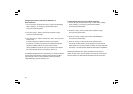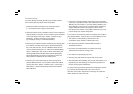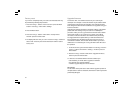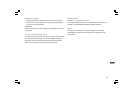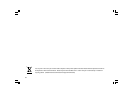36
GB
Troubleshooting
If you have difficulty connecting the radio to your wireless network,
some of these steps may help to resolve the problem:
1. Confirm that a Wi-Fi connected PC can access the Internet
(i.e. can browse the web) using the same network.
2. Check that a DHCP server is available, or that you have configured a
static IP address on the radio. You can configure a static IP address
on the radio using the menu item “ Setting -> Network Config ->
Edit Config” , and then select ‘No’ for ‘Auto (DHCP)’.
(by pressing the Tuning+/- and the Select buttons)
3. Check that your network’s firewall is not blocking any outgoing ports.
As a minimum, the radio needs access to UDPand TCPports 80,
554, 1755, 5000 and 7070. The use of Windows Shares requires
access to UDP and TCP ports 135 - 139 and 445. Windows Media
Player 11 will allocate a port number for UPnP media sharing and
will configure Microsoft’s Windows built-in firewall appropriately.
Other firewall software may require configuration for UPnP or to
allow particular IP addresses to have trusted access.
4. Check that your access point does not restrict connections to
particular MAC addresses. You can view the radio’s MAC address
using the menu item “ Setting -> Network Config -> View Config ->
MAC address” . Note that the radio has both wired and wireless
MAC addresses.
5. If you have an encrypted network, check that you have entered the
correct key or pass-phrase into the radio. Remember that text-format
WPA keys are case sensitive. If your radio displays ‘Wireless error’
when attempting to connect to an encrypted network followed by a
5-digit number, then please ensure that you enter the correct
pass-phrase for the network. If the problem persists, then you may
need to consult your network configuration.
If your radio can connect to the network successfully, but is unable to
play particular stations, it may be due to one of the following causes:
1. The station is not broadcasting at this time of the day
(remember it may be located in a different time zone).
2. The station has reached the maximum allowed number of
simultaneous listeners.
3. The Internet connection between your radio and the server
(often located in a different country) is slow.
4. The station is not broadcasting any more.
5. The link to the audio stream used by the radio is out of date.
6. The radio station is broadcasting using an audio format which is not
playable by your radio (although your radio does play almost all
formats used by regular broadcasters).
Try using a PC to play back the stream via the broadcaster’s web site.
If you can play back the station with a PC, use the form at
http://www. reciva.com to notify Reciva so that they can update the
station data that is used by the radio.