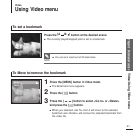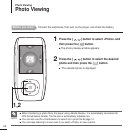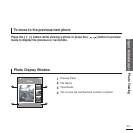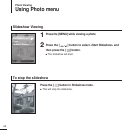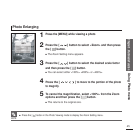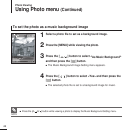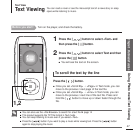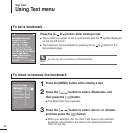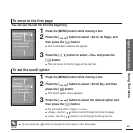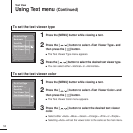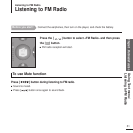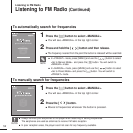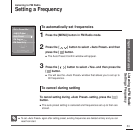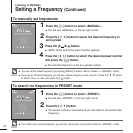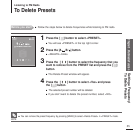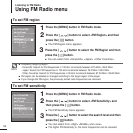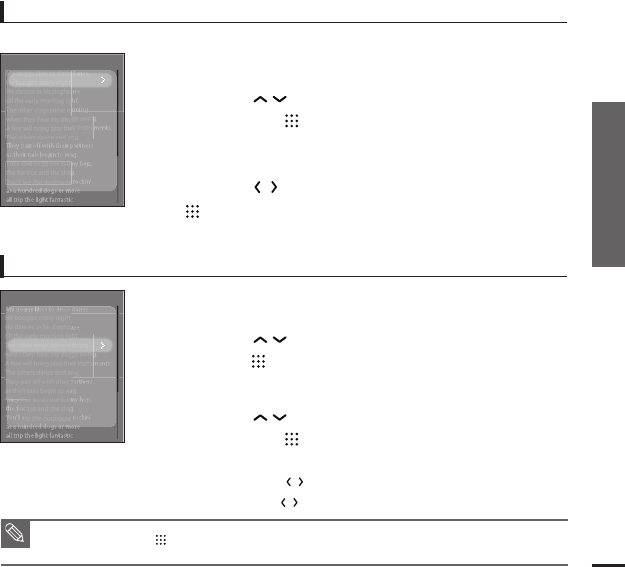
Chapter 3. Multimedia Function
Using Text menu
49
To move to the first page
1
Press the [MENU] button while viewing a text.
You can see the text file from the beginning.
2
Press the [ ] button to select <
Go to 1st Page
> and
then press the [ ] button.
■
The Confirmation window will appear.
3
Press the
[]
button to select <Yes> and press the
[ ] button.
■
This will move to the first page of the text file.
To set the scroll option
1
Press the [MENU] button while viewing a text.
2
Press the [ ] button to select <
Scroll By
> and then
press the [ ] button.
■
The Scroll option menu appears.
3
Press the [ ] button to select the
desired option
and
then press the [ ] button.
■ You can select either <Page> or <Line>.
■ <Page>:
Use the [
]
button to scroll through the file by the page.
■
<Line>: Use the [
]
button to scroll through the file by the line.
NOTE
■ You can press the
[]
button to change the scroll option in Text View mode.
Go to 1st Page
Bookmark
Scroll By
Text Viewer Type
Text Viewer Color
Go to 1st Page
Bookmark
Scroll By
Text Viewer Type
Text Viewer Color