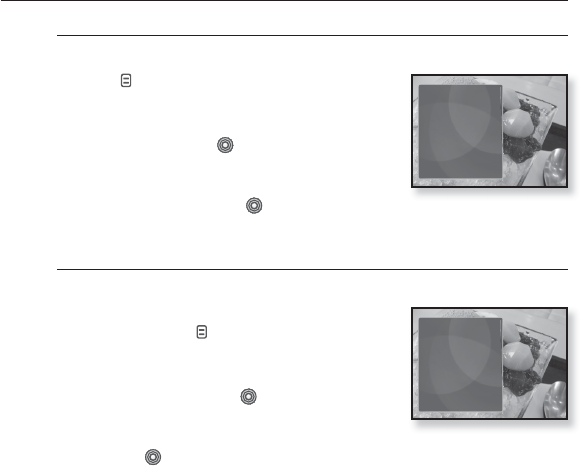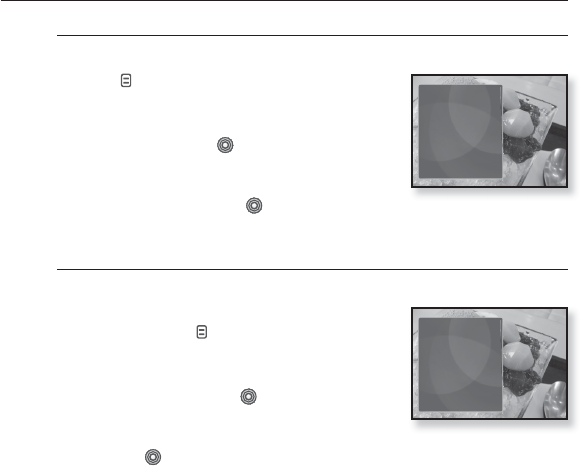
62 _ viewing pictures
USING THE PICTURE MENU (Continued)
To rotate a picture
You can rotate a picture for your convenience.
1. Tap [ ] while viewing a picture.
The <Picture> menu appears.
2.
Tap the [Up, Down] button to select
<Rotate> and tap [ ].
The <Rotate> menu appears.
3. Tap the [Up, Down] button to select a
desired angle and tap [ ].
Select from <Left 90°>, <Right 90°>, and <180°>.
To set a picture as a background image
You can set a desired picture as a background image for the display window.
1. Select a picture fi le to set as a background
image and tap [ ].
The <Picture> menu appears.
2.
Tap the [Up, Down] button to select <Select
as My Skin> and tap [ ].
The save confi rmation window appears.
3.
Tap the [Left, Right] button to select <Yes>
and tap [ ].
The selected picture will be set to the background image.
If <My Skin> is selected from <Settings> ĺ <Menu Style> ĺ
<Menu Design>, the set image will be displayed.
Music
Start Sildeshow
Slideshow Speed
Zoom
Rotate
Select as My Skin
Music
Start Sildeshow
Slideshow Speed
Zoom
Rotate
Select as My Skin