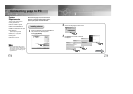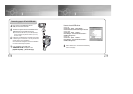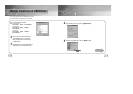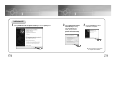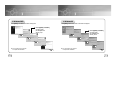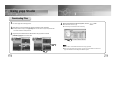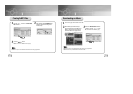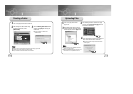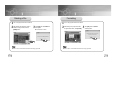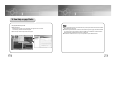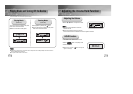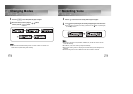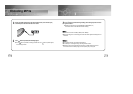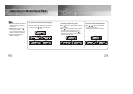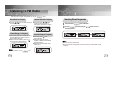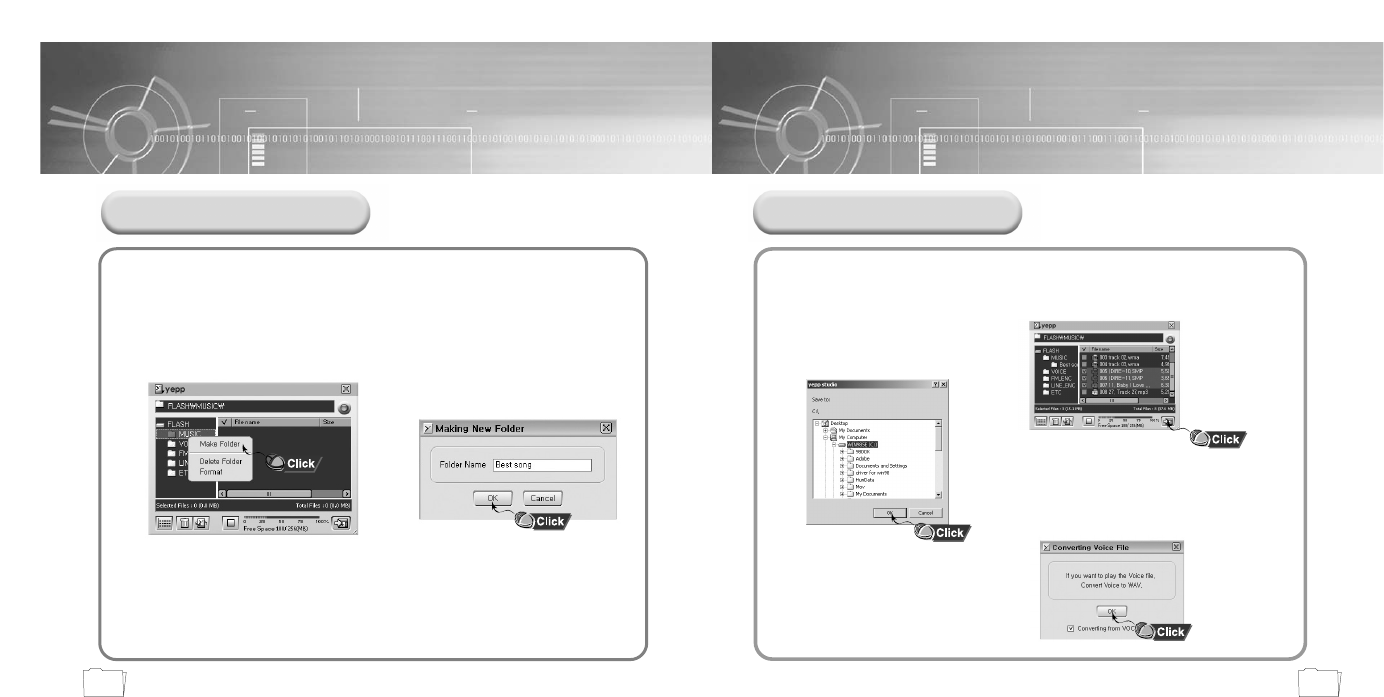
2726
1
Turn on the yepp and connect
yepp to PC.
2
After selecting the files to upload in the yepp
window, click the [Transmit to yepp] button at
the bottom of the window.
3
After selecting the folder in which to
save the files when the Folder Setting
Window appears, click the [OK] button.
Uploading Files
4
If you want to listen on the PC to a file that you
sent, convert the VOC file to a WAV file.
●The VOC file and the newly created WAV file are
saved together.
NN
NN
oo
oo
tt
tt
ee
ee
::
::
●
Refer to Help for more detailed information
about using yepp Studio.
●
MP3 and WMA formatted files that are in the
Music folder are not uploaded to the PC.
1
Turn on the yepp and connect it to the PC.
2
After clicking in the Music folder using
the right mouse button, select
[Make Folder].
3
When the Making New Folder Window
appears, click [OK] after entering the
folder name
.
●A new sub-folder is created under
the Music folder.
Creating a Folder
NN
NN
oo
oo
tt
tt
ee
ee
::
::
●
Refer to Help for more detailed information about using yepp Studio.
●
A folder can only be created in the Music folder.
●
Only sub-folders of the Music folder can be deleted.