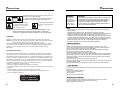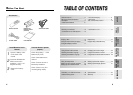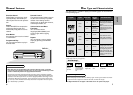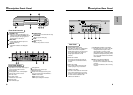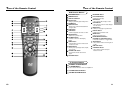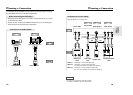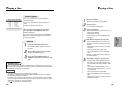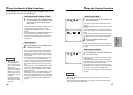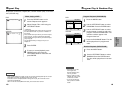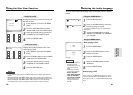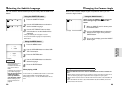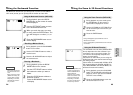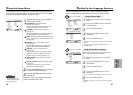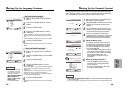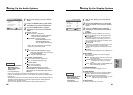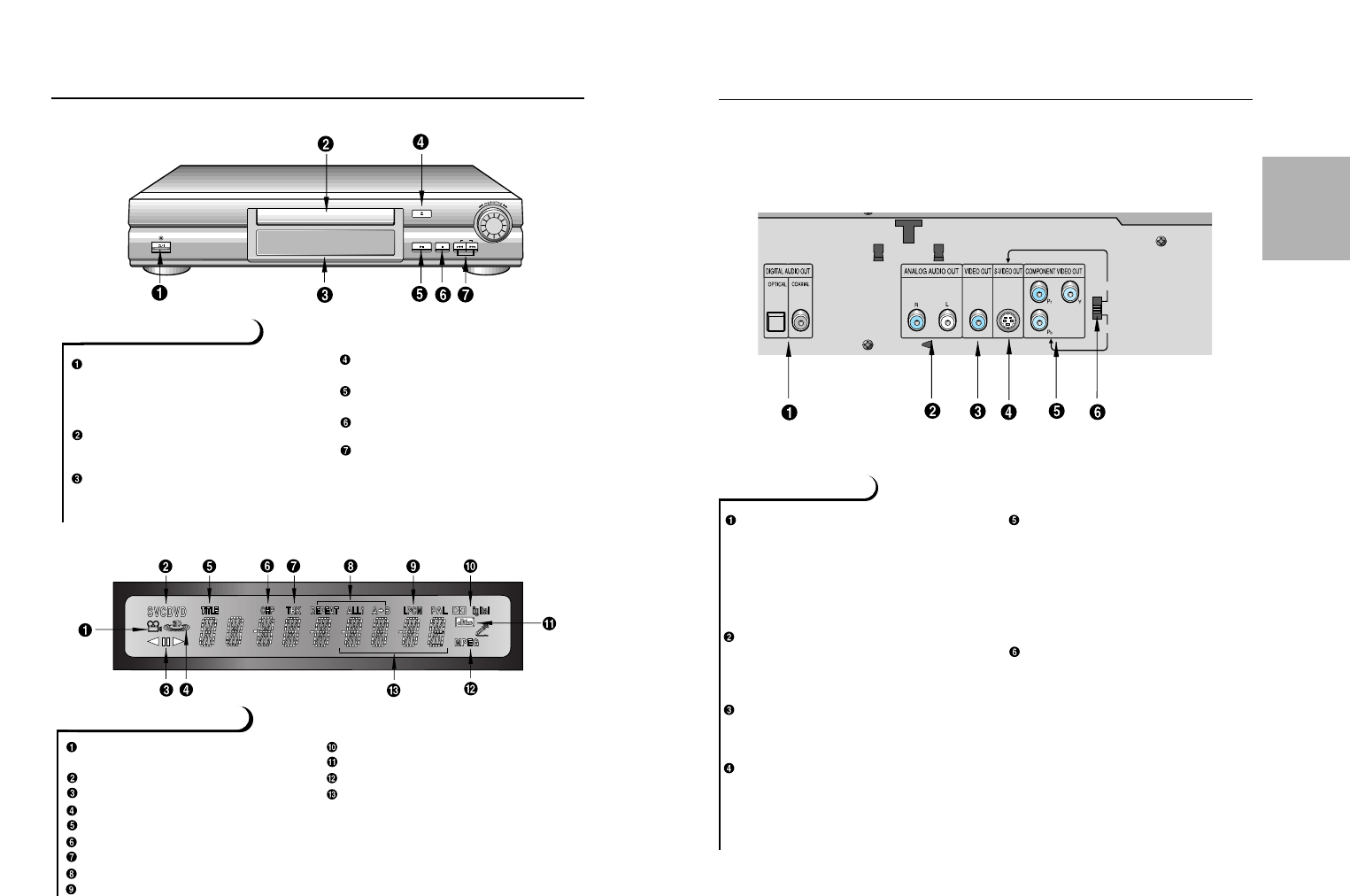
Description-Rear Panel
9
8
Description-Front Panel
SETUP
STANDBY / ON
• When the unit is first plugged in, the
indicator lights.When STANDBY/ON is
pressed on again, the light goes out
and the player is turned on.
DISC TRAY
• Press OPEN/CLOSE to open and
close the disc tray.
DISPLAY
• Operation indicators are displayed
here.
OPEN/CLOSE
• Press to open and close the disc tray.
PLAY/PAUSE
• Begin or pause disc play.
STOP
• Stops disc play.
SKIP
• Use to skip a scene or music.
Front Panel Display
Angle indicator.You can select multiple angles of
a scene recorded by different cameras.
Disc type indicators
Reverse playback / Pause / Forward playback
Lights when 3D surround is turned on.
DVD :Title number
DVD : Chapter number.
Video/Audio CD :Track number
Repeat play mode
Linear PCM audio output
Dolby Digital Disc
DTS (Digital Theater System) output
MPEG-2 Audio output
Displays various messages concerning opera-
tions such as PLAY, STOP, LOAD, RANDOM, ...
no DISC : No disc loaded.
OPEN :The disc tray is open.
LOAD : Player is loading disc information.
Front Panel Controls
PHONES LEVEL
MIN MAX
PLAY/PAUSE
OPEN/CLOSE
SKIPSTOP
STANDBY/ON
D
S-VIDEO
Y,Pb,Pr
VIDEO OUT
SELECT
Rear Panel
DIGITAL AUDIO OUT JACK
• Use either an optical or coaxial digital
cable to connect to a compatible
Dolby Digital receiver. Use to connect
to an A/V Amplifier that contains a
Dolby Digital decoder or DTS
decoder.
AUDIO OUT JACKS
• Connect to the Audio input jacks of
your television, audio/video receiver,
or VCR.
VIDEO OUT JACK
• Use a video cable to connect to the
Video input jack on your television.
S-VIDEO OUT JACK
• Use the S-Video cable to connect this
jack to the S-Video jack on your tele-
vision for a higher quality picture.The
S-Video must be selected in the
VIDEO OUT SELECT.
COMPONENT VIDEO OUT JACKS
• Use these jacks if you have a TV with
Component Video in jacks.These
jacks provide Pr, Pb and Y video.
Along with S-Video, Component Video
provides the best picture quality.The Y,
Pb, Pr must be selected in the VIDEO
OUT SELECT.
VIDEO OUT SELECT SWITCH
• Use the switch to set video out.
• If Y, Pb or Pr is selected, S-Video may
not work.
• If S-Video is selected, Y, Pb or Pr may
not work.