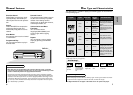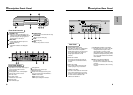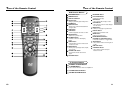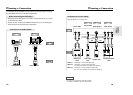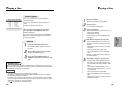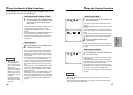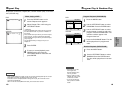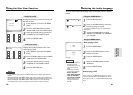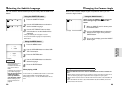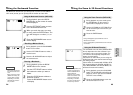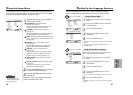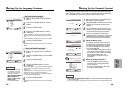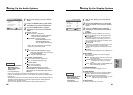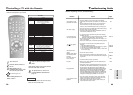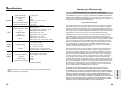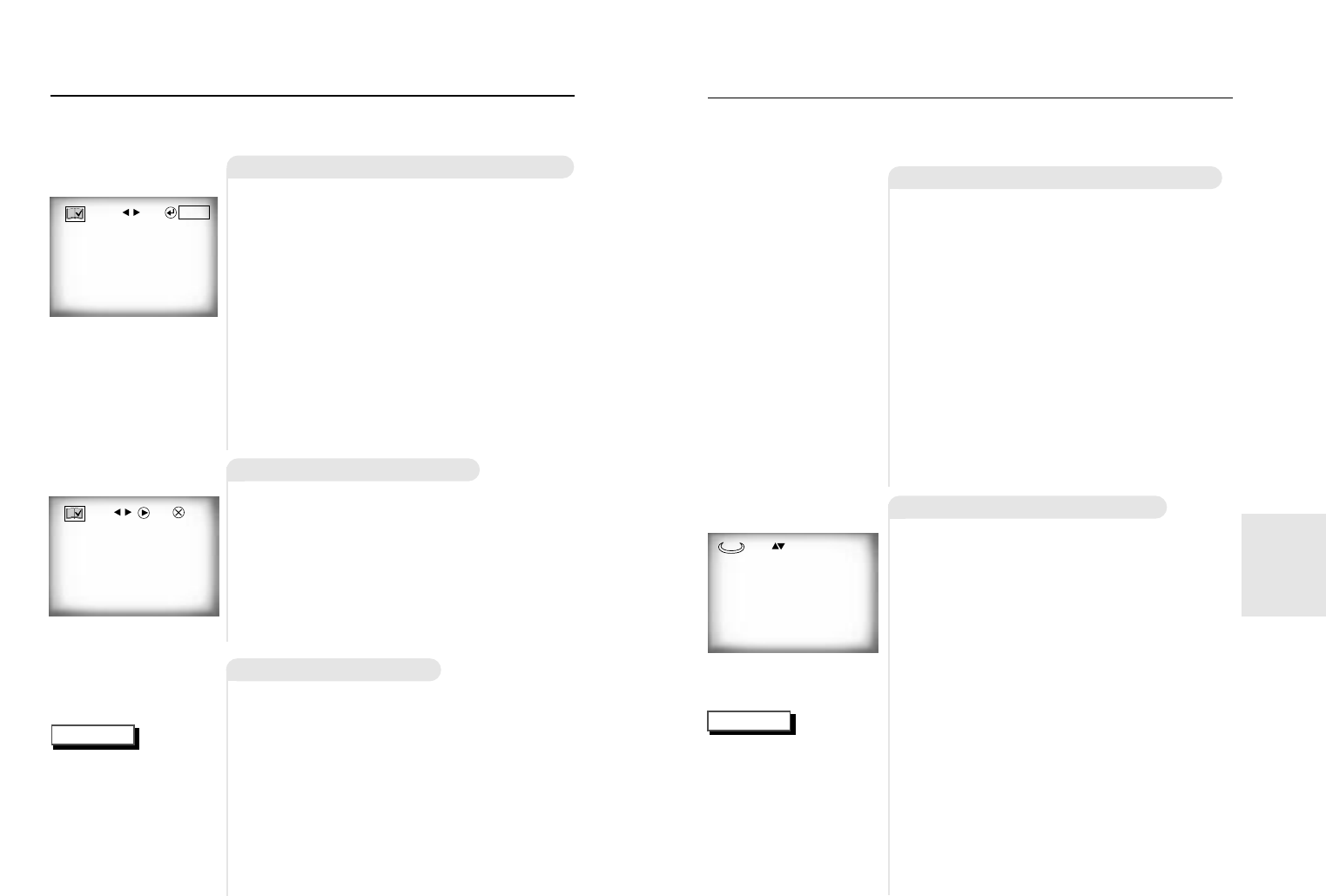
25
NOTE
Using the Bookmark Function
Using the Bookmark Function (DVD/VCD)
Recalling a Marked Scene
The Bookmark function lets you select parts of a DVD or VCD (MENU
OFF mode) so that you can quickly find the section at a later time.
1
1
During playback, press the BOOK-
MARK button on the remote. A marker
will be displayed.
2
2
Use the LEFT/RIGHT button to move
to the desired bookmark icon.
3
3
When you reach the scene you want
to mark, press the ENTER button. The
icon will change to a number (1, 2, or
3).
4
4
Press the BOOKMARK button to turn
off the display.
- - -
ENTER
1
1
During playback, press the BOOKMARK
button on the remote.
2
2
Use the LEFT/RIGHT button to select a
marked scene.
3
3
Press the PLAY/PAUSE button to skip to
the marked scene.
Clearing a Bookmark
1
1
During playback, press the BOOK-
MARK button on the remote.
2
2
Use the LEFT/RIGHT button to select
the bookmark number you want to
delete.
3
3
Press the CLEAR button to delete a
bookmark number.
Press the BOOKMARK button to turn
off display.
• Up to three scenes may
be marked at the same
time.
• When in VCD 2.0 mode
(MENU ON mode), this
function does not work.
• Depending on the disc,
the Bookmark function
may not work.
1 - -
PLAY
CLEAR
24
ADVANCED
FUNCTIONS
Using the Zoom & 3D Sound Functions
NOTE
Using the Zoom Function (DVD/VCD)
Using the 3D Sound Function
1
1
During playback or pause mode, press
the ZOOM button on the remote. A
square will be displayed on screen.
2
2
Use the UP/DOWN or LEFT/RIGHT but-
ton to select the part of the screen you
want to zoom.
3
3
Press the ENTER button.
- During DVD playback, press ENTER to zoom in
2X/4X/normal in order.
- During VCD playback, press ENTER to zoom in 2X/nor-
mal in order.
The simulated surround effect (SPATIALIZER
N-2-2) depends on the disc contents. If you
connect the unit to your stereo system, you
can enhance sound quality and produce a
greater surround effect.
This feature is useful when you are using the
DVD player with a two channel stereo through
the analog outputs.
(Discs which are recorded with LPCM or DTS
will not work. When the DIGITAL OUTPUT is
set to BITSTREAM in the SETUP MENU, the
3D Sound function will not work.)
1
1
During playback, press the 3D SOUND
button. The 3D SOUND mark will be dis-
played on screen. (Be sure the DIGITAL
OUTPUT is set to PCM.)
2
2
Press the UP/DOWN button to turn the
3D Sound feature on or off.
• 3D Sound is possible only
on discs recorded using
DOLBY SURROUND or
DOLBY DIGITAL.
However, some of these
discs do not contain rear
channel sound signals.
• Depending on the disc,
the Zoom and 3D Sound
function may not work.
Off
3D