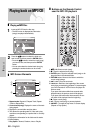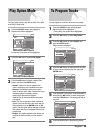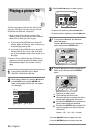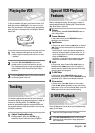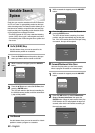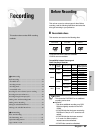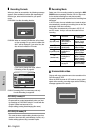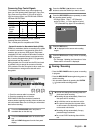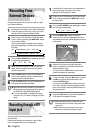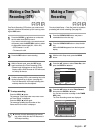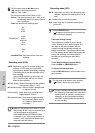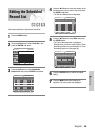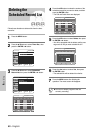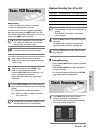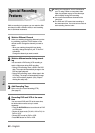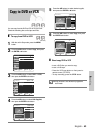Recording
Recording through a DV
Input jack
Recording From
External Devices
Follow these directions to record onto a disc or a tape
from External Devices.
1
Connect the AV out jack of your External Device(s)
to the AV IN jack on the front or rear of your DVD
Recorder & VCR using Audio/Video Cable.
2
Power on your DVD Recorder & VCR and switch
to AV In mode by pressing the INPUT SEL. button
on the remote control .
The front panel display changes in the following
sequence depending on the Video input setting in
the menu.
AV1: ➝ Channel Number ➝ AV 1 ➝ AV 2 ➝ DV
S-Video: ➝Channel Number ➝ SUPER ➝ AV 2 ➝ DV
3
Press the REC SPEED button repeatedly to select
the recording speed(quality).
➝ SP ➝ LP ➝ EP ➝ XP
4
When your DVD Recorder & VCR is in the stop
mode, set the operation mode of your External
Device to play mode.
5
Press the REC button on your DVD Recorder &
VCR to start recording when the desired video is
displayed from the external device.
6
Press the STOP button on your DVD Recorder &
VCR when the recording is finished.
1
Connect the DV output jack of your camcorder to
the DV input jack on the front of your DVD
Recorder & VCR using a DV cable.
2
Power on your DVD Recorder & VCR and switch
to DV mode by pressing the INPUT SEL. on the
remote control.
3
Press the REC SPEED button repeatedly to select
the recording speed(quality).
➝ SP ➝ LP ➝ EP ➝ XP
4
Press the INPUT SEL. button to select DV.
If the input is set to DV, a playback/record menu
that enables camcorder control appears on the top
of the screen.
5
Select the Play icon on the upper part of the
screen to playback the camcorder and find the
starting position to copy.
You can press the PLAY button on the remote
control to playback the camcorder.
6
To start recording, Press the œ √ buttons to select
rec(●) icon in the top side of the screen, then
press the ENTER button.
You can press the REC button of the remote con-
trol to start recording. To display playback related
icons on the screen, press any direction button on
the remote control.
7
Press the STOP button on your DVD Recorder &
VCR when the recording is finished.
You may control the Camcorder using the IEEE1394
(DV) interface.
Follow these directions to record onto a disc or tape
from a camcorder that has a DV output jack.
Note
Also refer to the user manual for your External
Devices when recording through AV In jacks on
the DVD/VCR using Audio/Video cables.
For more information on changing the Video
Input from AV1 to S-Video, see page 34 (Video
Input).
Some camcorders may not work with your
DVD Recorder & VCR even if they have a DV
output jack.
Also refer to the user manual for your cam-
corder when recording through a DV jack.
Note
DV
The DV device is connected
RETURNSELECTMOVE
56 - English