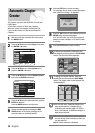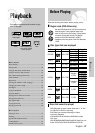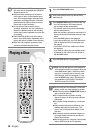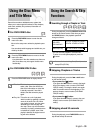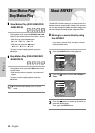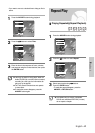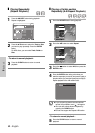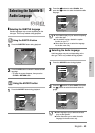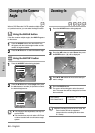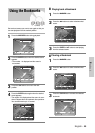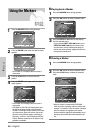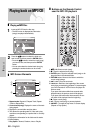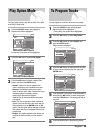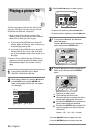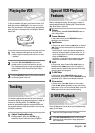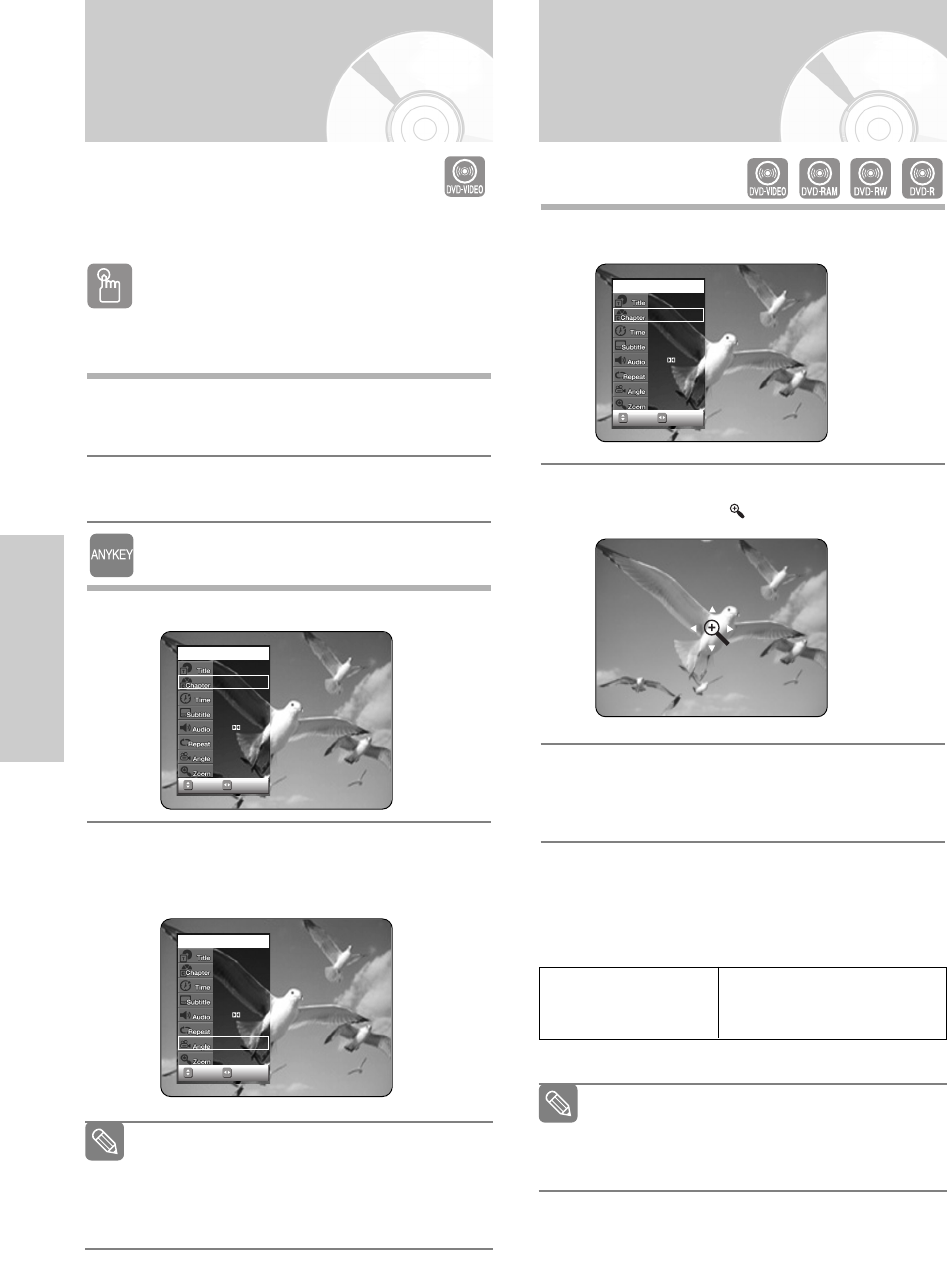
44 - English
Playback
Using the ANGLE button
If the disc contains multiple angles, the ANGLE appears
on the screen.
1
Press the ANGLE button, then the ANGLE icon
will appear with the current angle number and the
number of angles available.
2
Press the …† buttons to select the desired angle.
Using the ANYKEY button
1
Press the ANYKEY button during playback.
2
Press the …† buttons to select Angle, then press
the œ √ buttons or number (0~9) buttons to select
the desired angle scene.
When a DVD Recorder & VCR contains multiple angles
of a particular scene, you can select the Angle function.
Changing the Camera
Angle
CHANGEMOVE
DVD-VIDEO
1/10
1/40
00:01:45
Off
ENG D 5.1CH
Off
1/3
Off
CHANGEMOVE
DVD-VIDEO
1/10
1/40
00:01:45
Off
ENG D 5.1CH
Off
1/3
Off
This function is disc-dependent, and may not
work all DVDs.
This function does not work when a DVD has
not been recorded with a multi-camera angle
system.
Note
1
Press the ANYKEY button during playback.
2
Press the …† buttons to select Zoom, then press
the ENTER button. ( ) will be displayed.
3
Press …†, œ √ buttons to move to the area you
want to enlarge.
4
Press the ENTER button.
The screen will be enlarged to twice the normal
size. The screen size will be enlarged to four times
the normal size.
Zooming-In
DVD-VIDEO/
DVD-RAM/-RW/-R
CHANGEMOVE
DVD-VIDEO
1/10
1/40
00:01:45
Off
ENG D 5.1CH
Off
1/1
Off
When recording is done in the EP mode, the
Zoom function will not be supported.
(except when the recording has been done
in V mode)
Note
normal size ➝ 2X ➝ 4X ➝ 2X
➝ normal size