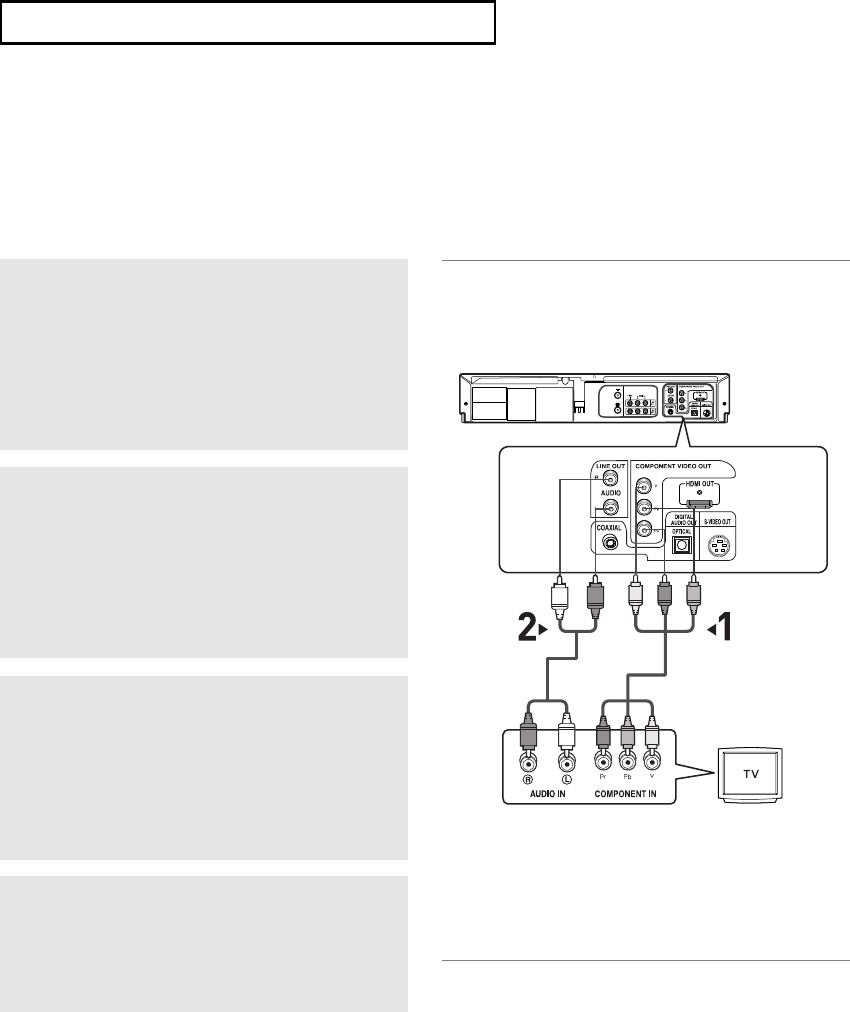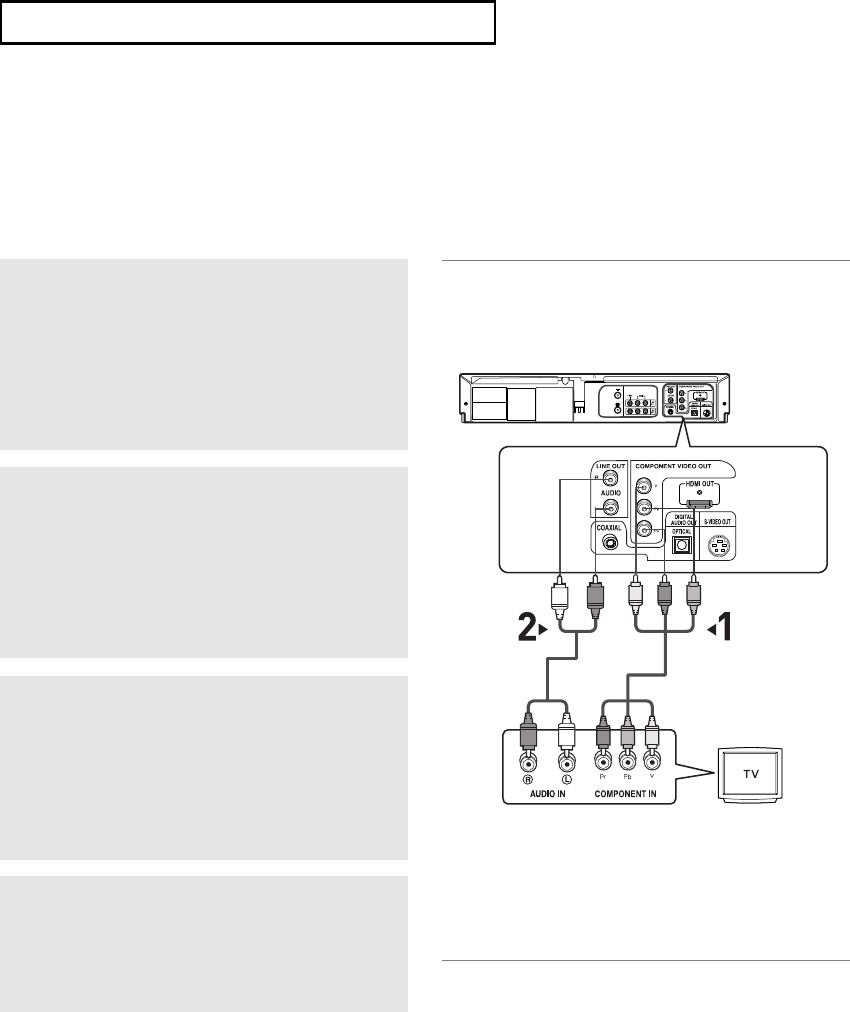
ENG-17
C
ONNECTIONS
Connection to a TV (Interlace)
- Connecting to your TV using Component video cables.
-You will enjoy high quality and accurate color reproduction images. Component video separates the picture
element into black and white(Y), blue(P
B
), red(P
R
) signals to present clear and clean images. (Audio signals
are delivered through the audio out or line out audio).
1
Using component video cables (not included),
connect the
COMPONENT VIDEO OUT terminal
on the rear of the DVD-VCR to the COMPONENT
IN
terminal of your TV.
2
Using the audio cables, connect from the AUDIO
OUT
or LINE OUT AUDIO (red and white)
terminals on the rear of the DVD-VCR to the
AUDIO (red and white) IN terminals of your TV.
Turn on the DVD-VCR and TV.
4
Press the input selector on your TV remote
control until the Component signal from the DVD-
VCR appears on the TV screen.
3
With the unit in stop mode, set the Alt video
output to
COMPONENT(I-SCAN) in the Display
Setup menu (see pages 63~64) or press the
P.SCAN button on the front panel until Interlace is
output.
Notes
- If Video output is incorrectly set to S-Video with the Component cables connected, the screen will turn
red.
- If you want to connect to an Amplifier, please refer to the Amplifier connection page. (See pages 21 to 22)
- The component terminal of your TV may be marked “R-Y, B-Y, Y” or “Cr, Cb, Y” instead of “PR, PB, Y”
depending on the manufacturer. The number and position of terminals may vary depending on the TV set.
Please refer to the user's manual of your TV.
- The Component Video Out jacks only output video from the DVD player. To view video from the VCR, you
must have the Video Out (Yellow) or RF Out jack connected.
-You can hear sound from
LINE OUT AUDIO or AUDIO OUT (red and white) terminals for Component
connection. VCR audio only outputs through Line Out Audio jacks (Red,White).
White
Audio Cable
Component Cable
(not included)
Red
Red
White
Green
Blue
Blue
Red
Red
Green
00956F V9650 XAA_Eng1*04 soft * 17/3/06 09:04 Page 17