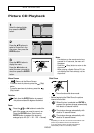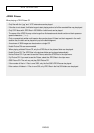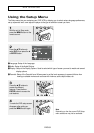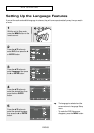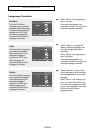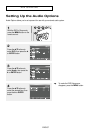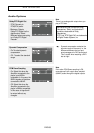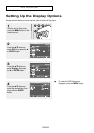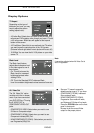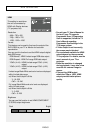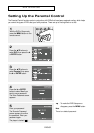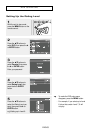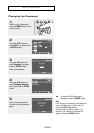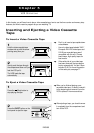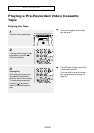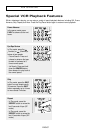ENG-60
DVD O
PERATIONS
▼
- See your TV owner’s manual to
determine what type of TV you have.
- COMPONENT(I-SCAN): Interlaced
Scan mode will work.
- HDMI/COMPONENT(P-SCAN):
Progressive Scan mode will work,
and Video and S-Video will not work.
- Press the P.SCAN button on the front
panel in stop mode.
Be sure to set the correct Video
output for the proper picture.
Display Options
TV Aspect
Depending on the type of
television you have, you may
want to adjust the screen
setting (aspect ratio).
- 4:3 Letter Box: Select when you want to see the total 16:9
ratio screen DVD supplies, even though you have a TV with
a 4:3 ratio screen. Black bars will appear at the top and
bottom of the screen.
- 4:3 Pan&Scan: Select this for conventional size TVs when
you want to see the central portion of the 16:9 screen.
(Extreme left and right side of movie picture will be cut off.)
- 16:9 Wide: You can view the full 16:9 picture on your wide
screen TV.
Black Level
The Black Level feature
adjusts black reference level
in the video signal to one of
two choices:
- On: This will enhance the
Black Level for increased
brightness/contrast when
viewing DVDs.
- Off: This is the Standard NTSC reference Black
Level for consistent brightness/contrast across all sources.
Alt Video Out
The “Alt Video Out” option
must be set in the on-screen
menu if you have connected
your DVD-VCR to a TV using
the S-VIDEO OUT or
COMPONENT VIDEO OUT
jacks.
- COMPOSITE/S-VIDEO: Select when you want to use
S-Video or Composite output.
- COMPONENT(I-SCAN): Select when you want to use
Component interlace(525i) Out.
- HDMI/COMPONENT(P-SCAN) : Select when you want to
use Progressive(525p) Out.
Note
It cannot be adjusted when Alt Video Out is
set to Progressive.