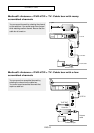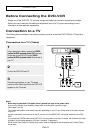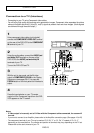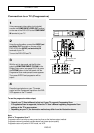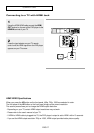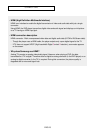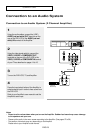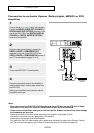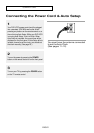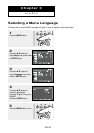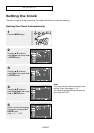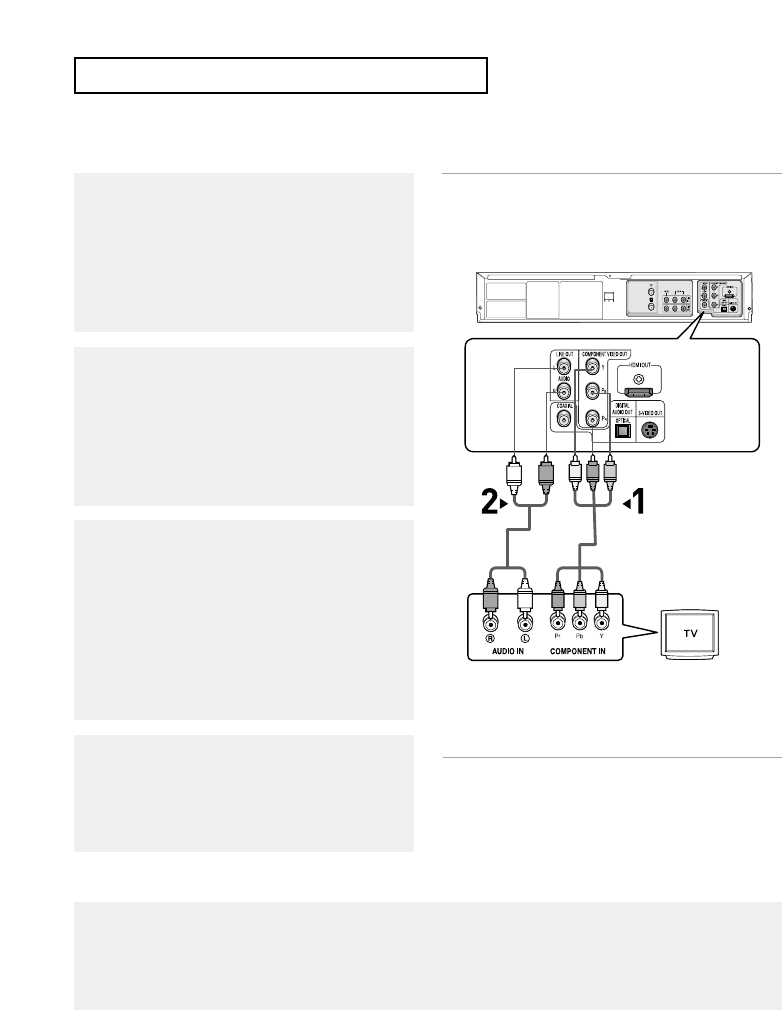
ENG-16
C
ONNECTIONS
Connection to a TV (Progressive)
1
Using component video cables (not included),
connect the COMPONENT VIDEO OUT terminal
on the rear of the DVD-VCR to the COMPONENT
IN terminal of your TV.
2
Using the audio cables, connect the AUDIO (red
and white) OUT terminals on the rear of the
DVD-VCR to the AUDIO (red and white) IN
terminals of your TV.
Turn on the DVD-VCR and TV.
3
With the unit in stop mode, set the Alt video
output to HDMI/COMPONENT (P.SCAN) in the
Display Setup menu (see pages 59~61)or press
the P.SCAN button on the front panel until the
Progressive Scan mode prompt screen appears.
Then press ENTER and progressive will be
output.
4
Press the input selector on your TV remote
control until the Component signal from the DVD-
VCR appears on the TV screen.
Note
What is "Progressive Scan"?
Progressive scan has twice as many scanning lines as the interlace output method.
Progressive scanning method provides better and clearer picture quality.
Progressive scan only works in DVD mode, not VCR.
To see the progressive video output,
- Consult your TV User’s Manual to find out if your TV supports Progressive Scan.
If Progressive Scan is supported, follow the TV User’s Manual regarding Progressive Scan
settings in the TV’s menu system.
- Depending on your TV, the connection method may differ from the illustration above.
White
Audio Cable
Component Cable
(not included)
Red
Red
White
Green
Blue
Blue
Red
Red
Green