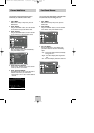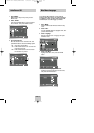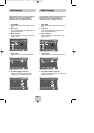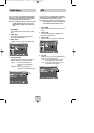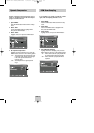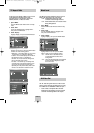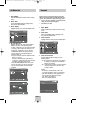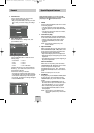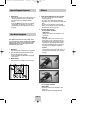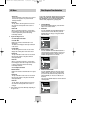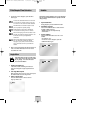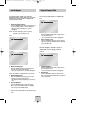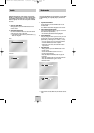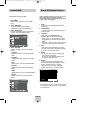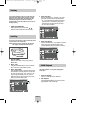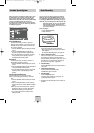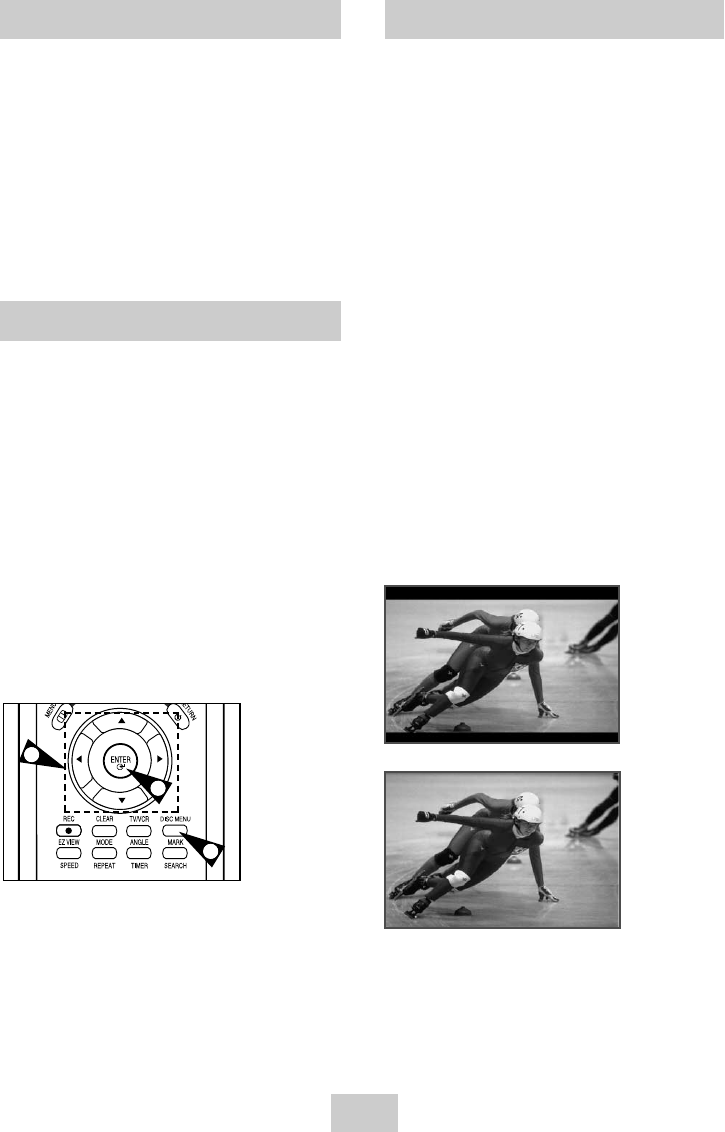
ENG-23
Disc Menu Navigation
5 Stop/Resume
• Press the STOP button once to stop playback. To
resume the DVD/CD from the point where the
disc stopped, press the
❿ll
(PLAY/PAUSE)
button.
• Press the
(STOP) button twice to completely
stop playback. The next time you press
❿ll
(PLAY/PAUSE), the disc will start over from the
beginning.
Many DVDs feature their own menu systems, where
you can select Titles, Chapters, Audio Tracks, Subtitles,
and special disc features, such as movie trailers, and
information on the cast. Use these buttons to make
selections in the Disc menus.
1 DISC Menu
Press to access the DVD’s Disc menu, if applicable.
2 Press UP/DOWN and LEFT/RIGHT to navigate
through DVD’s Disc menu options.
• Press UP/DOWN and LEFT/RIGHT to highlight
menu choices.
3 ENTER Button
Press to make your selections in the Disc menu.
3
1
2
Special Playback Features EZ View
1 Press the EZ VIEW button on the front panel.
• The screen size changes when the button is
pressed repeatedly.
• The screen zoom mode operates differently
depending on the screen setting in the initial setup
menu.
• To ensure correct operation of the EZ VIEW
button, you should set the correct aspect ratio in
the initial setup .(See the page 20)
2 If you are using a 16:9 TV
- For 16:9 aspect ratio discs
• Wide Screen
Displays the content of the DVD title in 16:9
aspect ratio.
• Screen Fit
The top and bottom of the screen are cut off.
When playing a 2.35:1 aspect ratio disc, the
black bars at the top and bottom of the screen
will disappear. The picture will look vertically
stretched. (Depending on the type of disc, the
black bars may not disappear completely.)
• Zoom Fit
The top, bottom, left and right of the screen are
cut off and the central portion of the screen is
enlarged.
- For 4:3 aspect ratio discs
• Normal Wide
Displays the content of the DVD title in 16:9
aspect ratio.
The picture will look horizontally stretched.
00353A DVD-V4800/XAA-ENG 4/27/04 5:26 PM Page 23