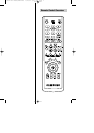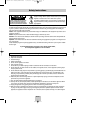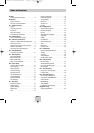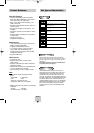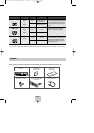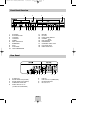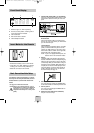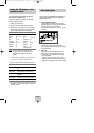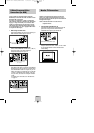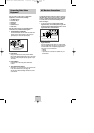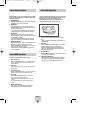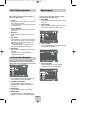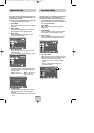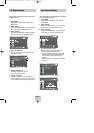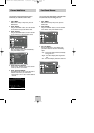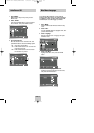ENG-9
S-Video/Component Video
Connections (for DVD)
Use the S-Video or Component Video connection
method only for the DVD. The VCR can still be viewed
through the RF or line inputs.
To activate your alternative (S-Video or Component)
video selection, follow the “Alt Video Out” instructions
on page 21. Keep in mind that you can choose either
S-Video or Component only, but not both. A superior
video quality can be obtained when watching a DVD
on your DVD-VCR if your TV is equipped with S-Video
or Component Video inputs.
1 When using a S-Video cable
Connect the S-VIDEO OUT on the rear panel of your
DVD-VCR to the S-Video Input on your TV.
2 When using a Component video cable
connect the COMPONENT VIDEO OUT (Y, Pb, Pr)
on the rear panel of your DVD-VCR to the
Component Video Input on your TV.
3 Connect Audio Out (DVD only)
Using RCA audio cables, connect the LEFT/RIGHT
Line Out jacks on the rear panel of your DVD-VCR
to the LEFT/RIGHT Audio Line In jacks on your TV.
• When connecting your DVD-VCR to a TV with the
S-Video or Component Video Output, make sure
that you must, use these Line Out jacks to obtain
audio.
• To activate your connection, see “Alt Video Out”
on page 21.
To S-Video Input on Your TV
To Component Video Input
on Your TV
To Left/Right Audio Inputs
on Your TV
Monitor TV Connections
Monitor-style televisions offer improved sound and
picture over regular televisions because they receive
the audio and video signals directly from the DVD-VCR
through the line inputs.
NOTE: A monitor television is not the same as a
computer monitor.
1 Connect DVD-VCR to Monitor TV
Connect RCA cables from the Audio/Video Line Out
jacks on the rear panel of the DVD-VCR to the
Audio/Video Line Inputs of your monitor TV.
2 Set TV to Auxiliary Mode
Set your monitor TV to “Aux,” “Video,” or “Line.” Refer
to your monitor television owner’s manual for the
correct setting.
To Monitor TV Audio/Video Inputs
00353A DVD-V4800/XAA-ENG 4/27/04 5:25 PM Page 9