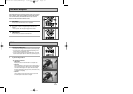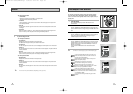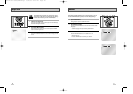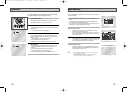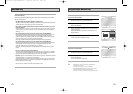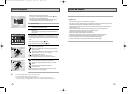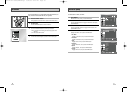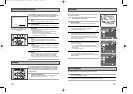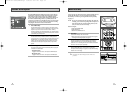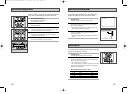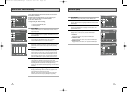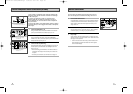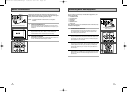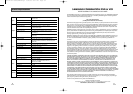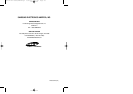2,3
6362
Connecting Other Video Equipment
You can connect a wide variety of audio/video equipment to your
DVD-VCR, including:
• An additional VCR
• Laser Disc Player
• DVD Player
• Camcorder
• Satellite Receiver
• Video Game
Since all of these devices use essentially the same connections, they
will be described together.
1 Connect Device to DVD-VCR
Connect RCA cables from the Audio and Video Line Outputs of
your external device to the Audio and Video Line Inputs on the
front or back panel of the DVD-VCR.
2 Watch Device
Play your external device, then press the INPUT SEL. button until
the playback from LINE1 (rear panel inputs) or LINE2 (front panel
inputs) appears on your TV screen.
3 Record Device
First, play your external device. Next, press the INPUT SEL. button
until the playback from LINE1 (rear panel inputs) or LINE2 (front
panel inputs) appears on your TV screen. Then press Record on
the VCR deck.
4 Timer Record From Device
Select LINE1 (L1) or LINE2 (L2) as your record source in the Timer
Record menu. All other Timer Record settings should be set in the
usual manner.
3
TV Audio/Video Outputs of
External Device
Monitor-style televisions offer improved sound and picture over
regular televisions because they receive the audio and video signals
directly from the DVD-VCR through the line inputs.
NOTE: A monitor television is not the same as a computer
monitor.
1 Connect VCR to Monitor TV
Connect RCA cables from the Audio/Video Line Out jacks on the
back panel of the DVD-VCR to the Audio/Video Line Inputs of your
monitor TV.
2 Set TV to Auxiliary Mode
Set your monitor TV to “Aux,” “Video,” or “Line.” Refer to your
monitor television owner’s manual for the correct setting.
3 Connection is Complete
NOTE: With this connection, the TV/VCR button has no effect. It is
as if the TV/VCR button were always set to VCR.
Monitor TV Connections
To Monitor TV Audio/Video Inputs
3
00215A DVD-V3650/XAA-Eng4 5/29/03 2:47 PM Page 62