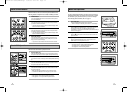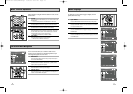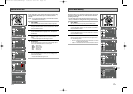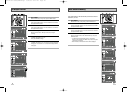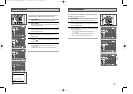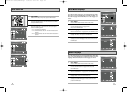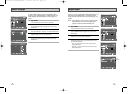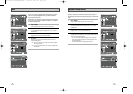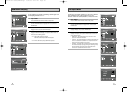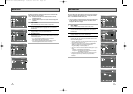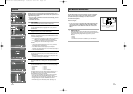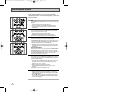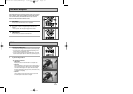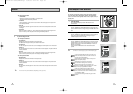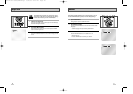31
TV Aspect Ratio
Set the aspect ratio (length x width) of your TV screen so the DVD
player will display movies at the appropriate size for your
television. Choose from standard, letterbox, or widescreen format.
1 Open “MENU”
Press the MENU button while the DVD is in Stop mode.
2 Select “DVD”
Use the UP/DOWN buttons to highlight “DVD ”, then press the
ENTER button.
3 Select “Display”
Highlight “Display”, then press the ENTER button.
4 Set “TV Aspect”
Highlight “TV Aspect”, then press the RIGHT button to select one
of the following options:
• Widescreen - This method allows you to view the full 16:9
picture on a widescreen television.
• Letterbox - This method displays the full width of the widescreen
movie on a standard 4:3 television. As a result, black bars will
appear at the top and bottom of the screen.
• Pan-Scan - The familiar way of watching DVD and VHS movies,
this method selectively crops (by panning and scanning to keep
the most important part of the picture visible) wide screen
movies to fit a standard 4:3 television screen.
Display Setup
PCM Down Sampling
If your amplifier is not capable of reproducing a 96kHz signal, PCM
downsampling should be set to on.
1 Open “MENU”
Press the MENU button while the DVD is in Stop mode.
2 Select “DVD”
Use the UP/DOWN buttons to highlight “DVD ”, then press the
ENTER button.
3 Select “Audio”
Highlight “Audio”, then press the ENTER button.
4 Set “PCM Down Sampling”
Highlight “PCM Down Sampling”, then press the RIGHT button to
select one of the following options:
• On - When a 96K audio disc is played,
96K will be downsampled to 48K and outputted.
• Off – When a 96K disc is played, 96K will be outputted.
30
PCM Down Sampling : On
On
Off
Language : English
Front Display : Auto
Auto Power Off : Off
Language : English
Front Display : Auto
Auto Power Off : Off
00215A DVD-V3650/XAA-Eng2 5/29/03 2:45 PM Page 30