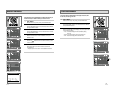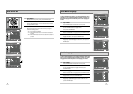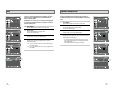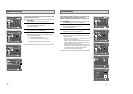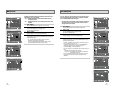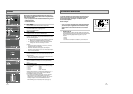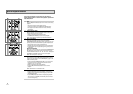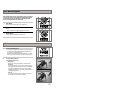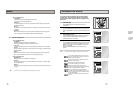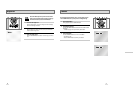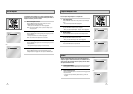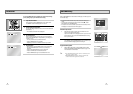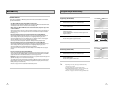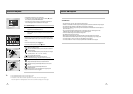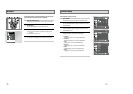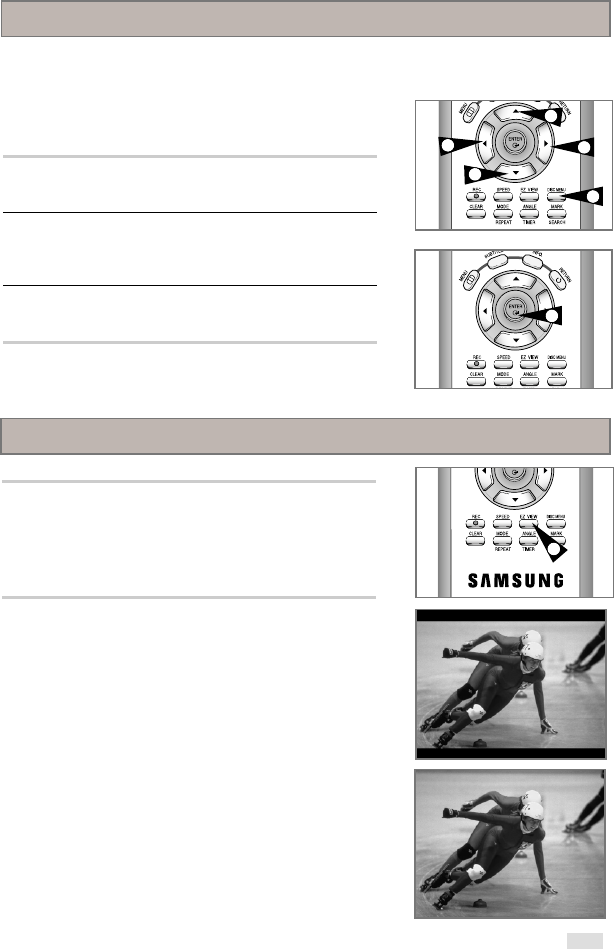
37
Many DVDs feature their own menu systems, where you can select
Titles, Chapters, Audio Tracks, Subtitles, and special disc features,
such as movie trailers, and information on the cast. Use these
buttons to make selections in the Disc menus.
1 DISC MENU
Press to access the DVD’s Disc menu, if applicable.
2 Press
,
❷
or
➛
,
❿
to navigate through DVD’s Disc menu
options.
• Press up, down, left and right to highlight menu choices.
3 ENTER Button
Press to make your selections in the Disc menu.
1 Press the EZ VIEW button.
• The screen size changes when the button is pressed repeatedly.
• The screen zoom mode operates differently depending on the
screen setting in the initial setup menu.
• To ensure correct operation of the EZ VIEW button, you should
set the correct aspect ratio in the initial setup .(See the page 31)
2 If you are using a 16:9 TV
- For 16:9 aspect ratio discs
• Wide Screen
Displays the content of the DVD title in 16:9 aspect ratio.
• Screen Fit
The top and bottom of the screen are cut off. When playing a
2.35:1 aspect ratio disc, the black bars at the top and bottom
of the screen will disappear. The picture will look vertically
stretched. (Depending on the type of disc, the black bars may
not disappear completely.)
• Zoom Fit
The top, bottom, left and right of the screen are cut off and
the central portion of the screen is enlarged.
Disc Menu Navigation
2
2
2
1
3
2
EZ View
1