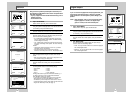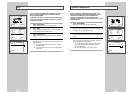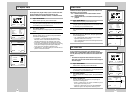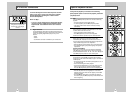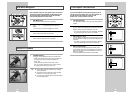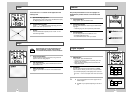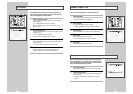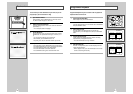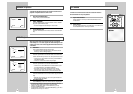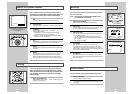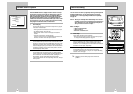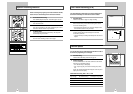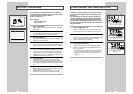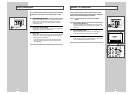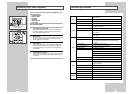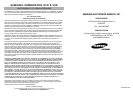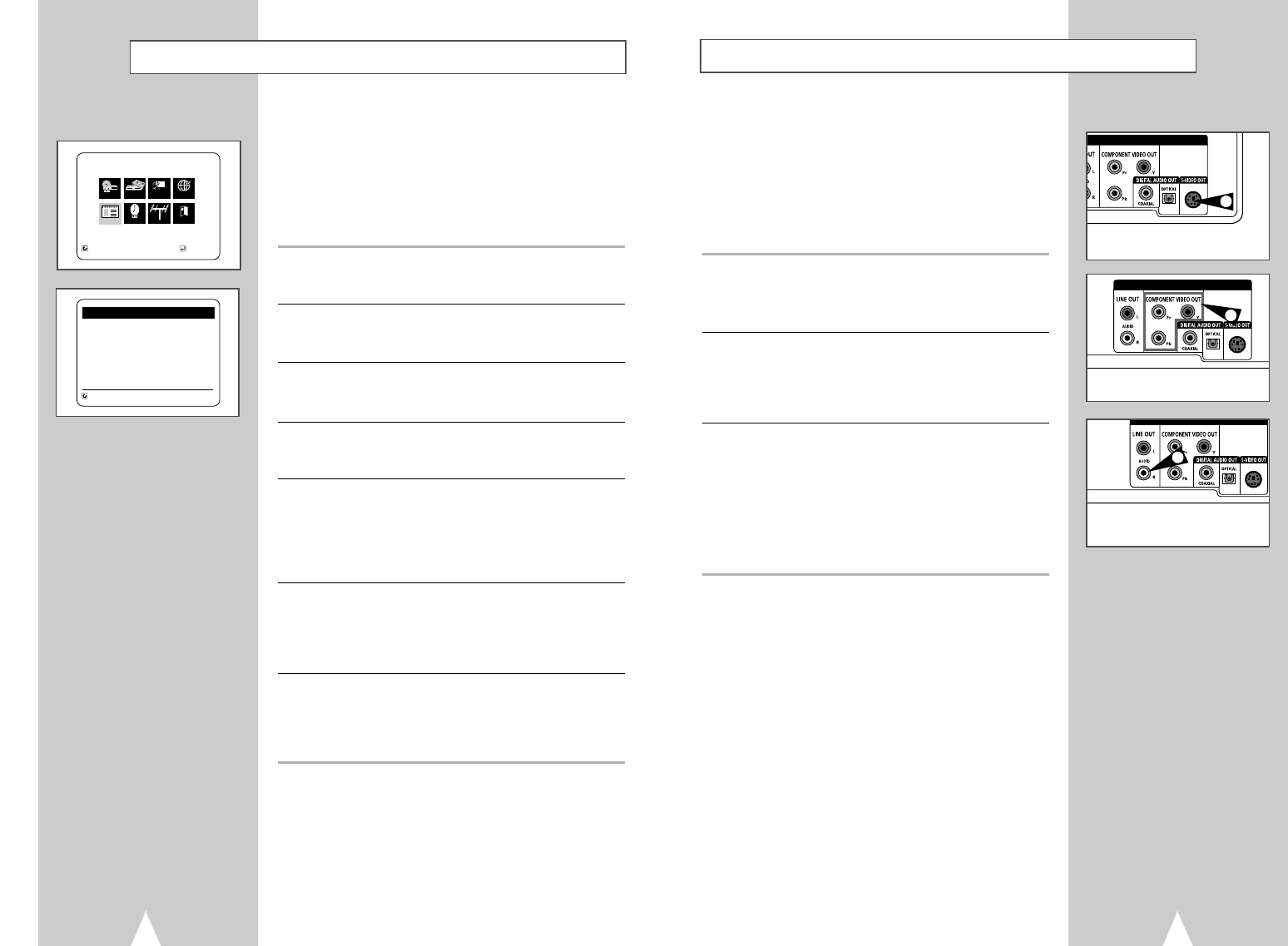
5150
The S-Video or Component Video connection is only for the DVD
player. The tuner and VCR will still be viewed through the RF or
line inputs.
You must follow the “Alt Video Out” instructions on page 31 to
activate your alternative (S-Video, Component) video selection.
You can choose EITHER S-Video OR Component, but NOT both.
If your television is equipped with S-Video or Component Video
inputs, you can enjoy superior video quality when watching DVDs
with your DVD-VCR.
1 Connect S-VIDEO OUT to TV
Connect an S-Video cable from the S-VIDEO OUT on the back
panel of the DVD-VCR to the S-Video Input on your television.
2 Connect Component Video Out to TV
Connect a component video cable from the COMPONENT VIDEO
OUT (Y, Pb, Pr) on the back panel of the DVD-VCR to the
Component Video Input on your television.
3 Connect Audio Out (DVD only)
Connect RCA audio cables from the Left/Right Line Out jacks on
the back panel of the DVD/VCR to the Left/Right Audio Line In
jacks on your television.
• You must use these Line Out jacks when connecting the DVD-
VCR to your TV with the S-Video or Component Video Output.
• Please refer to “Alt Video Out” on page 31 to activate your
connection.
S-Video/Component Video Connections (for DVD)
How to Set a Timer Recording
Insert a blank tape with a Record Safety Tab into the VCR deck.
The Timer Recording Feature allows you to program up to 8 events
at a time to record up to a month in advance.
Set the TV to channel 3 or 4.
Before You Begin...
• Power on the DVD-VCR
• Power on the TV
1 Open “SETUP MENU”
With the DVD in stop mode, press the SETUP button or press the
TIMER button.
2 Select “Program”
Using the up/down and left/right buttons, move the selection cursor
to “Set Timer Recording,” then press ENTER to select.
3 Select Channel Number
Press rightand up/down buttons to set the channel. Press the right
button to move to the next setting.
4 Set “Time/Date/Speed”
Repeat step 3 to set start time, end time, date and record speed.
Date can be set for one time, daily or weekly recording. See below.
5 Save “Timer Recording”
Press the RETURN button to complete programming of the timer
recording. Stop the VCR or turn the power off. The timer indicator
comes on the VCR. The VCR will automatically turn on and begin
recording at the time you set. To stop a timer recording, press the
POWER button or STOP button on the VCR.
6 Auto Speed Select
If you are not sure the tape is long enough for timer program
recording in the SP tape speed, set the recording tape speed to
“AUTO”. Recording starts in the SP tape speed. If the tape length is
not long enough, the tape speed automatically changes from SP to
SLP.
7 Daily/Weekly Date Programming
Weekly [SUN’S~SAT’S]: You can record TV programs on the same
channel at the same time every week.
Daily [MO
❿
FR] : You can record TV programs on the same
channel at the same time every day Monday through Friday.
MAIN MENU
Set Timer Recording
RETURN
$❷!!
➛!!!❿
ENTER
Program Clock Channel Exit
DVD VCR Option Language
Program
CH START END DATE SPD
_ _ _
:
_ _ _
:
_ _ _ _ _ _ _
_ _ _
:
_ _ _
:
_ _ _ _ _ _ _
_ _ _
:
_ _ _
:
_ _ _ _ _ _ _
_ _ _
:
_ _ _
:
_ _ _ _ _ _ _
_ _ _
:
_ _ _
:
_ _ _ _ _ _ _
_ _ _
:
_ _ _
:
_ _ _ _ _ _ _
_ _ _
:
_ _ _
:
_ _ _ _ _ _ _
_ _ _
:
_ _ _
:
_ _ _ _ _ _ _
RETURN
$❷!!
➛!!!❿
DVD Only
DVD Only
DVD
Only
To S-Video Input on Your TV
To Component Video Input
on Your TV
To Left/Right Audio Inputs
on Your TV
1
3
2