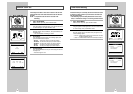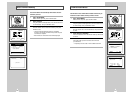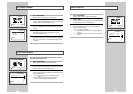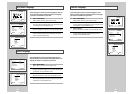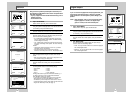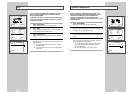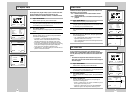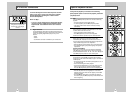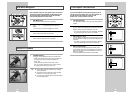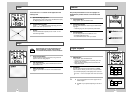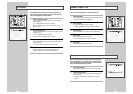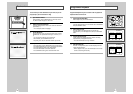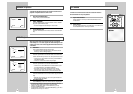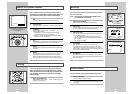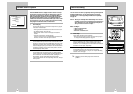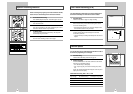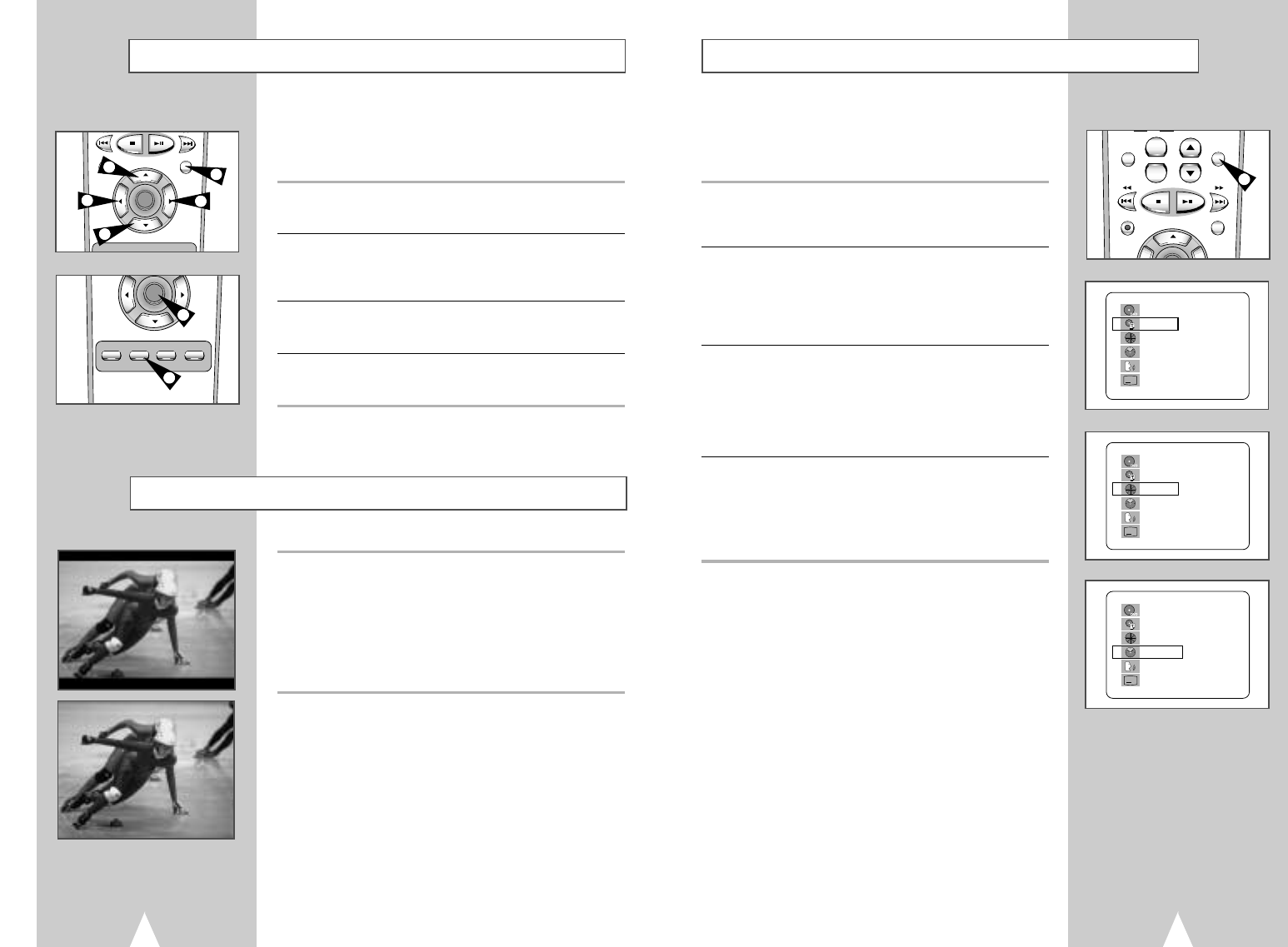
3534
Title/Chapter/Time Selection
If you press the DISPLAY button during DVD playback, you can
view the current Title, Chapter/Track, and counter position. You
can also use this screen as shortcut to select any Title,
Chapter/Track, or counter position on the disc.
1 View DVD/CD Display
Press the DISPLAY button on the remote control during DVD/CD
playback.
2 Select Title
Press the up/down and left/right buttons to select Title, then press
ENTER to change among all available titles on the disc.
• The “TITLE” icon will light on the Front Panel Display, followed by
the current title number, hours, minutes, and seconds.
3 Select Chapter or Track
Press the up/down and left/right buttons to select Chapter or Track,
then press ENTER to change among all available Chapters/Tracks
on the disc.
• The “CHAP” icon will light on the Front Panel Display, followed
by the current title number, hours, minutes, and seconds.
4 Select Counter Position
Press the up/down and left/right buttons to select the counter
position indicator, then use the number buttons (0-9) to enter the
desired counter position in the format HH:MM:SS (H = Hours, M =
Minutes, S = Seconds).
Then press ENTER to enter the desired counter position.
SETUP
/ENTER
RETURN TITLE SUBTITLE MARK
SPEED TIMER SEARCH
Many DVDs feature their own menu systems, where you can select
Titles, Chapters, Audio Tracks, Subtitles, and special disc features,
such as movie trailers, and information on the cast. Use these
buttons to make selections in the Disc menus.
1 DISC MENU Button
Press to access the DVD’s Disc menu, if applicable.
2 Press
„
,
or
ˆ
,
¤
to navigate through DVD’s Disc menu
options.
• Press up, down, left and right to highlight menu choices.
3 ENTER Button
Press to make your selections in the Disc menu.
4 TITLE Button
Press to access the DVD’s Title menu, if applicable.
1 SCREEN FIT Button
During play, press SCREEN FIT button on the remote control.
• Allows you to eliminate the black bars in the top and bottom of
the screen when a movie is playing in the Widescreen
format (16:9).
• Screen Fit will not work when the Zoom mode is active.
(you can not remove the black bars on the screen) However,
Zoom mode will work when Screen Fit is active.
➢
◆ Various aspect ratios are available only in multiple
screen format discs.
◆ This function does not work when a DVD has been
recorded in a multi-camera angle format.
◆ On some DVDs, the black bars cannot be eliminated
due to their aspect ratio.
Disc Menu Navigation
Screen Fit Playback
REC
DISC MENU
SETUP
/ENTER
RETURN TITLE SUBTITLE MARK
2
2
1
4
3
2
2
+
-
VIEW
VOL CH/TRK
DISPLAY
REC
DISC MENU
F.ADV/SKIP
DIGEST
1
A
DVD
T : 01
C : 02
0 : 01 : 09
ENG 5.1CH
ENG
ˆ¤
A
DVD
T : 01
C : 02
0 : 01 : 09
ENG 5.1CH
ENG
ˆ¤
A
DVD
T : 01
C : 02
0 : 01 : 09
ENG 5.1CH
ENG