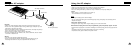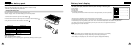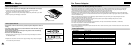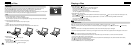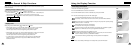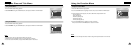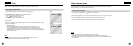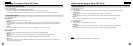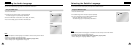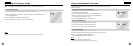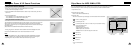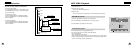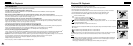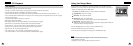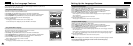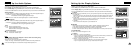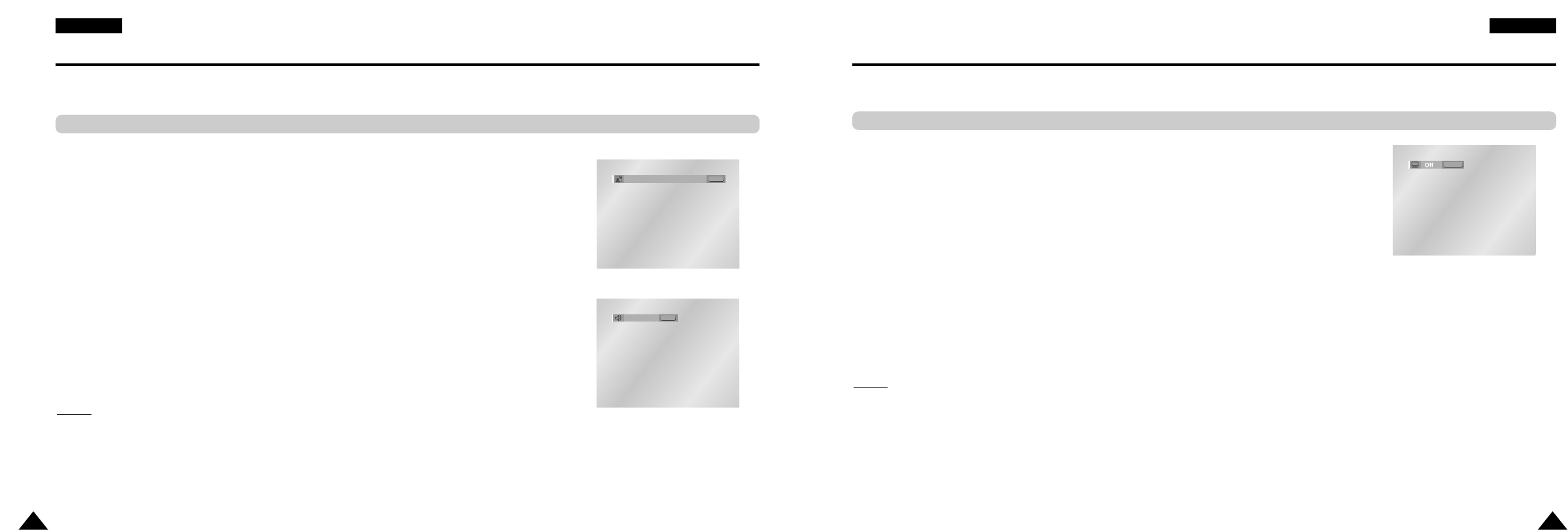
41
ENGLISHENGLISH
40
Selecting the Subtitle Language
You can select a desired subtitle quickly and easily with the SUBTITLE button.
1. Press the SUBTITLE button.
2. The subtitle changes when the button is pressed repeatedly.
3. To turn off the display, press the CLEAR or RETURN button.
- Initially, the subtitle will not appear on screen.
- The subtitle languages are represented by abbreviations.
NO
TE:
• This function depends on what languages are encoded on the disc and may not work with all DVDs.
• A DVD disc can contain up to 32 subtitle languages.
• How to have the same subtitle language come up whenever you play a DVD;
Refer to “Setting Up the Language Features” on page 53.
Using the SUBTITLE button
SUBTITLE
Selecting the Audio Language
You can select a desired language quickly and easily with the AUDIO button.
1. Press the AUDIO button.
2. The Audio changes when the button is pressed repeatedly.
- The audio languages are represented by abbreviations.
3. Press the AUDIO button to select Stereo, Left or Right. (On VCD/CD)
4. To turn off the display, press the CLEAR or RETURN button.
NO
TE:
• This function depends on what languages are encoded on the disc and may not work with all
DVDs.
• A DVD disc can contain up to 8 audio languages.
• How to have the same audio language come up whenever you play a DVD;
Refer to “Setting Up the Language Features” on page 53.
Using the AUDIO button
DVD
ENG
DOLBY DIGITAL 5.1CH
AUDIO
VCD/CD
Stereo
AUDIO