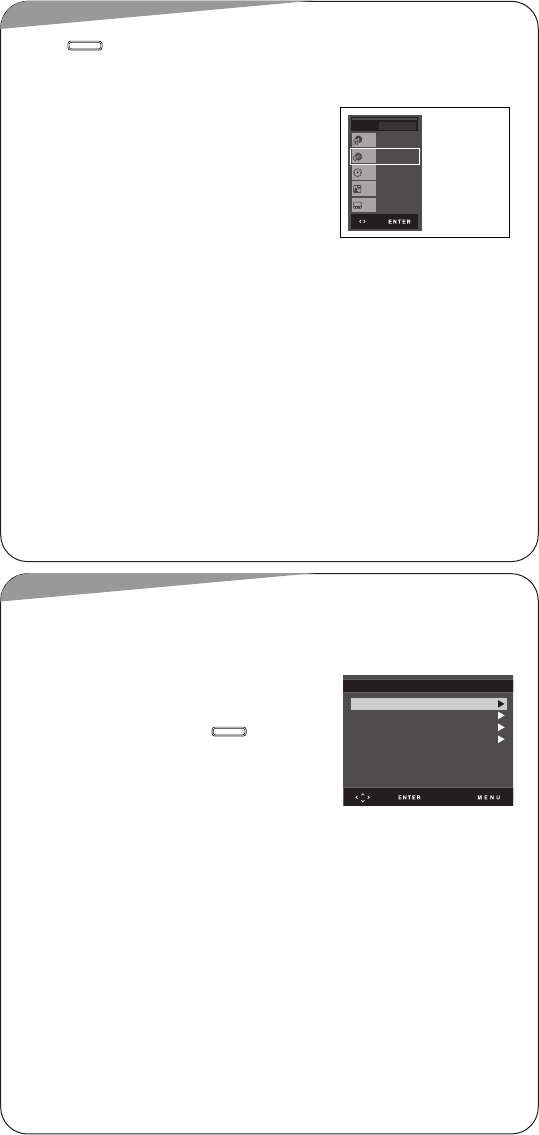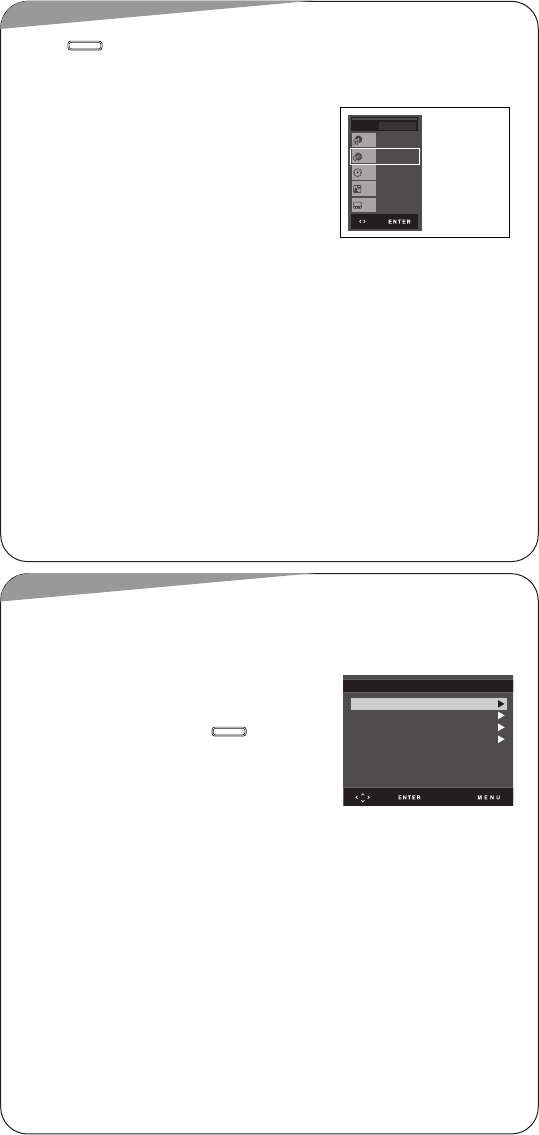
Setti
1
W
2
P
√√
3
P
pr
4
E
5
P
pr
6
P
w
e.
To
Fo
13. Using the Setup Menu
13. Using the Setup Menu
The Setup menu lets you customize your DVD player by allowing you to select various language
preferences, set up a parental level, and adjust the display aspect ratio.
Using the Language Setup
If you set the player menu, disc menu, audio and subtitle
language in advance, they will come up automatically every
time you watch a movie.
With the unit in Stop mode, press the button.
Press the
……
or
††
button to select Setup, then press the
√√
or
ENTER button.
Press the
……
or
††
button to select Language Setup, then
press the
√√
or ENTER button.
1 Player Menu Language
2 Disc Menu Language
Select “Others” if the language you want is not listed. If the selected language is not recorded
on the disc, the original pre-recorded language is selected.
3 Audio Language
Select “Original” if you want the default soundtrack language to be the original language the
disc is recorded in. Select “Others” if the language you want is not listed. If the selected
language is not recorded on the disc, the original pre-recorded language is selected.
4 Subtitle Language
Select “Automatic” if you want the subtitle language to be the same as the language selected
as the audio language. Select “Others” if the language you want is not listed. Some discs may
not contain the language you select as your initial language; in that case the disc will use its
original language setting.
MENU
Player Menu :English
Disc Menu :English
Audio :English
Subtitle :Automatic
LANGUAGE SETUP
The P
which
levels
1
W
2
P
√√
3
P
pr
4
P
us
5
E
m
A
to
lo
15. S
15. S
14. S
14. S
Disp
You m
With t
Press
ENTE
Press
or EN
Press
appea
Selec
-4:
th
-4:
(E
-16
NOT
This
Press the button during playback.
Press the
……
or
††
button to select Function, then press the
√√
or ENTER button.
1 Info
To easily search for a desired scene by accessing title,
chapter, track and time. You can also change the subtitle
and audio setting.
If you want to start playback from a specific time:
…… ††
: To set the Hour, Minute, and Second.
œœ √√
: To move to the Hour, Minute, and Second.
ENTER button : To confirm / Start
2 Zoom(DVD)
Press the
……
or
††
button to select Zoom, then press the
√√
or ENTER button.
Press the
……
/
††
/
œœ
/
√√
buttons to select the part of the screen you want to zoom in on.
Press the ENTER button to zoom in 2X/4X/2X in order.
MENU
12. Using the Functions
12. Using the Functions
Title
Time
Audio
Chapter
Subtitle
01
01
0:00:13
ENG 2CH
Off
DVD
00726A-01_DVD-L25_eng 3/11/05 10:24 AM Page 8