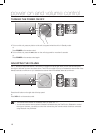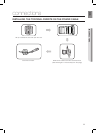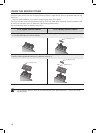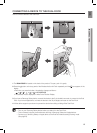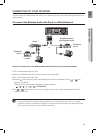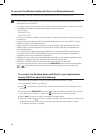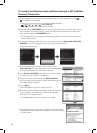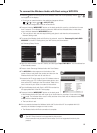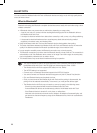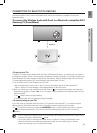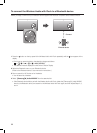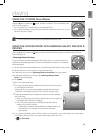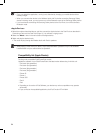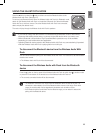18
To connect the Wireless Audio with Dock through a JBC (JukeBox
Connect) Connection
1. Press the button on the top panel of the Wireless Audio with Dock repeatedly until the or
icon appears in the display.
• Each time you press the button, the selection changes as follows :
; ; ; ; ; ; AUX (LED Off)
The indicator changes from white to red and blinks.
2. Press and hold the WPS/RESET button on the back panel with a pen tip or similar item for more
than 5 seconds. The indicator blinks in white once. Wait until the indicator blinks in white twice
more, and then release the WPS/RESET button.
• Theindicatorblinksinred,andthenstopsblinkingandglowsinredwhentheunitaccessesthe
NetworkSettingmode.
3.To connect the Wireless Audio with Dock to the network, search for "Samsung W_Audio E670
XXXXXXX" in the Wi-Fi Setting list of your WI-Fi device, and then select it.
ex) Samsung Galaxy Device
4.Open the web browser of the Wi-Fi device, and then type
"http://192.168.1.1" into the address bar of the Internet browser
to access the Wireless Audio with Dock's web page.
5.In the "
Service Set ID (SSID)
" field, select the AP device (router
or modem) your Wi-Fi device is connected to.
6.Type the AP device's password into the "
WPA Passphrase
"
filed. If you want to set the static IP, press advanced settings. Fill
in the desired static IP address.
7.Press <Apply>.
If a warning appears on your Wi-Fi device, click OK.
8.When the connection between the Wireless Audio with Dock and
AP you selected is completed, the indicator on the Wireless
Audio with Dock changes to white.
• TheWirelessAudiowithDockconnectioniscomplete.
The picture above is the screen which will appear on the display after
completing the network connection successfully, so you can run AirPlay
or DLNA normally.
5
6
6
7