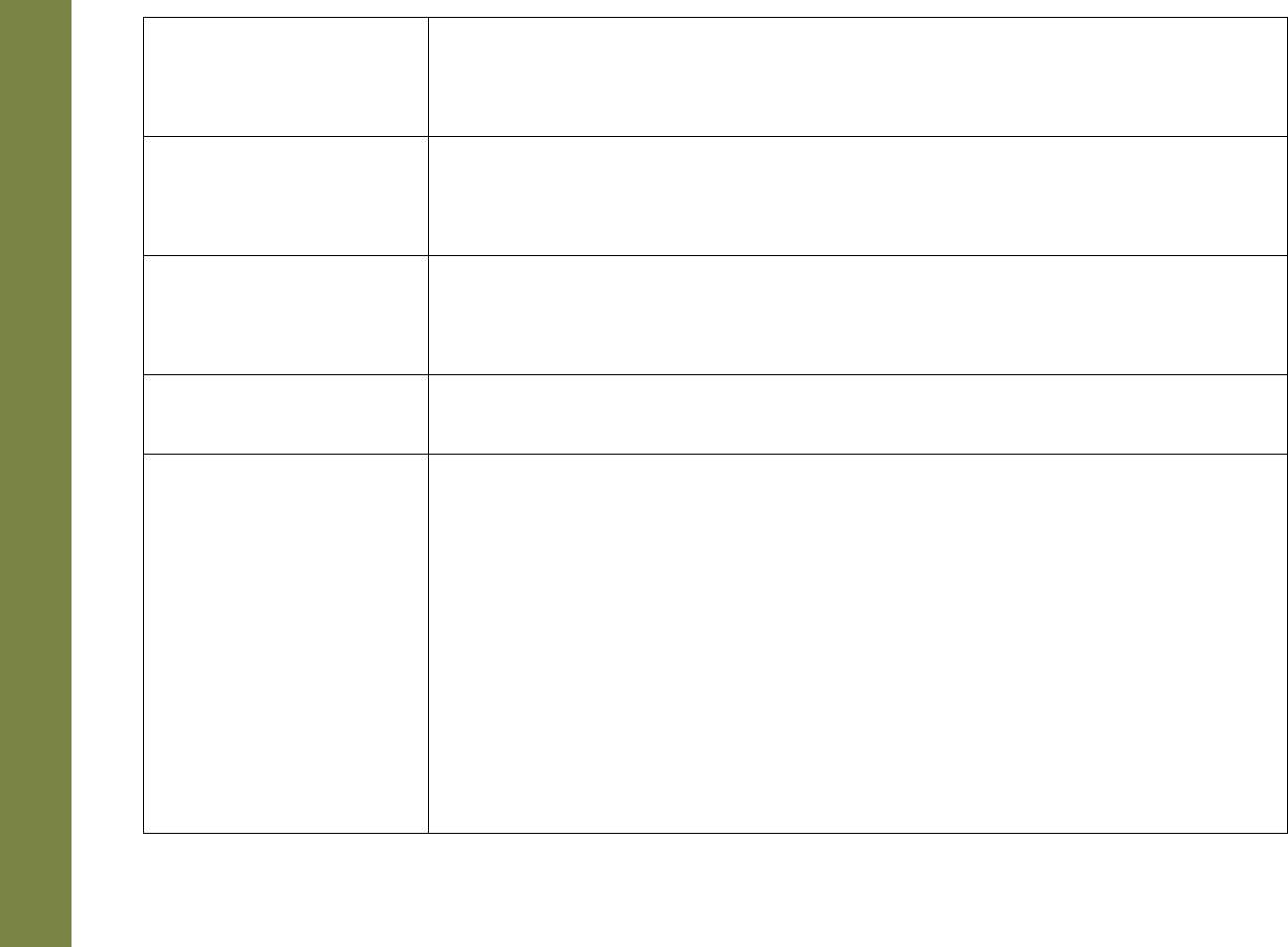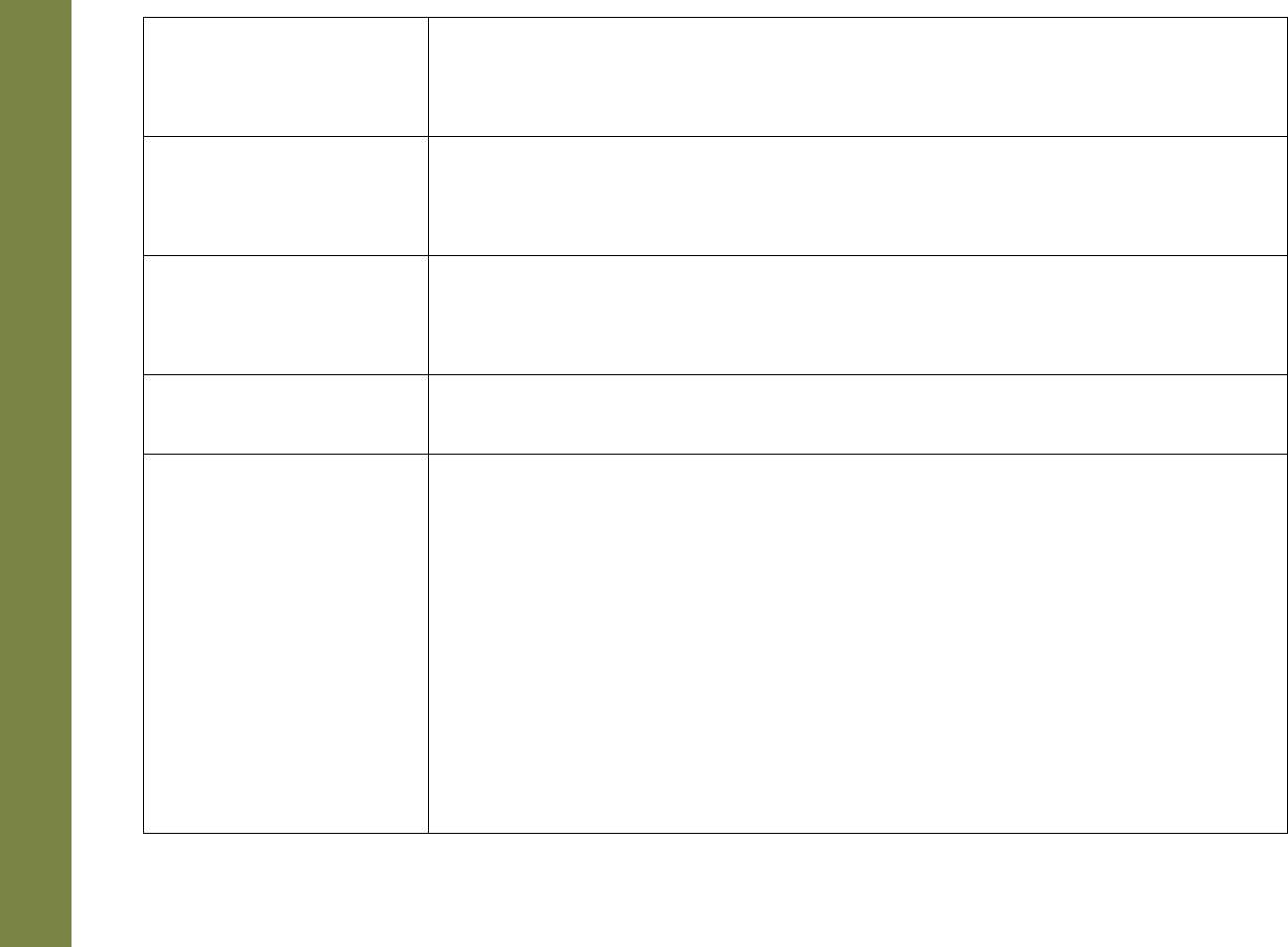
45
Rio Forge
Will the Rio Forge play
Variable Bitrate (VBR)
files?
• Yes. Because there are many standards for VBR files, it cannot be guaranteed
that every encoding software package will properly function with the Rio Forge.
VBR files that do not comply to standards may lack track time, fast forward, and/
or rewind capabilities.
What kind of batteries can
I use with the Rio Forge?
• The Rio Forge can use either alkaline or Nickel-Metal Hydride (NiMH) batteries.
The Power setting Battery option must be set to the same battery type that is
being used or the battery indicator will not display the correct amount of battery
life.
Where is the battery
indicator on my Rio
Forge?
• The battery indicator on the Rio Forge is located in the top-right corner of the
display. The segments in the battery icon show the remaining battery power. The
illumination of all segments indicates a fully charged battery. Non-illuminated
segments indicate a run down battery. The battery indicator blinks when less
than 20% of the charge on the battery remains.
What kind of skip
protection does the Rio
Forge have?
• Because the Rio Forge uses no moving parts it will never skip or stutter during
audio playback due to physical shock.
What should I do if my
Rio Forge is not detected
as a removable drive?
• It is possible that a network drive is preventing the Rio Forge from being mapped
properly. This is a known Microsoft problem and has been documented in their
knowledge base as KB297694. To resolve this issue and detect the Rio Forge as a
removable drive:
1 Click the Start Bar.
2 Right-click My Computer on the Windows Desktop or taskbar.
3 Click Manage.
4 Locate Computer Management (Local) and click Disk Management.
5 Right-click the new drive.
6 Click Change Drive Letter and Path(s).
7 Click Change.
8 Use the drop-down box to select a drive letter for the new drive that is not
assigned to a mapped network drive.
9 Click OK.
10 Click OK.