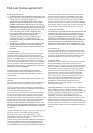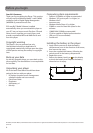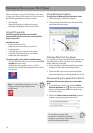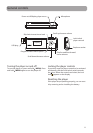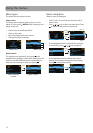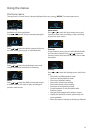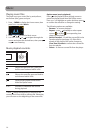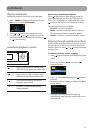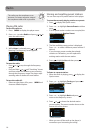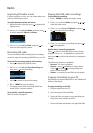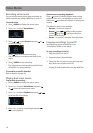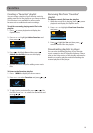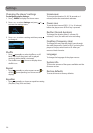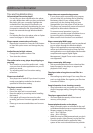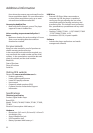15
Audiobooks
Audiobook playback controls
Skips to previous file or section, press
and hold to scan backward within a file
Skips to the next file or section, press
and hold to scan forward within a file
Starts/pauses playback and shows/
hides the option menu
Increases or decreases the volume
during playback
+ or –
Option menu (Audiobook playback)
Press
at the playback (Now playing) screen to
pause the playback and show the Option menu.
Press + or – to highlight an option and then press
to confirm the selection or change the setting.
The following options are available:
• Resume – to resume playback
• Mode – to select section-by-section or file-by-
file skipping (read below section for details)
• Delete – to remove current file from the player
Playing audiobooks
Audiobook playback is similar to music playback.
1. Press
/MENU to display the Home menu, then
press + or – to select Audiobooks.
Audiobooks
2. Press or to enter the Audiobooks menu.
3. Use + or – and
or to navigate through the
menus and select the desired item, then press
or
to start listening.
Skipping through audiobook sections
If the currently playing audiobook contains sections,
you can choose to skip forward and back between
sections when you press or , instead of skipping
between files.
To choose section-by-section skipping:
1. Press
to pause playback and display the Option
menu.
2. Press + or – to select Mode, then press
to
switch to Section.
Resume
Mode Section
Delete
3. Press + to select Resume and press to resume
playback.
• Section-by-section skipping is indicated by Sect
on the display.
Audiobook1.aa
5:30Sect 001/005
• The player returns to file-by-file skipping
automatically when you play another file or turn
the player off.