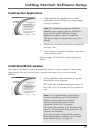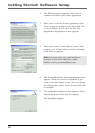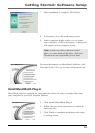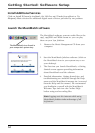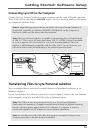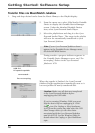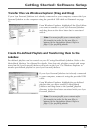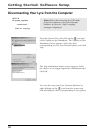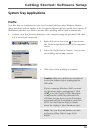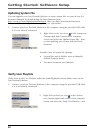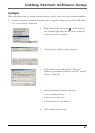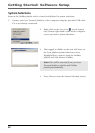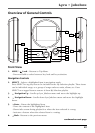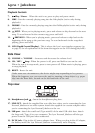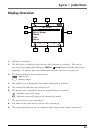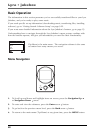Getting Started: Software Setup
19
System Tray Applications
Profile
New files that are transferred to your Lyra Personal Jukebox using Windows Explore
(drag and drop) will not appear in the Navigation Menus until you profile the contents. If
MusicMatch Jukebox was used to transfer files, profiling will be done automatically.
1. Connect your Lyra Personal Jukebox to the computer using the provided USB cable
if it is not already connected.
2. Right click on the Lyra icon in the System
tray (bottom right hand corner of the computer
screen.
3. Select the Profile Device Content... item to start
the profiling and sorting contents.
4. Click Done when profiling is complete.
Caution: Make sure all data are transferred
to the Lyra Jukebox before unplugging the
USB cable.
If you’re running Windows 2000 you must
stop the device before unplugging it. Click
the
icon (the Unplug or Eject hardware
icon) from the system tray and select the
USB Mass Storage device for the drive letter
associated with the Lyra Jukebox, and click
STOP. See the Windows Help for details
about the Unplug or Eject Hardware topic.
Note: The Lyra Personal Jukebox can also
perform profiling. Refer to page 42 for
details.