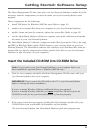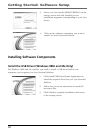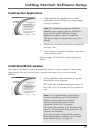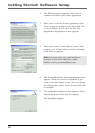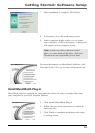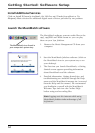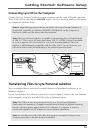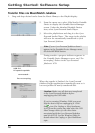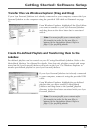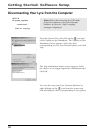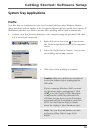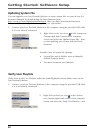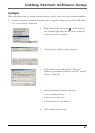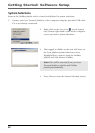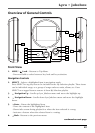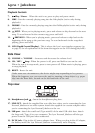Getting Started: Software Setup
17
Transfer Files via Windows Explorer (Drag and Drop)
If your Lyra Personal Jukebox isn’t already connected to your computer, connect the Lyra
Personal Jukebox to the computer using the provided USB cable as illustrated on page
15.
From Windows Explorer, highlight all the files/folders
you want to transfer to your Lyra Personal Jukebox
and drag them to the drive letter that is associated
with it.
Note: You must profile your contents after
file transfer in order for the new files to
appear in the Navigation Menus. Refer to
page 19 for profiling details.
Create Pre-defined Playlists and Transferring them to the
Jukebox
Pre-defined playlists can be created on your PC using MusicMatch Jukebox. Refer to the
MusicMatch Jukebox User Manual for details. Note that only playlists created with songs
stored on the Lyra Personal Jukebox will work on the Lyra. Use Windows Explorer to
transfer pre-defined playlists to your Lyra Personal Jukebox.
If your Lyra Personal Jukebox isn’t already connected
to your computer, connect it using the provided USB
cable.
From Windows Explorer, highlight the pre-defined
playlists that you have created in MusicMatch
Jukebox and drag them to the lyrahdd_playlists
directory in the drive letter associated with your Lyra
Personal Jukebox.
Note: You must profile your contents after
file transfer in order for the new files to
appear in the Navigation Menus. Refer to
page 19 for profiling details.