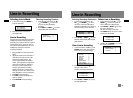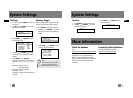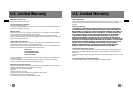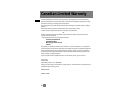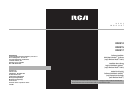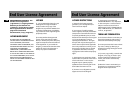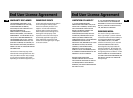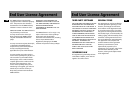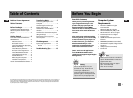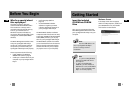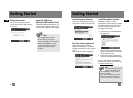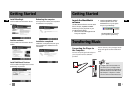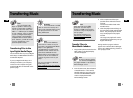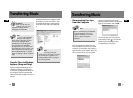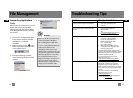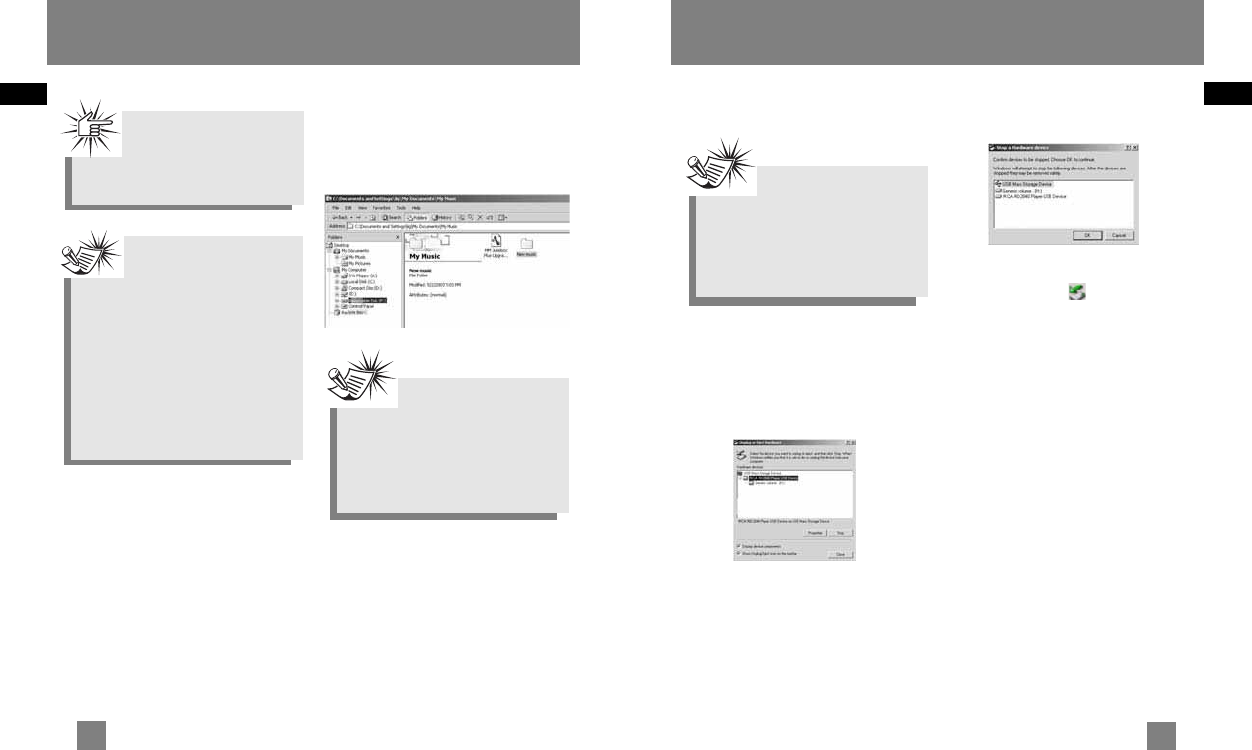
EN
11
Transferring Music
Disconnecting Your Lyra
from the Computer
From the System Tray, double click the
left mouse button on the icon and select
Unplug or eject hardware. The Unplug or
Eject Hardware screen appears. Select the
drive corresponding to your Lyra player.
The Stop a Hardware device screen
appears. Select the device to be stopped
again for confirmation and click OK.
You can also stop your Lyra player by
right clicking on the icon from the
system tray and selecting the drive
corresponding to your player.
Note
Before disconnecting the USB cable
from the computer or the Lyra
Digital Audio Player, be sure the
"Safe to unplug" message is
displayed.
EN
10
Transferring Music
Transfer Files via Windows
Explorer (Drag and Drop)
If your Lyra Digital Audio Player isn’t
already connected to your computer,
connect the Lyra Digital Audio Player to
the computer using the provided USB
cable as illustrated on page 7 and turn on
the unit.
From Windows Explorer, highlight all the
files/folders you want to transfer to your
Lyra Digital Audio Player and drag them
to the drive letter that is associated with
it.
Note
If you’re running Windows
2000 you must stop the
device before unplugging it. Click
the icon (the
Unplug or Eject
hardware
icon) from the system
tray and select the USB Mass
Storage device for the drive letter
associated with the Lyra player, and
select the device you want to stop.
See the Windows Help for details
about the Unplug or Eject Hardware
topic.
Note
You must profile your
contents after file transfer in order
for the new files to appear in the
Navigation Menus. Refer to page 12
for profiling details.
Attention
Make sure all data are
transferred to the Lyra
Digital Audio Player before
unplugging the USB cable.