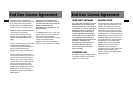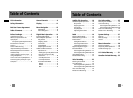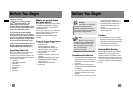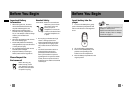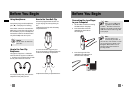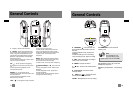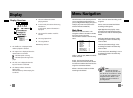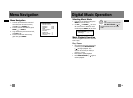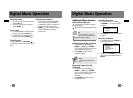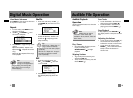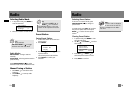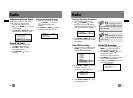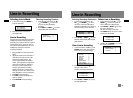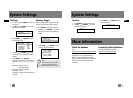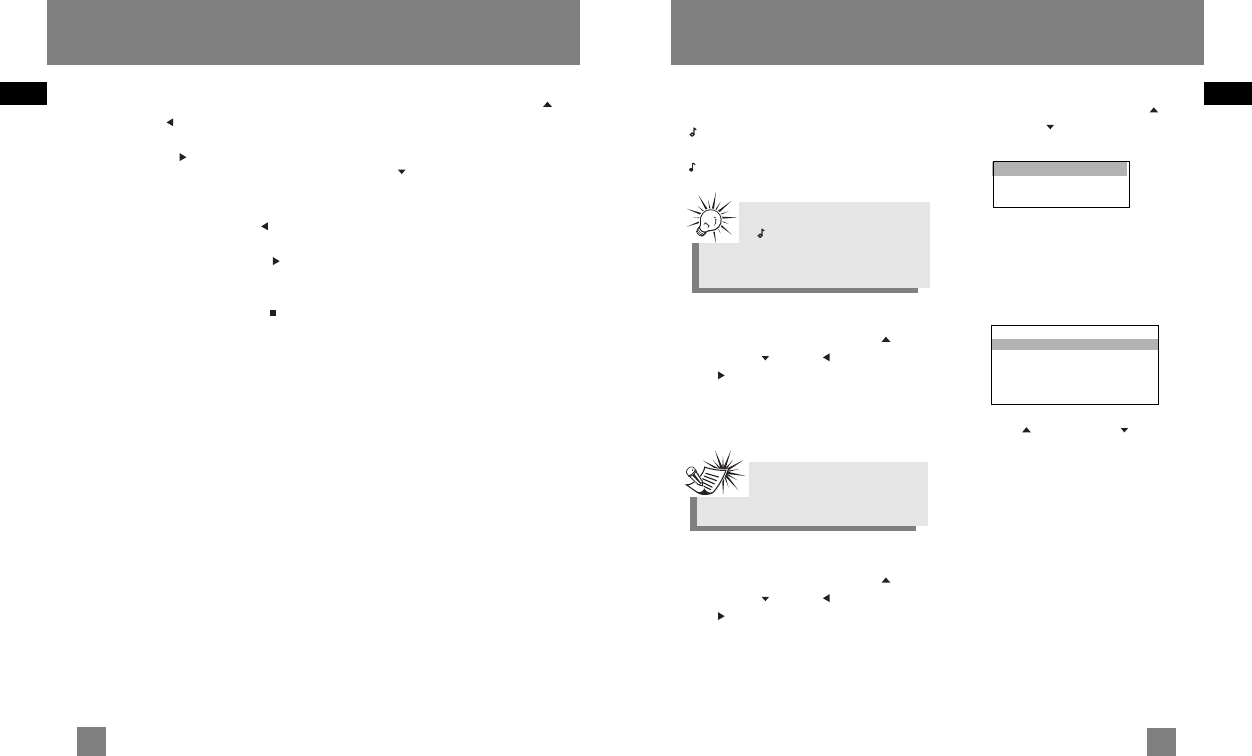
EN
EN
Additional Music Features
My Selections (My Sel)
- The song is not included in the My
Selections playlist.
- The song is included in My Selections.
Adding Songs to My Selections
1. In navigation mode, use UP (),
DOWN (), LEFT ( ) and RIGHT
( ) to move the cursor to the song
to be added to My Selections.
2. Press SELECT to tag it (only in
navigation mode).
Removing Songs from My
Selections
1. In navigation mode, use UP (),
DOWN (), LEFT ( ) and RIGHT
( ) to move the cursor to select the
song to be removed from My
Selections.
2. Press SELECT to remove it (only in
navigation mode).
View My Selections
1. From the main menu, use UP ()
and DOWN ( ) to move the cursor
to MySel.
2. Press SELECT to enter and view items
in MySel.
Clear My Selections
1. In the MySel folder, press MENU to
view music sub-menu.
2. Use UP ( ) and DOWN ( ) to move
the cursor to Clear MySel and press
SELECT.
Digital Music Operation
16
Skipping Tracks
• To go to the previous track, press and
release LEFT().
• To skip to the next track, press and
release RIGHT ().
Scan Tracks
• To scan backwards in the track that is
playing, press and hold LEFT ().
• To scan forwards in the track that is
playing, press and hold RIGHT ().
Stop Playback
To stop playback, press OFF/STOP () .
The display returns to the previous menu
level.
Adjusting the Volume
• To turn up the volume, press UP ().
The volume level shows briefly to
indicate the increase in volume level.
• To turn down the volume, press
DOWN ( ). The volume level shows
briefly to show the decrease in
volume level.
Digital Music Operation
15
Tip
A icon shows in front of
items that can be added into
the My Selections playlist.
Note
You cannot tag any item in
folder mode.
Titles ->
Genres ->
MySel ->
DSP Flat
Clear MySel
Profile
Settings ->
Mem Usage ->
Version ->