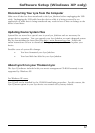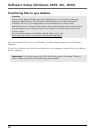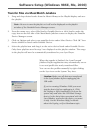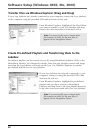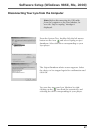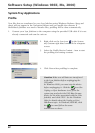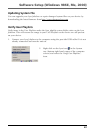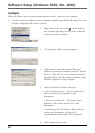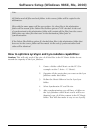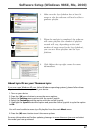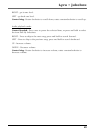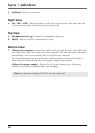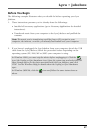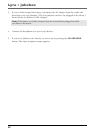Software Setup (Windows 98SE, Me, 2000)
25
Note:
All folders and all files and sub folders in the source folder will be copied to the
destination.
Files with the same name will be over written. No other files in the destination
folder will be erased if the Delete Files/Folders option is NOT checked. At the end
of synchronization the destination folder will contain all the files from the source
folder plus any other files that were in the destination folder prior to
synchronization.
If the Delete Files/Folders option IS checked then files in the destination folder that
were not in the source folder will be erased. At the end of synchronization both
sides will be identical.
1. Create a folder called Music on the PC (For
example on the C: drive - C:\Music).
2. Organize all the music that you want on the Lyra
Jukebox under this folder.
3. Define the Music folder to be the Lyra Sync
folder.
4. Select Synchronize PC and Device.
5. After synchronization you will have a folder on
the Lyra Jukebox called Music and it will be an
identical copy of all the content in the PC Music
folder. This will also make it easy to use LyraDJ.
How to optimize LyraSync and Lyra Jukebox capabilities:
Caution: This will only work if the size of all the files in the PC Music folder do not
exceed the capacity of the Lyra Jukebox.