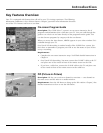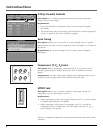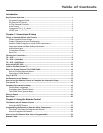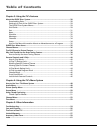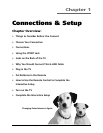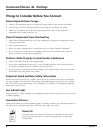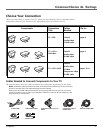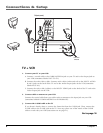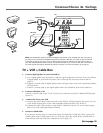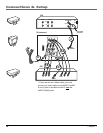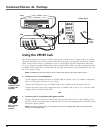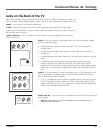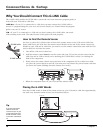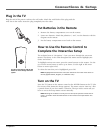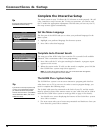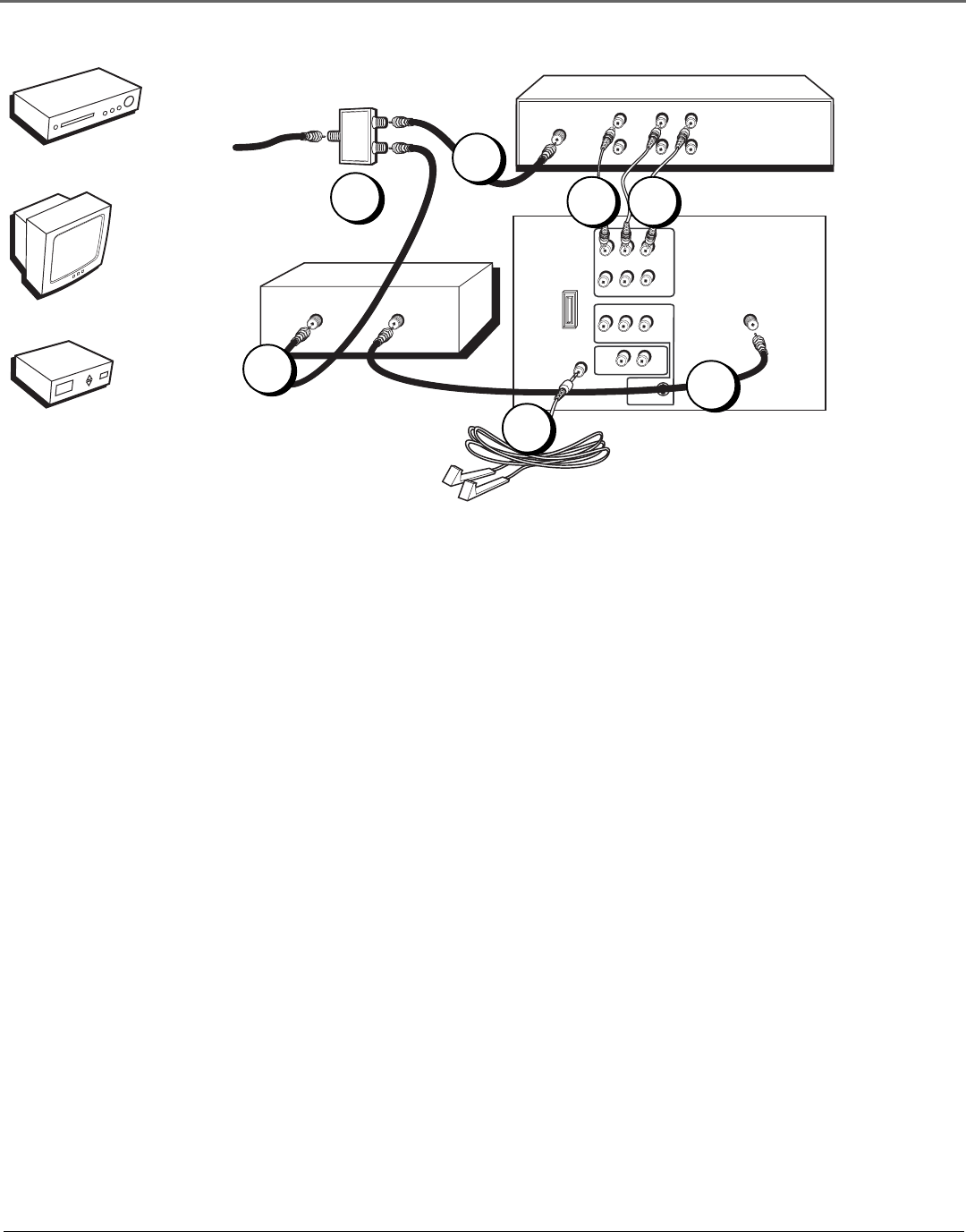
Chapter 1 9
Connections & Setup
Notes: The GUIDE Plus+ system’s One-Touch VCR Recording feature is not available with this connection. If
you want to use the One-Touch VCR Recording feature with your cable box, you must use the TV and VCR
connection on page 8. You can do so by routing the signal from your cable box into the antenna input on
your VCR. Note that the PIP feature of your TV will be unavailable if you connect a cable box in this manner.
You must view PIP through the VCR with the above connection. For more information, go to page 37.
TV + VCR + Cable Box
1. Connect Signal Splitter to your VCR and TV
A. Use a Signal Splitter (not provided) to split the signal coming into the room. You can purchase
a Signal Splitter at your local electronics store or through the Accessory Order Form on
page 59.
B. Connect a coaxial cable to Signal Splitter and to the Input Jack on the VCR (sometimes labeled
ANTENNA IN).
C. Connect a coaxial cable to the Signal Splitter and to the CABLE IN Jack on the cable box.
2. Connect Cable Box to TV
Connect a coaxial cable to the TV OUT Jack on the cable box and to the CABLE/ANTENNA jack
on the TV.
3. Connect the TV to your VCR
A. Connect the audio cables (white and red) to the INPUT1 AUDIO R and L jacks on the TV and
to the Audio Output Jacks on the VCR (sometimes labeled AUDIO OUT R and L).
B. Connect the video cable (yellow) to the INPUT1 VIDEO jack on the TV and to Video Output
Jack on the VCR (sometimes labeled VIDEO).
4. Connect G-LINK cable
If you haven’t already done so, remove the Demo Pin from the G-LINK jack. Then, connect the
G-LINK cable to the G-LINK jack on the TV. Next step, place the wands of the G-LINK cable to
work with the VCR and cable box (instructions are on page 14).
Go to page 14
TV
P
R
P
B
R-AUDIO-L
VIDEO
Y
CABLE/
ANTENNA
S
-
V
I
D
E
O
RL
I
N
P
U
T
2
R-AUDIO-L
VIDEO
I
N
P
U
T
1
AUDIO
OUT
ANTENNA IN
VCR
CABLE BOX
SIGNAL SPLITTER
VIDEO
OUT
LR
AUDIO
IN
LR
From Cable Line
CABLE IN TV OUT
G-LINK
VPORT
1A
1B
1C
2
4
3B
3A
T
V
C
a
b
l
e
B
o
x
VCR